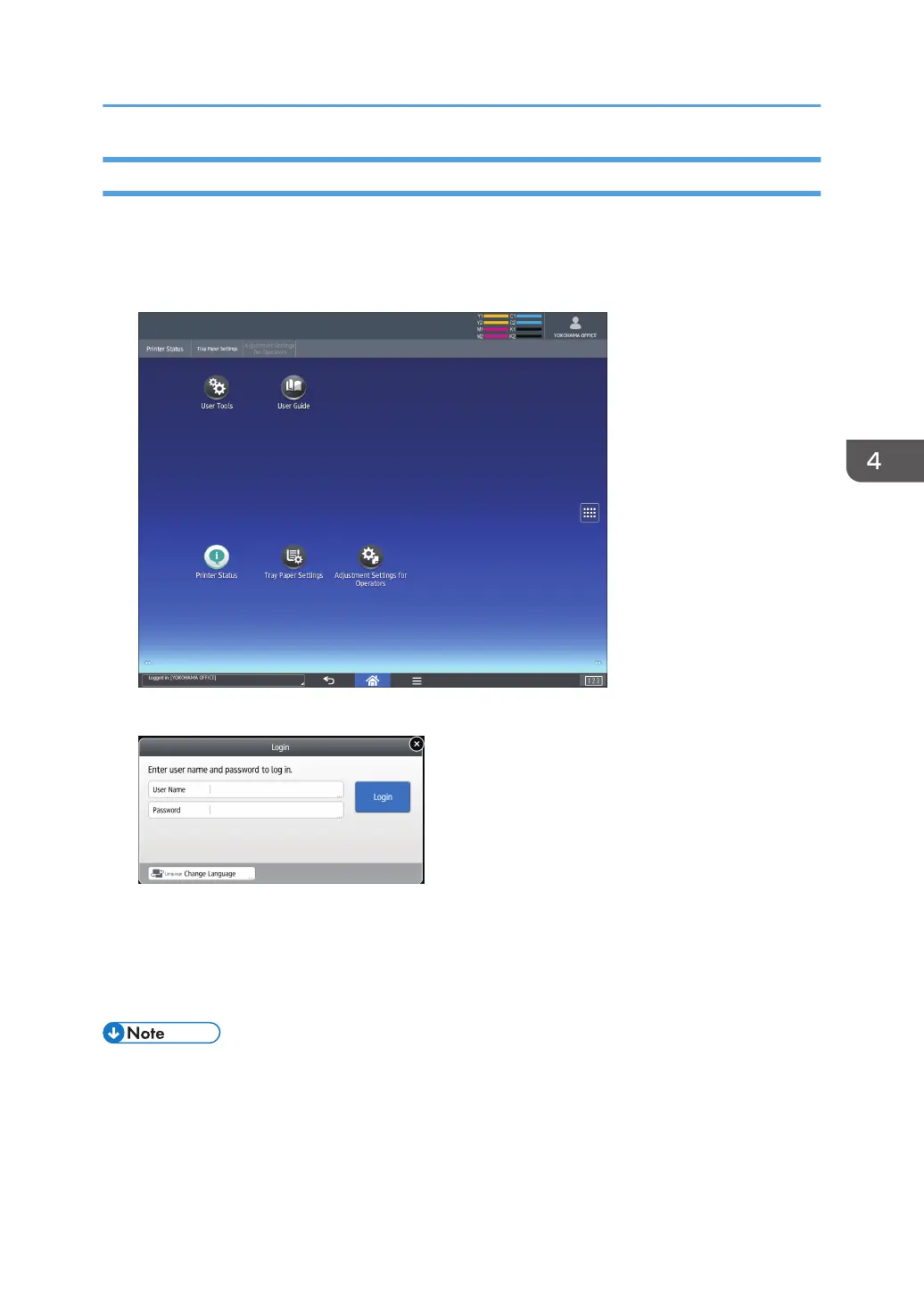Logging In Using the Control Panel
This section explains the procedure for logging in to the machine when Basic Authentication, Windows
Authentication, or LDAP Authentication is set.
1. Press the logged-in user icon on the top right on the screen.
2. Press [User Name].
3. Enter a Login User Name.
4. Press [Password].
5. Enter a Login Password.
6. Press [Login].
• If authentication fails, the "Cannot log in." message appears. Check that the Login User Name and
Login Password are correct.
• When User Code Authentication is active, a different screen appears. See page 88 "User Code
Authentication Using the Control Panel".
Logging In the Machine
89