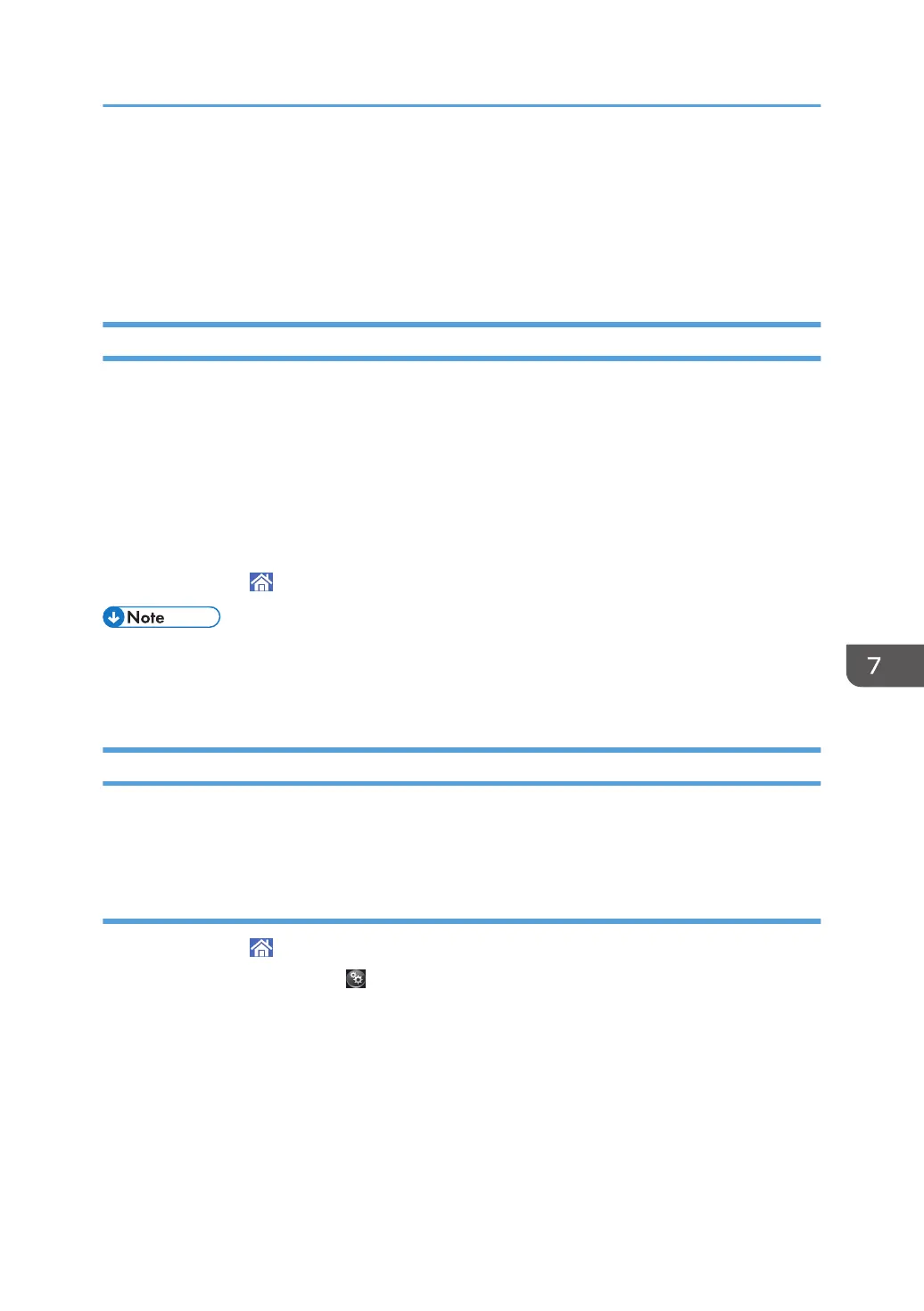Adjusting the Color Registration Shift or Printed
Color
This chapter describes how to adjust the color registration shift or printed colors.
Adjusting Image Quality
To improve color reproduction and achieve color output with consistent quality, follow this procedure.
1. Press [Adjustment Settings for Operators] in the upper right corner of the screen.
2. Press [Machine: Image Quality].
3. Press [0201 Execute Image Quality Adjustment].
4. Press [Execute] in [Adjust All].
5. When the image quality adjustment is completed, press [Check].
6. Press [Home] ( ) at the bottom of the screen in the center.
• This process will take approximately 5 minutes to complete. A message is displayed on the control
panel while the process is being executed. Keep the front cover of the main unit closed until the
process is completed.
When the Color Registration Shifts
This section describes how to adjust the color registration and gradation by specifying the settings in
[Maintenance].
Adjusting the color registration
1. Press [Home] ( ) at the bottom of the screen in the center.
2. Press the [User Tools] icon ( ).
3. Press [Maintenance: Print].
4. Press [Color Registration].
5. Press [OK].
Auto color registration takes about 35 seconds.
6. Press [Exit].
7. Press [Exit].
Adjusting the Color Registration Shift or Printed Color
263