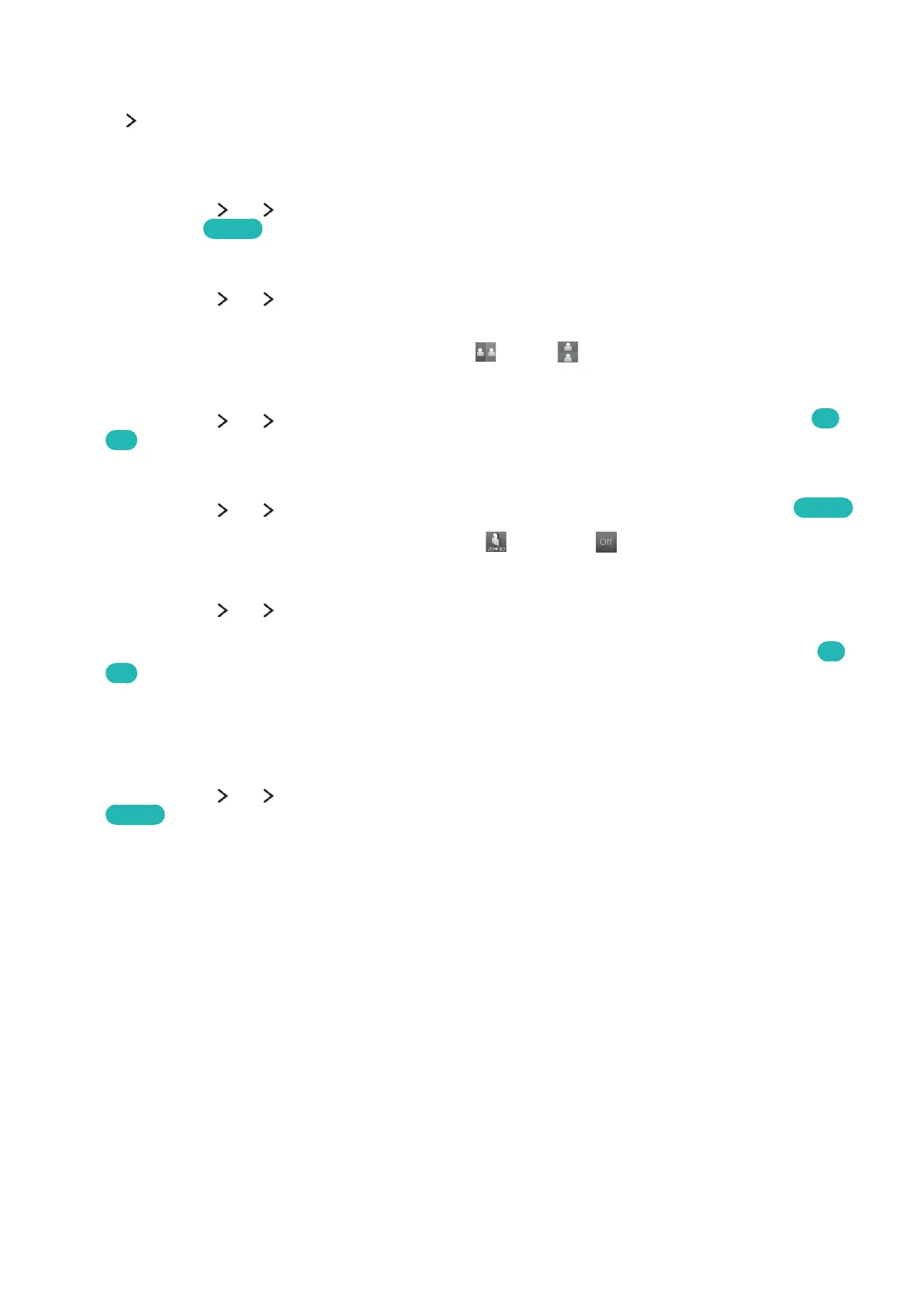116
Adjusting the 3D Effect
Picture 3D
Configure the viewpoint, depth, and other 3D settings for a custom viewing experience.
●
Adjusting the 3D perspective
Select Picture 3D 3D Perspective. Use the adjustment bar shown on the screen to adjust the
perspective.
Try Now
●
Adjusting the 3D Depth
Select Picture 3D 3D Depth. Use the adjustment bar shown on the screen to adjust the
depth.
"
This option cannot be used if 3D mode is set to (L/R) or (T/B).
●
Reversing the Left/Right 3D Images
Select Picture 3D L/R Change. This option is used to reverse the left and right images.
Try
Now
●
Displaying 3D Content in 2D
Select Picture 3D 3D → 2D. This option is used to enable 2D viewing of 3D content.
Try Now
"
This function is not available if 3D mode is set to (Normal) or (Off).
●
Automatically Turning on 3D if 3D Content is Detected
Select Picture 3D 3D Auto View. Use 3D Auto View to set the TV to automatically activate
3D mode when 3D content or a 3D broadcast is detected. If 3D Auto View is set to Message
Alert, a window confirming 3D activation will be displayed. 3D is activated once confirmed.
Try
Now
"
3D is not displayed while certain applications are running. To watch the TV in 3D mode, exit the
application.
●
Optimise overall 3D picture clarity
Select Picture 3D 3D Optimization. This option is used to optimise overall 3D picture clarity.
Try Now
