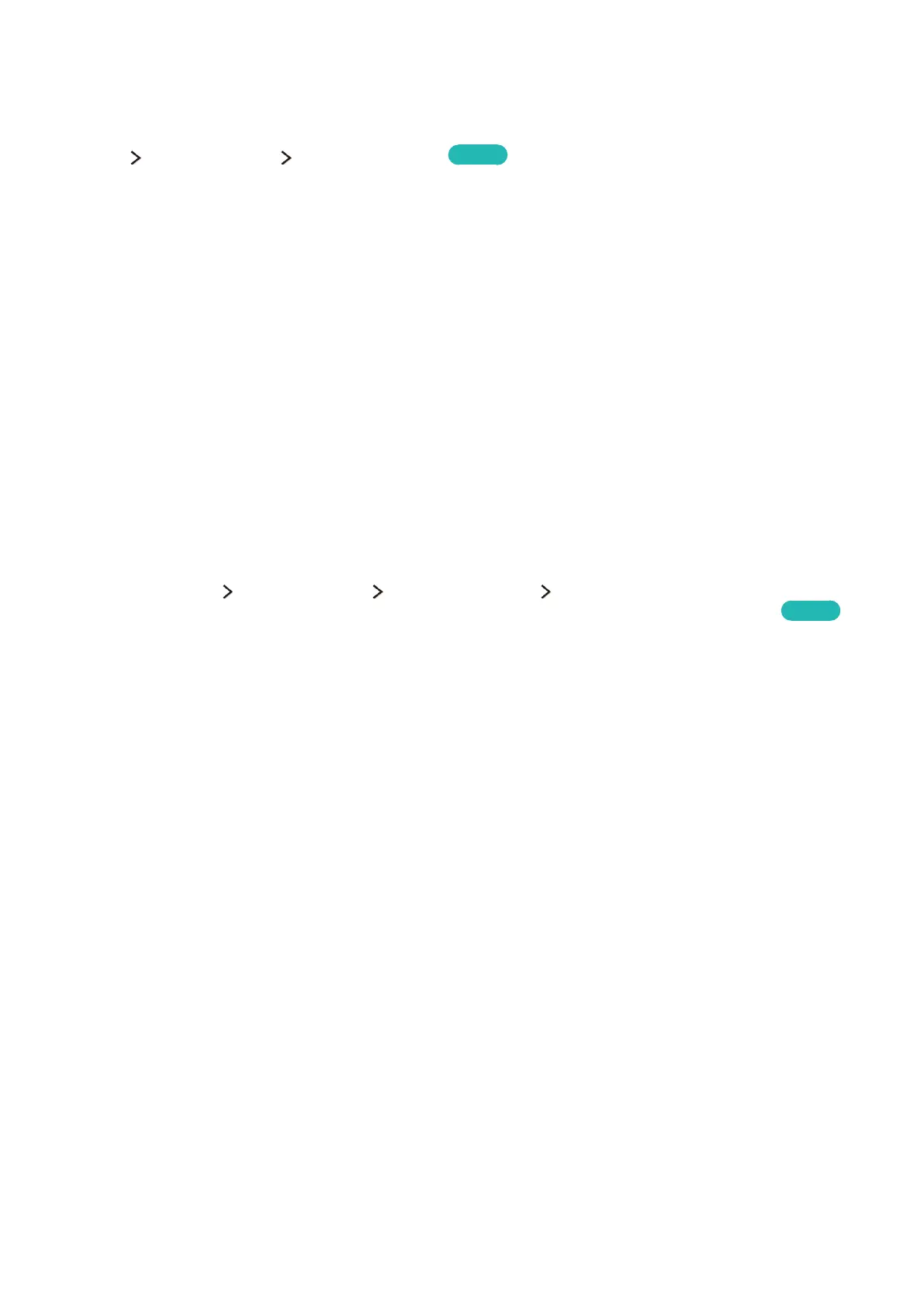46 47
Controlling the TV with a Keyboard
System Device Manager Keyboard Settings
Try Now
You can use a keyboard to control the TV.
"
Certain models do not support USB HID class keyboards.
Connecting a Keyboard
Connecting a USB Keyboard
Plug the keyboard cable into the TV's USB port. A connection message appears on the screen.
Connecting a Bluetooth Keyboard
"
Availability depends on the specific model and area.
1.
Place the Bluetooth keyboard into the standby status.
"
Refer to the keyboard manual for information on putting the keyboard into the standby status.
2.
Select System Device Manager Keyboard Settings Add Bluetooth Keyboard. The Add
Bluetooth Keyboard screen will appear and automatically scan for available keyboards.
Try Now
"
If your keyboard was not detected, position the keyboard close to the TV and then select Refresh. This
initiates a scan for available keyboards again.
3.
Select the Bluetooth keyboard from the scan list and then select Pair and connect. A number
appears on the screen.
4.
Enter the number on the Bluetooth keyboard.
"
Select Yes to change the keyboard's options or No to leave them as they are.
