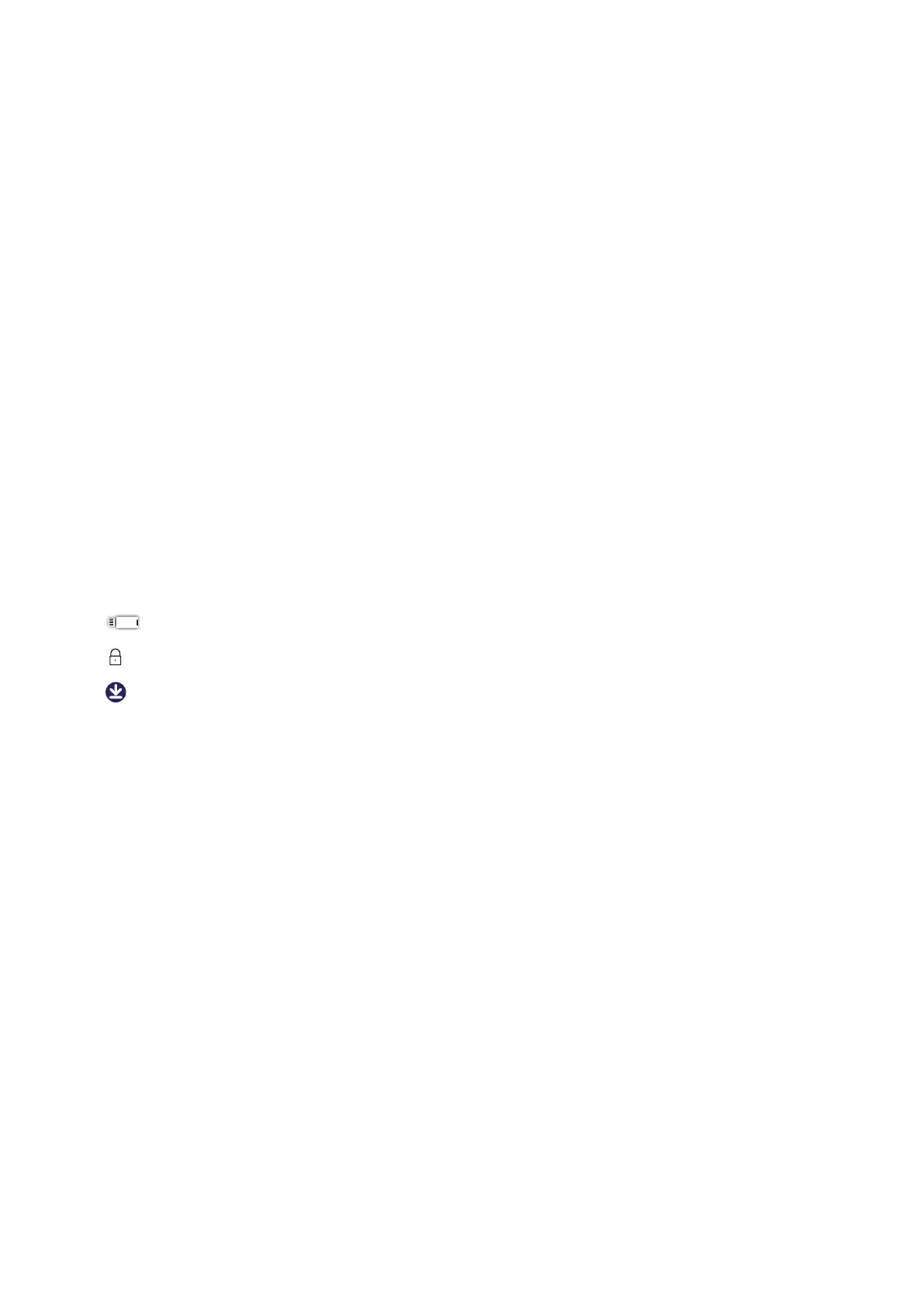60
Installing an app
Installing an app quickly
1.
Select a category on the Apps screen.
2.
Move the focus to an app, and then press and hold the Enter button. The context-sensitive menu
appears.
3.
Select Download. The selected app is installed on the TV.
"
You can view installed apps on the Apps screen.
"
You can also, install the app from detailed information screen.
"
When the TV's internal memory is insufficient, you can install an app on a USB device.
"
You can run an app installed on a USB device only when the USB device is connected to the TV. If the USB
device is disconnected during an app is running, the app is terminated.
"
You cannot run the app installed on the USB device on a PC or another TV.
Launching an app
You can launch an app by selecting an app on the Apps screen. The icons below appear in the
selected apps and indicate the following:
●
: The app is installed on a USB device.
●
: The app has a password.
●
: The app is installed.
