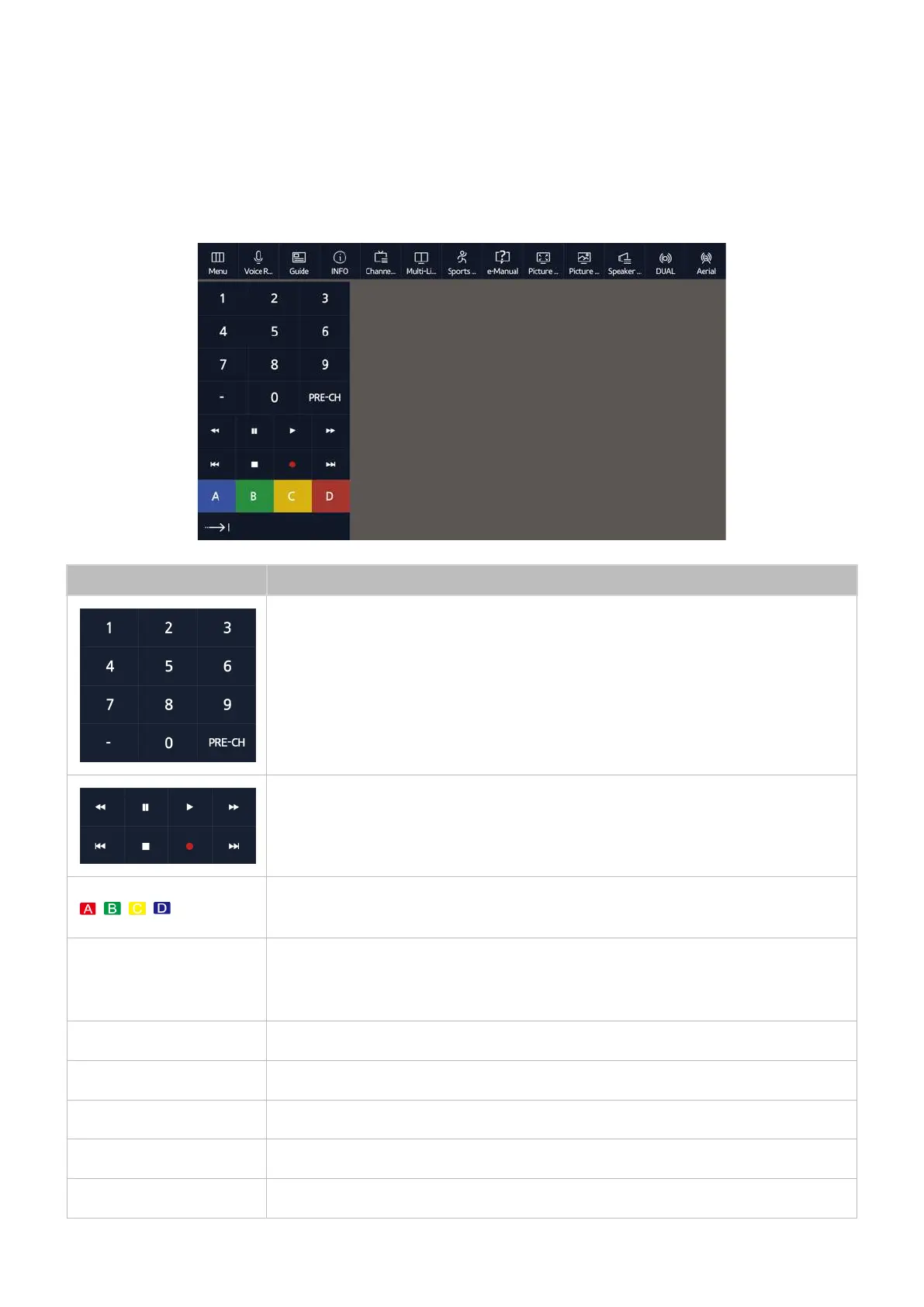42 43
Displaying the Remote Control on the Screen (virtual remote
control)
You can display and use the On-Screen Remote on the TV's screen by pressing the MENU/123 button
on the Samsung Smart Control.
"
The virtual remote control buttons may vary depending on the TV's current status.
Button Description
You can directly enter the channel number to switch to that channel. Select Pre-
CH to return to the previous channel.
Controls the item when you are playing a video, photo or music file or watching
a recorded programme. You can also use the buttons to control the content on
an external device.
, , ,
Use frequently used functions while watching TV. In addition, you can use
additional functions that may vary depending on the currently running function.
Move Number Pad to the
Right / Move Number
Pad to the Left
Moves the number pad to the left or right.
Menu
Displays the menu on the screen.
Source
Show TV source menu.
Voice Recognition
Enter voice recognition function.
Guide
Enter guide function.
INFO
Displays information about the current program or content.
