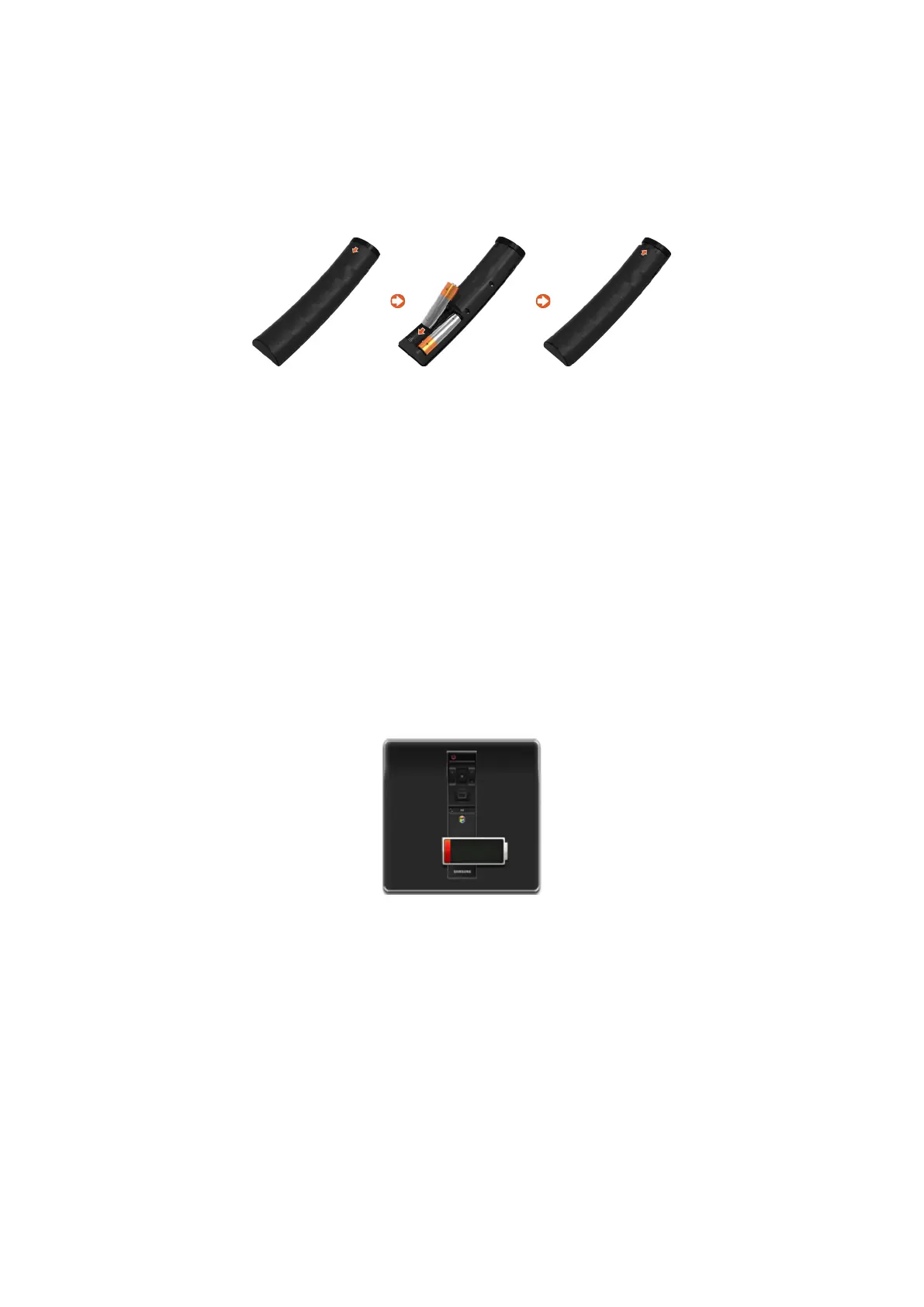38
Inserting Batteries into Samsung Smart Control
To use Samsung Smart Control, first refer to the figure below and insert batteries into the unit.
"
Colours and shape may vary depending on the model.
"
Availability depends on the specific model and area.
1.
Gently pull on the battery cover's notch and then remove the cover completely once it comes
loose.
2.
Insert 2 AA alkaline batteries, making sure to align the positive and negative polarities correctly.
3.
Place the battery cover on the remote control and insert the top part of the cover into the remote
control.
4.
Press the catches on both sides of the battery cover in the order shown so that the cover is
completely attached to the remote control.
When you see this alarm icon on the screen
Following alarm icon indicates Samsung Smart Control's batteries are low. If the alarm icon pops up,
replace the batteries. Samsung recommends using alkaline batteries for a longer operating life.
<Low Battery Alarm Icon>
