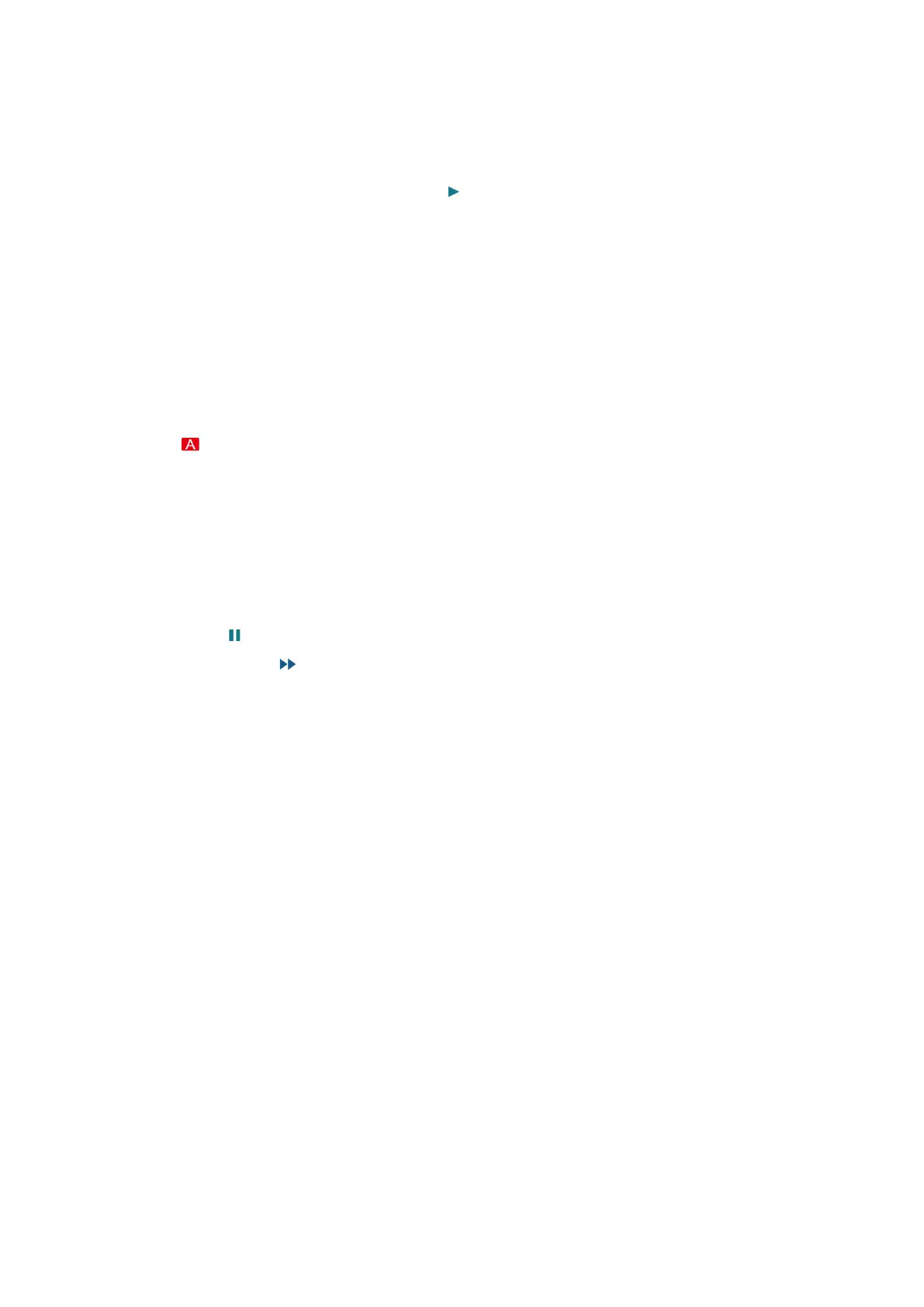86 87
Viewing Recorded Programmes
1.
Press SOURCE button.
2.
Select a USB recording device. A list of recordings appears.
3.
Select a recording file from the list or select to play the selected file.
Available Buttons and Features while Playing Recordings
Press Touchpad/Enter. Playback controls will appear. To hide the controls, press RETURN or RETURN-
EXIT button.
"
Buttons that appear are different depending on the file being played.
●
Zoom
You can pause the current file (recorded programme) and zoom in any sections of the screen.
Press the button for easier use.
"
You can only use this function for programmes recorded in Sports Mode.
●
Pause / Play
Pause the file (recorded broadcast) or resume if already paused.
When the video is paused, you can use the following functions. However, audio will not be heard
while the video is paused.
–
Step: Press button to scan through a video one frame at a time.
–
Slow Motion: The plays the video back at 1/4 the normal speed.
"
Buttons that appear differ with the file being played.
