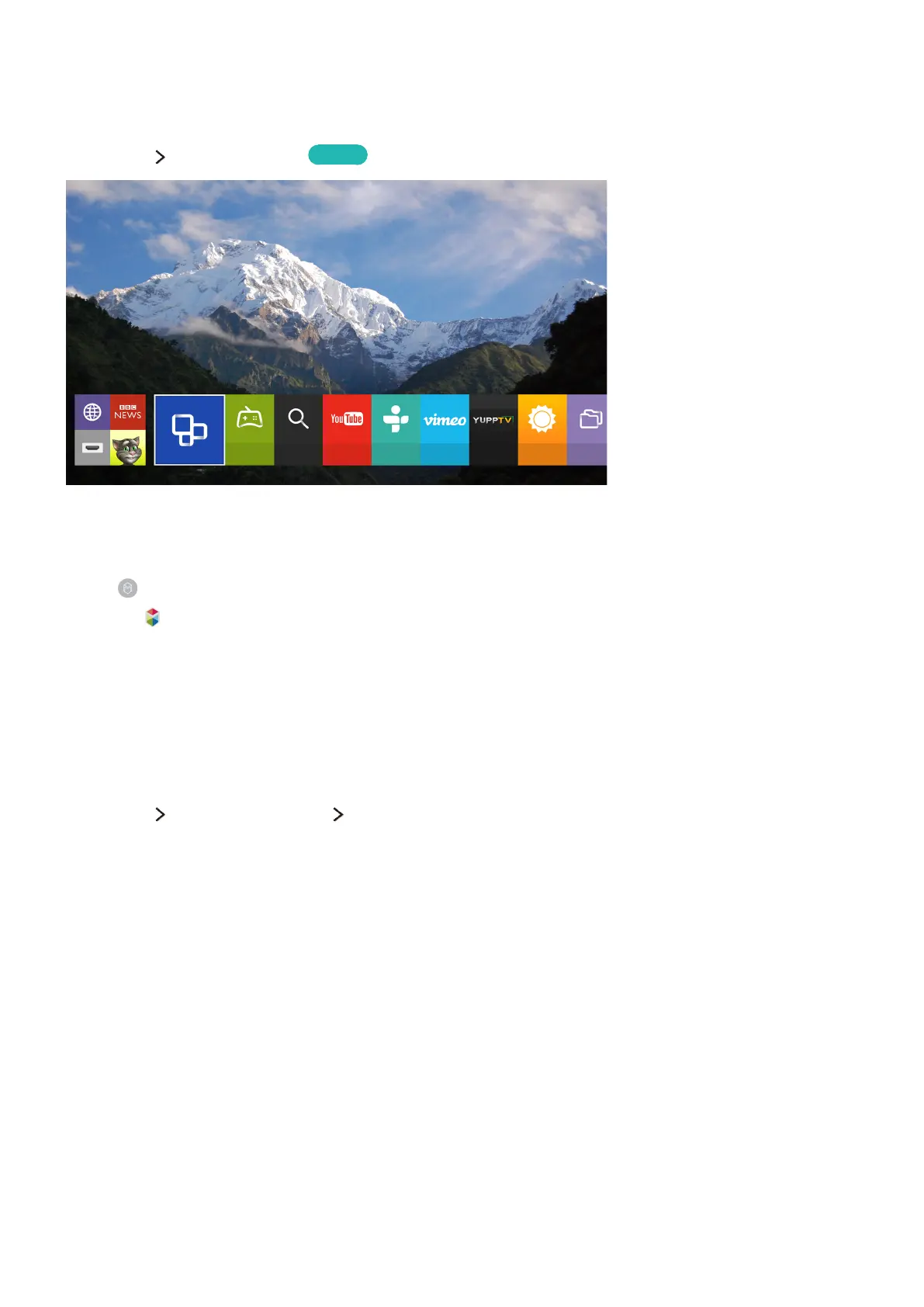54
Smart Hub
Smart Hub Open Smart Hub
Try Now
Recent Featured
GAMES Search YouTube TuneIn Vimeo YuppTV AccuWeat… MY CON
Apps
You can surf the web, download apps, and stay in touch with family and friends through social
networking services with Smart Hub. In addition, you can enjoy photo, video, and music files stored on
external storage devices. Place a finger on the POINTER button to display the pointer on the screen.
Select at the bottom of the screen to launch Smart Hub.
Press the button to list or delete recently used apps or features. You can also set an item as a
favourite. To delete all running apps, select Clear recent items. The favourites list items will not be
deleted.
"
To run Smart Hub while you are using a service provided by Smart Hub, go to the same path as described
above.
Launching Smart Hub automatically
Smart Hub Auto-Start Settings Smart Hub
You can start Smart Hub automatically when you turn on the TV.
