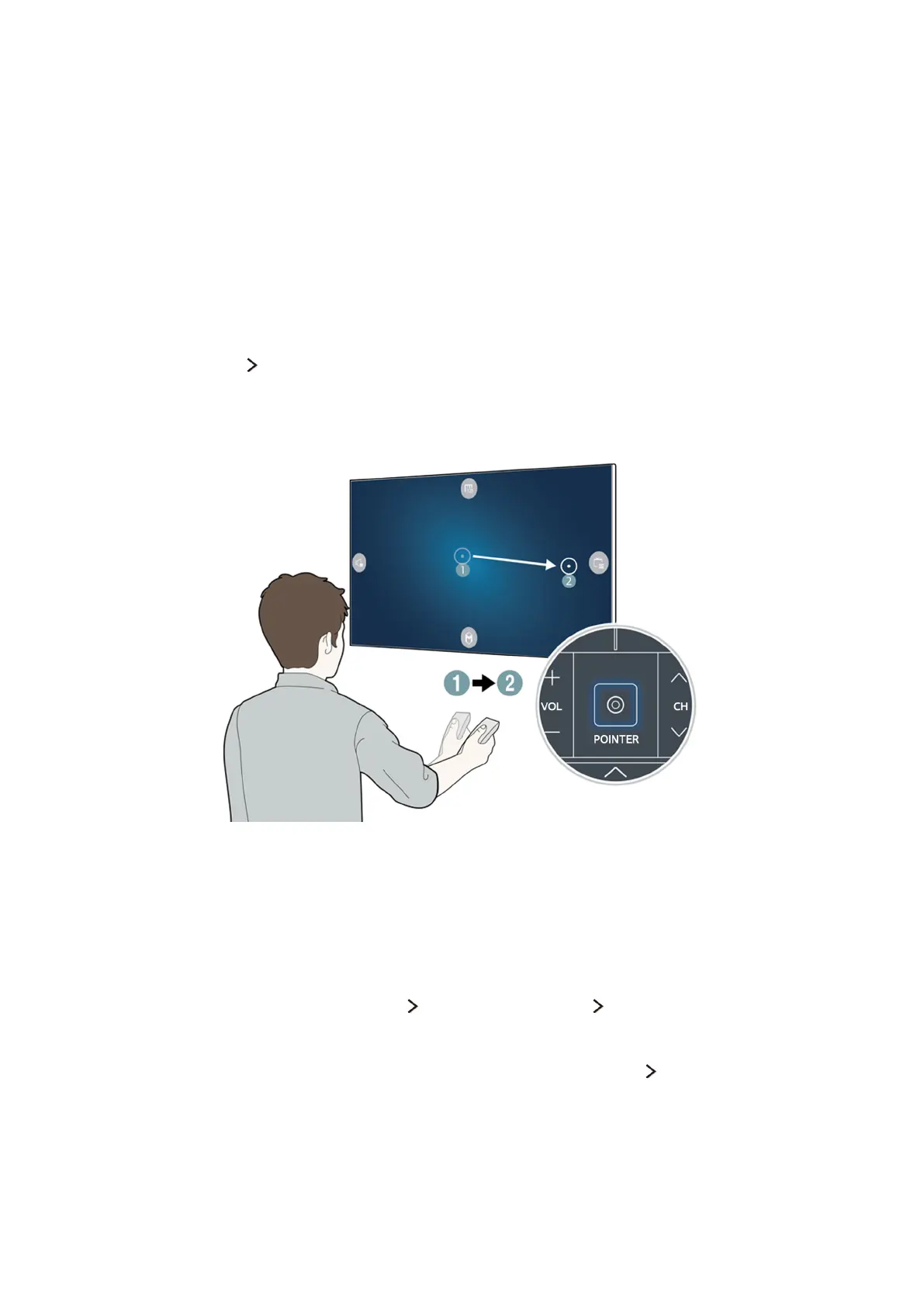42
Using the Samsung Smart Control
Operating the TV with the POINTER button
The Samsung Smart Control has a motion sensor (gyro sensor) that allows you to easily control the
TV by holding and moving the Samsung Smart Control.
After placing a finger on the touchpad, a pointer appears on the screen. Hold and move the Samsung
Smart Control. The pointer moves the same way the Samsung Smart Control is moved. It's also
possible to scroll up and down on scrollable screens.
"
If you remove the finger from touchpad, the screen pointer disappears.
"
Navigate to System Smart Control Settings, and select Motion Sensitivity to adjust the pointer speed.
"
If the Voice Guide is set to On, the Samsung Smart Control's motion sensor(gyro sensor) does not work. To
use the Samsung Smart Control's motion sensor, set the Voice Guide to Off.
Operating the TV with the directional buttons and the Enter button
Press the directional buttons (up, down, left, and right) to move the pointer, focus, or cursor in the
direction you want or change a setting shown on the focused item. Press the Enter button to select an
item or run a focused item. Press and hold the Enter button to view the Guide while watching the TV.
"
To adjust the pointer speed, select System Smart Control Settings Motion Sensitivity.
"
To use the Samsung Smart Control's motion sensor, set Voice Guide to Off.
"
To view a tutorial that shows how to use the POINTER button, select Support Smart Control Tutorial.
