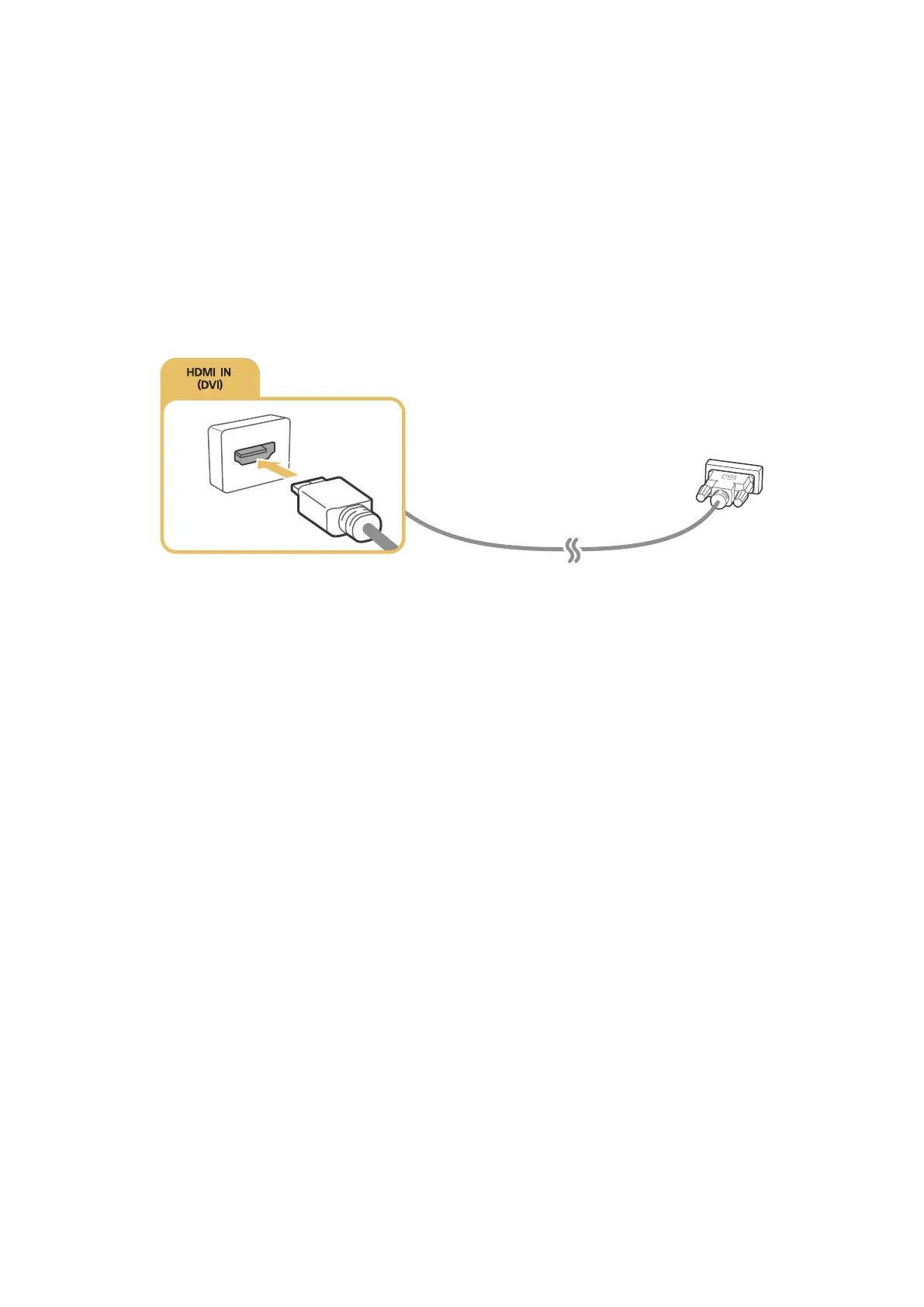28
Connecting with the HDMI-to-DVI Port
If the graphics adapter of your computer does not support HDMI interface, connect the computer to
the TV with the DVI (Digital Visual Interactive) to HDMI cable. However, DVI-to-HDMI connection is
supported by the HDMI port for DVI only and does not support audio signal transmission. To listen to
the computer sound, connect the external speaker to the computer’s audio output connector.
"
For information on resolutions supported by the TV, refer to "Read Before Connecting a Computer
(Supported Resolutions)".
Refer to the diagram and connect the DVI to HDMI cable to the TV's HDMI IN (DVI) port and the
computer's DVI OUT port.
"
The number of connectors and their names and locations may vary depending on the model.
Once the connection has been made, press the SOURCE button to select the connected external
device.
