
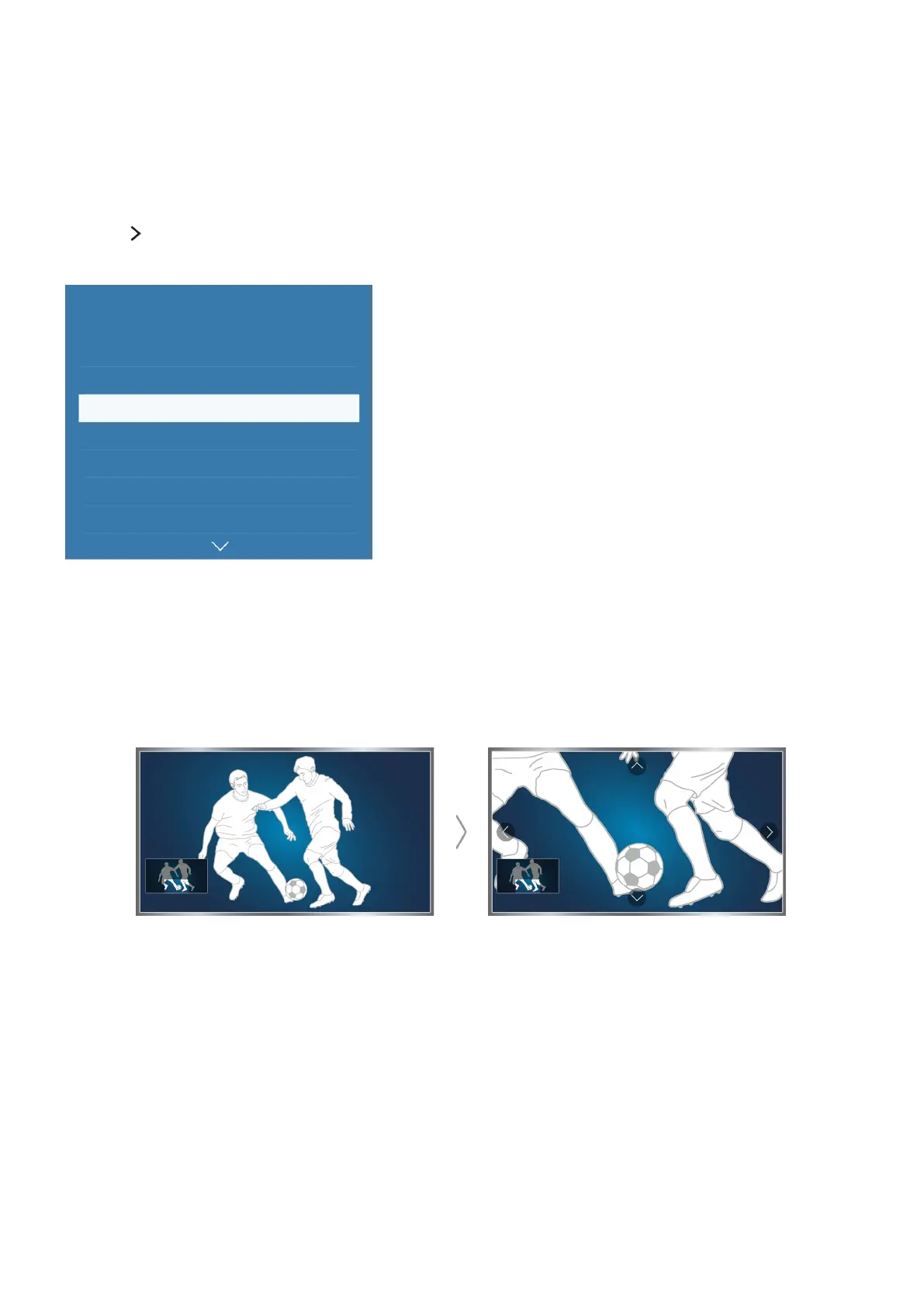 Loading...
Loading...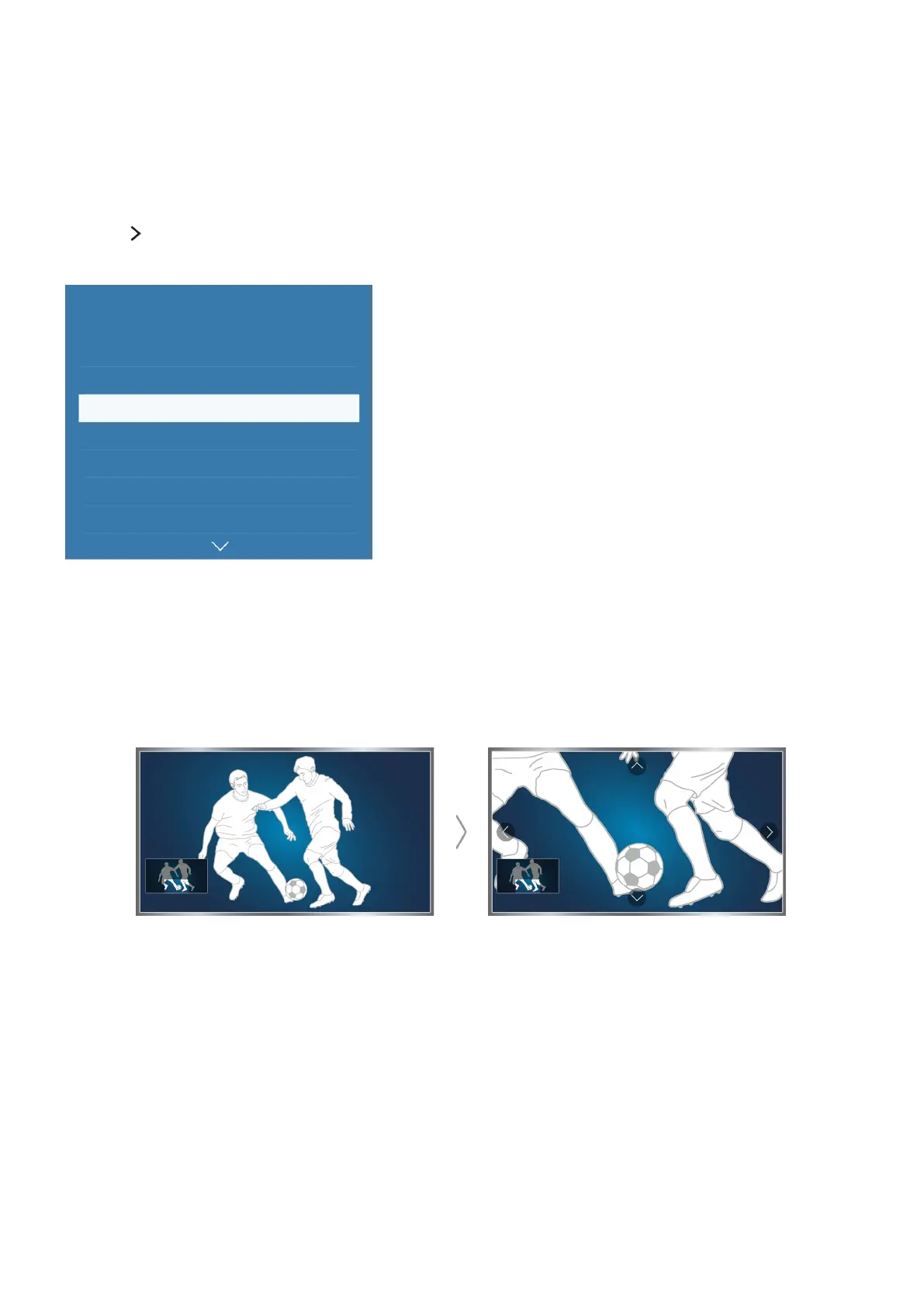








Do you have a question about the Samsung 6 series and is the answer not in the manual?
| Display Type | LED |
|---|---|
| Refresh Rate | 60Hz |
| HDMI Ports | 3 |
| USB Ports | 2 |
| Ethernet | Yes |
| Processor | Crystal Processor 4K |
| Dimensions (Without Stand) | Varies by screen size |
| Weight (Without Stand) | Varies by screen size |
| Resolution | 4K UHD (3840 x 2160) |
| Smart TV | Yes (Tizen) |
| Wi-Fi | Yes |
| Screen Size | 43", 50", 55", 65", 75" |
| Bluetooth | Yes |











