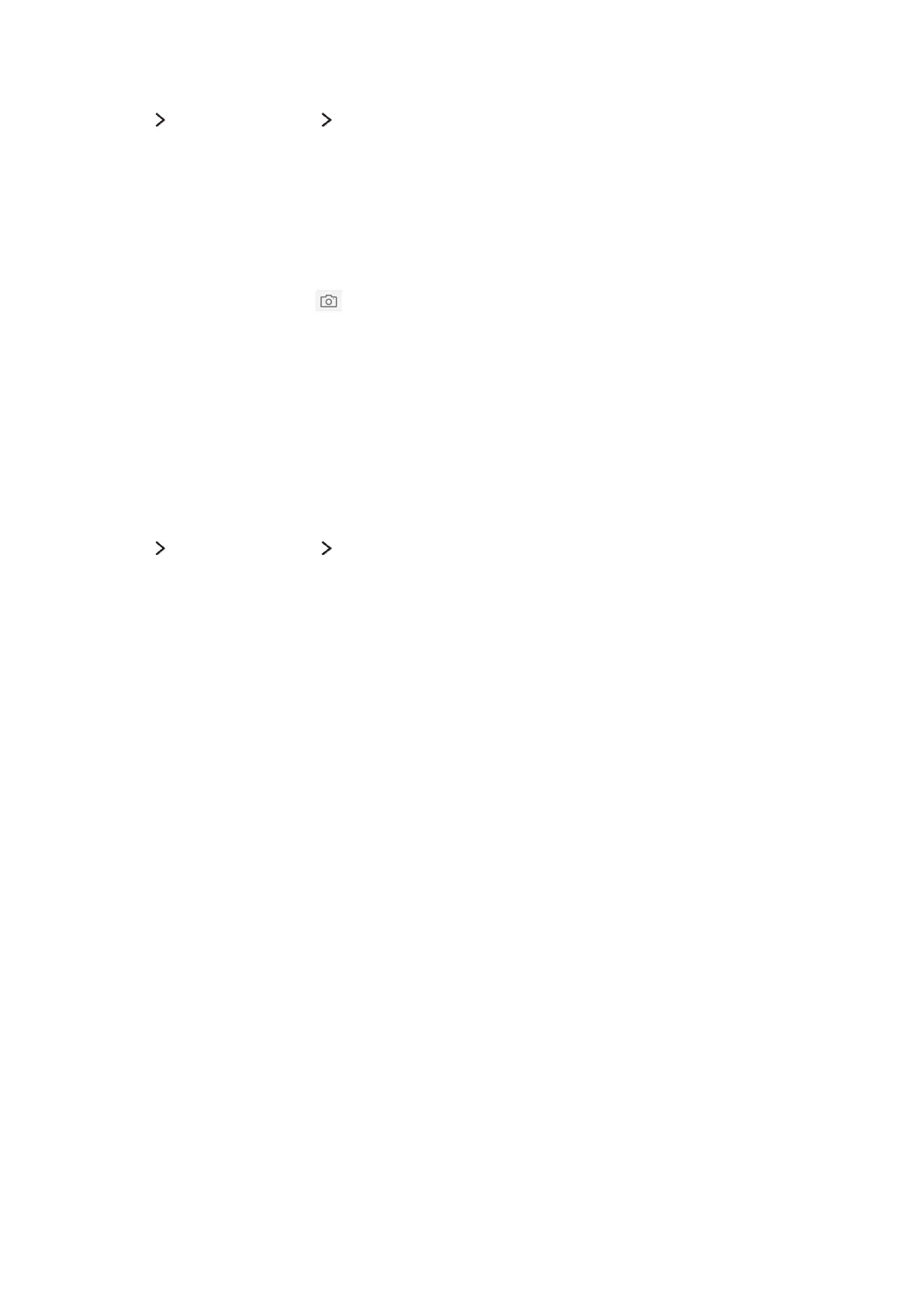58
Changing and adding information to a Samsung account
Smart Hub Samsung Account Edit profile
You can manage your Samsung account. Enter your password with the keyboard displayed on the TV's
screen, and then select Done. You can perform the following functions on the screen.
"
To change the account information, you must be logged in to your Samsung account.
●
Change Your Profile Image
●
Register Your Face to your Samsung Account
Registered face is used for .
●
Selecting a Samsung Account sign-in method
●
Turning auto login on or off
●
Entering Basic User Information
●
Subscribing to the Samsung e-Newsletter
Deleting all Samsung accounts from the TV
Smart Hub Samsung Account Remove Accounts from TV
You can remove all Samsung account and password information from your TV. The account
information for any external accounts linked to the account is also removed from the TV.
"
To remove the account information, you must be logged in to your Samsung account.
