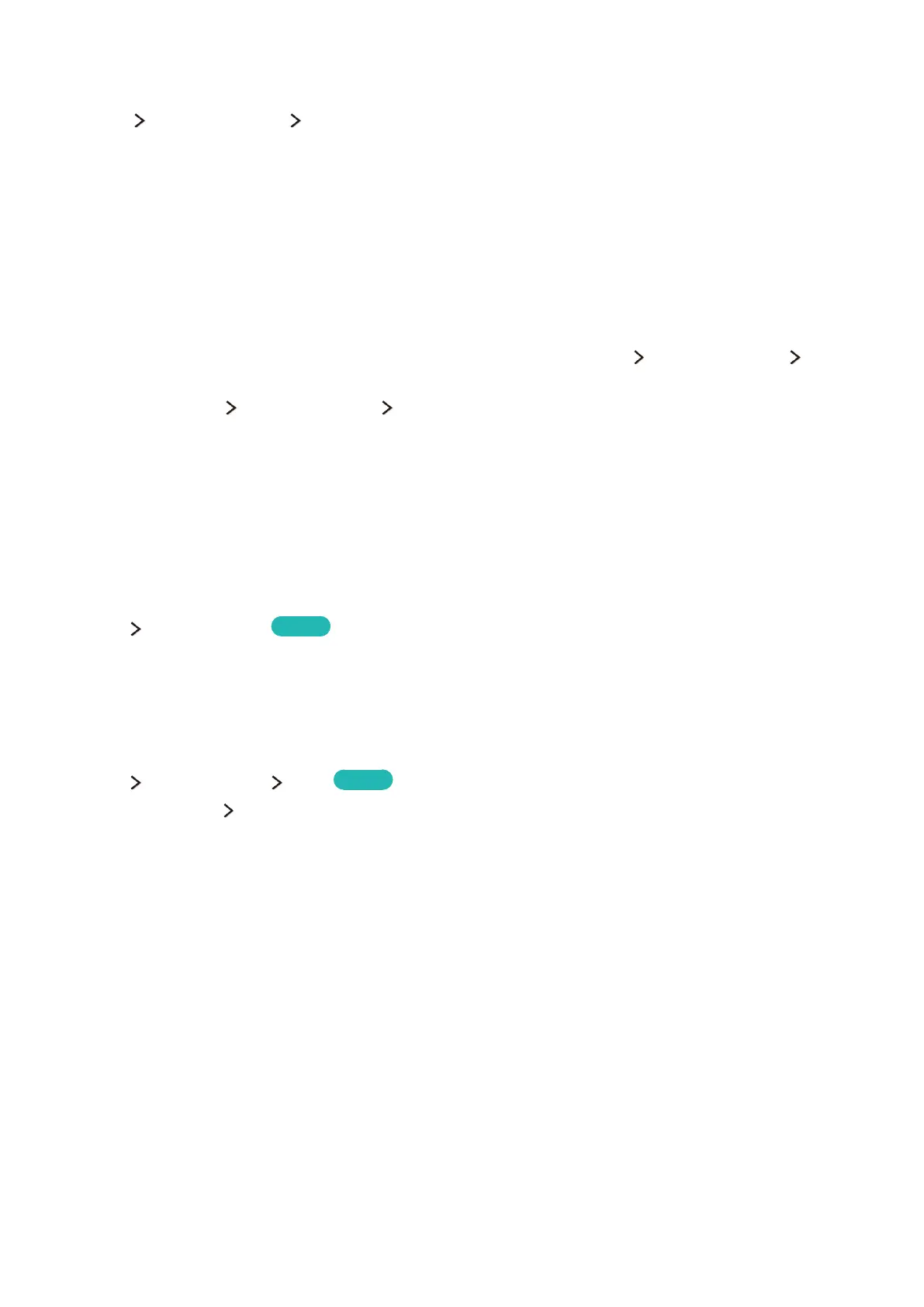134 135
Enabling Automatic Software Updates
Support Software Update Auto Update
If the TV is connected to the Internet, the Auto Update option upgrades the TV’s software while it is in
Standby Mode. In Standby Mode, the TV appears to be turned off, but still has access to the Internet.
This allows the TV to upgrade itself automatically while it is not in use.
"
This option requires an Internet connection.
"
This function may take a longer time if a different networking function is running concurrently.
Because the TV’s internal processes are operating, the screen may emit a faint glow, and this may
continue for more than 1 hour until the software download is complete.
If you agree to the Smart Hub terms and conditions, Auto Update will be set to On, If you don't
want the TV's software updated automatically, set Auto Update (Support Software Update Auto
Update) to Off.
1.
Select Support Software Update Auto Update.
2.
Specify when you want the upgrade to take place. The TV will connect to the server at the
specified time, download the update package, and upgrade its own software.
Protecting the TV from Hacking and malicious code
System Smart Security
Try Now
When the TV is connected to the Internet, it is vulnerable to hacks and malicious code. Smart Security
protects the TV and storage media connected to the TV from such threats.
Checking the TV and Connected Storage Media
System Smart Security Scan
Try Now
Navigate to System Smart Security and select Scan. This scans the TV and connected media for
the presence of malicious code. If no malicious code is detected, a notification window appears on the
screen.
