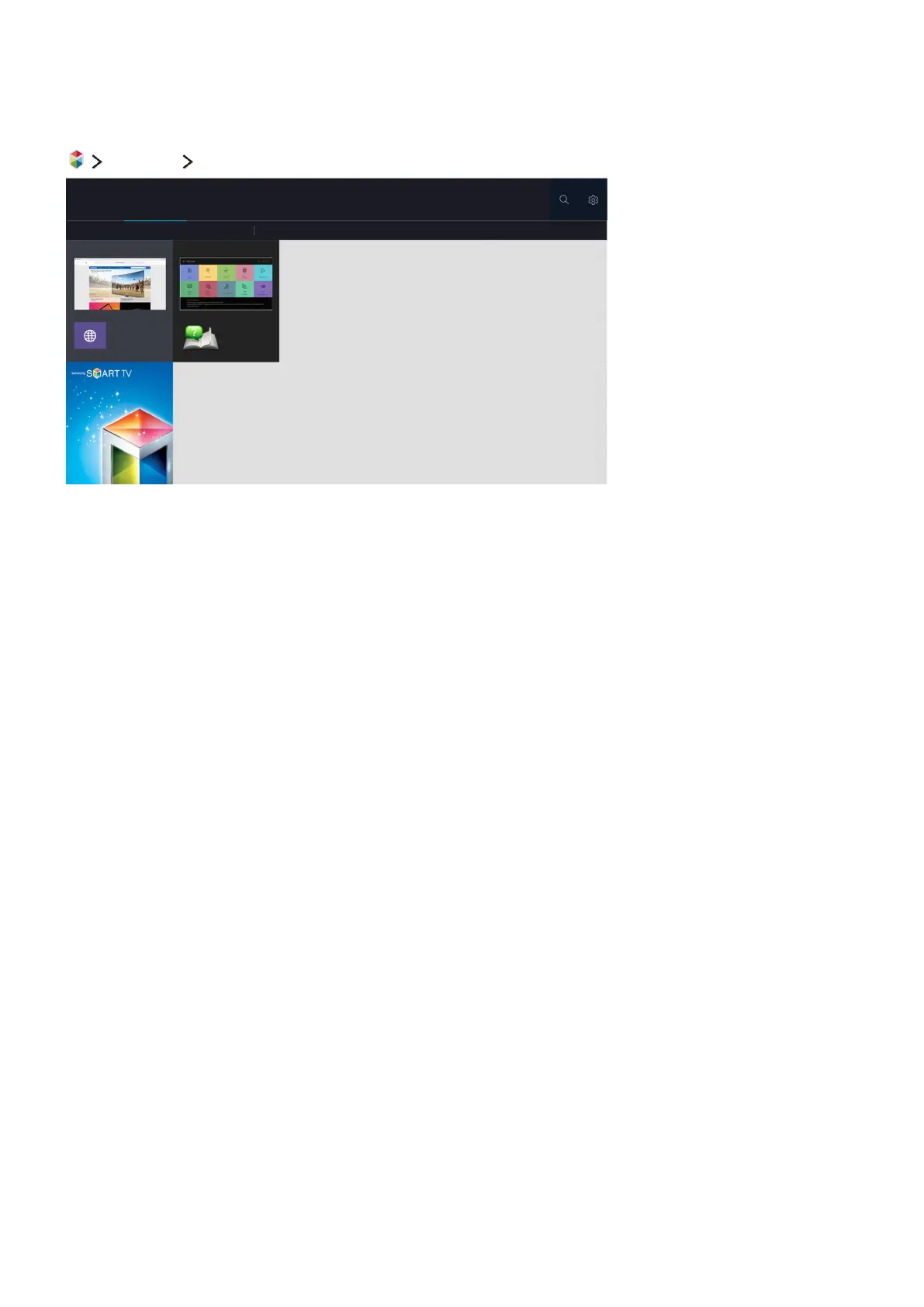58 59
Using the SAMSUNG APPS Service
Featured Apps
APPS
My Apps
What's New
Most Popular Video Game Sports Lifestyle Information Education Kids
"
Screen images may differ by model.
You can enjoy a wide range of content including news, sports, weather, and games by installing
corresponding apps on your TV. You can download the apps from Smart Hub. Select a category from
the top of the screen. You install and run the apps arranged by genres, such as What's New, Most
Popular.
"
To use this feature, the TV must be connected to the Internet.
"
When Smart Hub is launched for the first time, the default apps are automatically installed. The default apps
may differ with the region.
Managing Downloaded Apps with the pop-up Options menu
Move the focus to an app in the second row or below, and then press and hold the Enter button. The
option menu appears displaying the following functions.
●
Open
●
Delete
●
More
●
Reinstall
"
The pop-up menu may differ with the apps.
