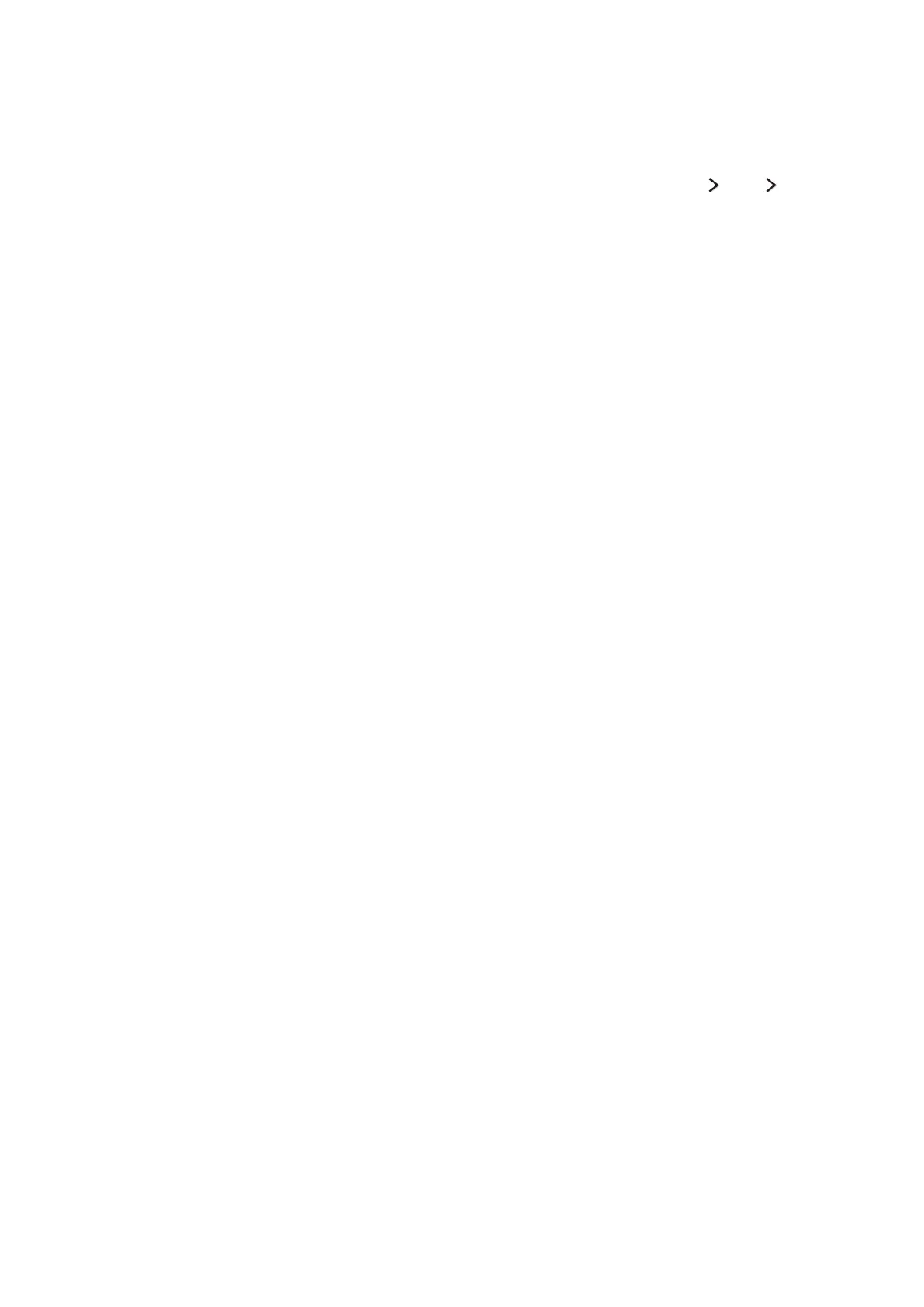90 91
Setting Up a Schedule Viewing
Configure the TV to show a specific channel or programme at a specific time and date.
"
To set up a Schedule Viewing, you must first set the TV's clock. Go to Clock (System Time Clock).
Setting up a schedule viewing for digital channel
You can set up schedule viewing for programmes on digital channels on the following screens:
●
The Guide Screen
●
The Programme Info Screen
The Guide screen
To set up a scheduled viewing on the Guide screen, follow these steps:
1.
Press the GUIDE button on the standard remote or press the MENU/123 button ou the smart
control, then select the Guide.
2.
On the Guide screen, use your remote control to highlight, and then select a programme you
would like to view.
3.
On the Information Screen that appears, select Schedule Viewing. The programme is scheduled
for viewing. The Guide screen re-appears.
The Programme Info screen
To set up a Schedule Viewing or Schedule Recording on the INFO screen, follow these steps:
1.
Change the channel to the channel that will be broadcasting the programme you want to
schedule.
2.
Press the INFO button on the standard remote. On the Samsung Smart Control, press the
MENU/123 button, and then select INFO.
3.
Move right to see programme information for later broadcasts. The programme information for
the programmes that will be broadcast later on that channel is displayed on the screen.
4.
Highlight and then select the programme you want to schedule or record. The Information screen
appears.
5.
Select Schedule Viewing or Schedule Recording. The programme is scheduled for viewing or
recording. Press the RETURN or RETURN-EXIT button on your remote.
