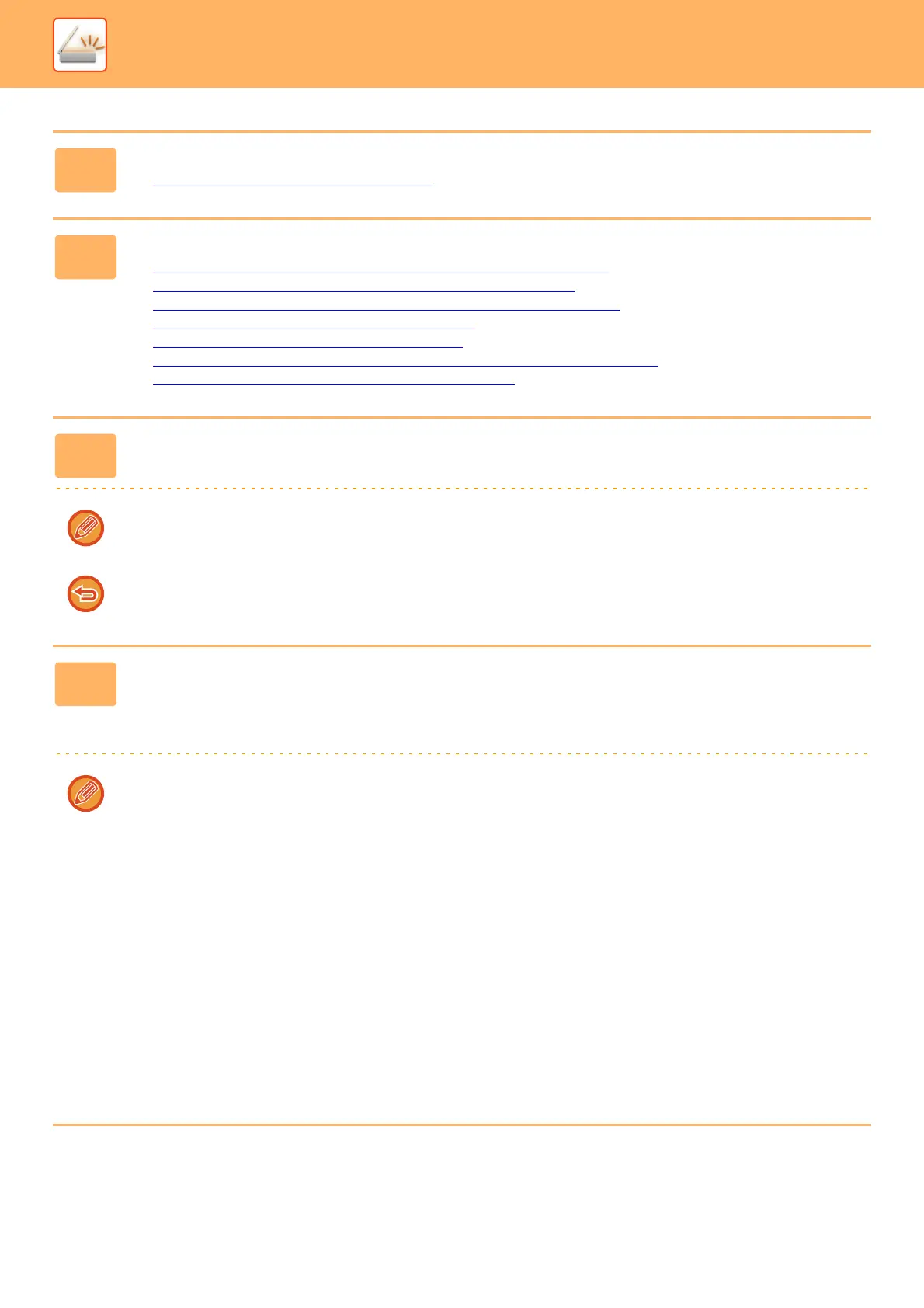5-81
SCANNER/INTERNET FAX►OTHER FUNCTIONS
3
Tap the mode display and change to the base screen of the desired mode.
► Changing mode from each mode (page 5-10)
4
Specify the destination.
► RETRIEVING A DESTINATION FROM AN ADDRESS BOOK (page 5-15)
► VIEWING A LIST OF THE SELECTED DESTINATIONS (page 5-18)
► USING A SEARCH NUMBER TO RETRIEVE A DESTINATION (page 5-19)
► ENTERING AN ADDRESS MANUALLY (page 5-20)
► SPECIFYING A NETWORK FOLDER (page 5-21)
► RETRIEVING A DESTINATION FROM A GLOBAL ADDRESS BOOK (page 5-22)
► USING A TRANSMISSION LOG TO RESEND (page 5-24)
5
Tap the [Others] key, and tap the [Multicrop] key.
A checkmark appears on the icon. When you have completed the setting, tap the [Back] key.
When original count is enabled, the number of scanned originals will appear during scanning.
To cancel the multicrop setting
Tap the [Multicrop] key to remove the checkmark.
6
Tap the [Start] key to start scanning the originals.
When scanning is completed, place the next originals and tap the [Start] key.
Repeat the above step until you have scanned all originals, and then tap the [Read-End] key.
When transmission is completed, a beep sounds.
• Restrictions when multicrop is enabled
The following restrictions apply when multicrop is enabled. Restricted items may change automatically in some cases.
• Scan size / send size: Only auto can be used.
• Two-sided original: Only one-sided original is enabled.
• Image Orientation: Cannot be used. (Each cropped original is corrected to the orientation that is least skewed.)
• Format: High compression and ultra-fine cannot be used.
• Compression / compression format: Black text emphasis cannot be used.
• One file per page: Cannot be set when the checkmark is enabled and the number is "1".
• The following functions cannot be used at the same time as multicrop.
Job Build, Slow Scan Mode, Mixed Size Original, Erase, Card Shot, Blank Page Skip, File, Quick File, Preview,
Business Card Scan, Image Crop, Card Shot (Multi)
• When the Multicrop setting is canceled, the following items retain the setting changes that occurred when Multicrop
was enabled.
Resolution, Scan Size, Send Size, 2-Sided Original, File Type, OCR, Compression Mode/Compression Ratio,
Specified Pages per File
• Depending on the original, it may not be extracted to the file correctly.
