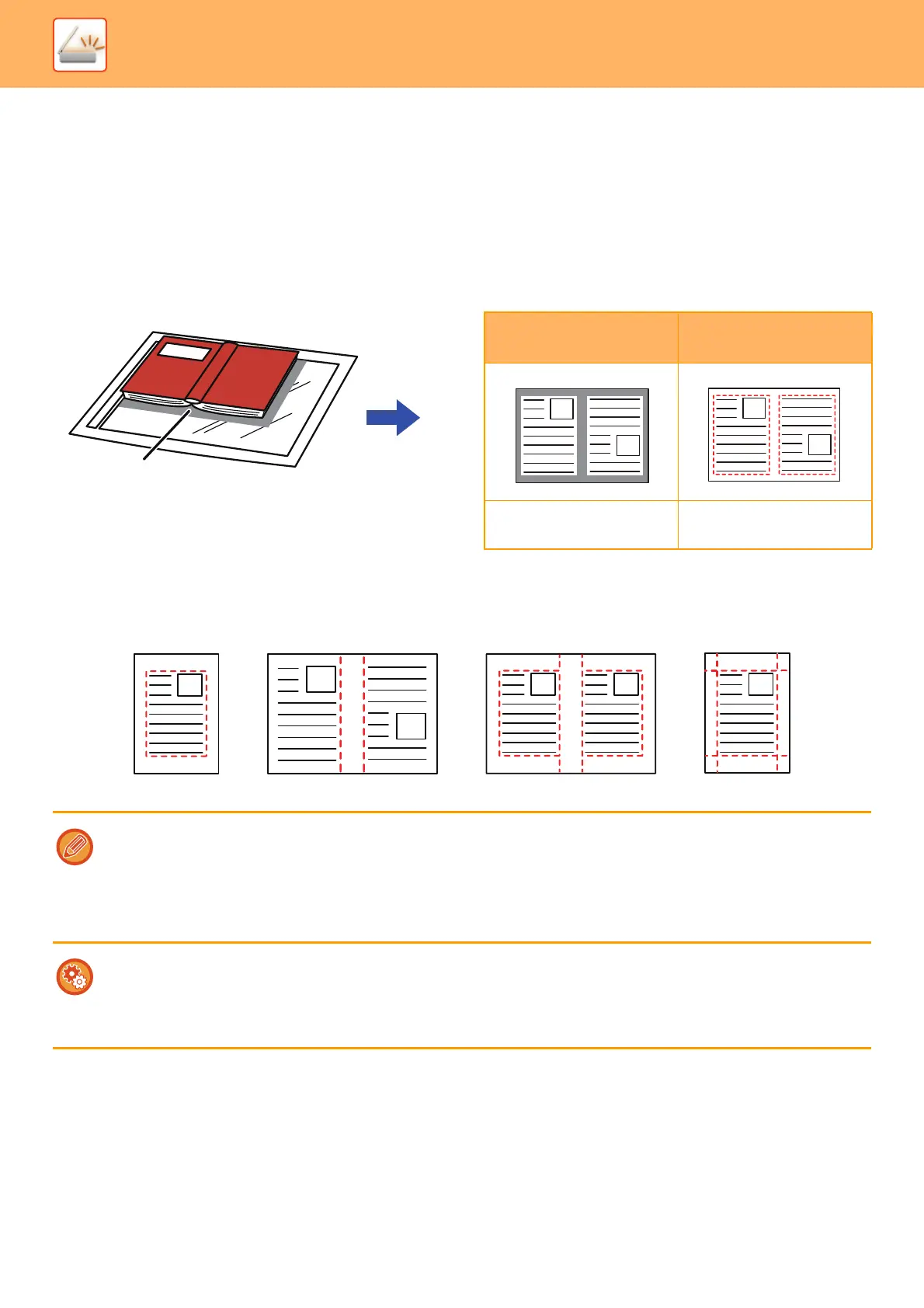5-101
SCANNER/INTERNET FAX►OTHER FUNCTIONS
SCANNING ORIGINALS
ERASING PERIPHERAL SHADOWS ON THE IMAGE
(ERASE)
When scanning thick originals or books, erase any peripheral shadows that may be produced on the image.
Scanning a thick book
Erase modes
Not using the erase
function
Using the erase
function
Shadows appear in the
image.
No shadows appear.
• This function erases the parts of the image where shadows tend to form, but does not detect shadows and erase only the
shadows.
• If a ratio setting is used in combination with an erase setting, the erase width will change according to the selected ratio.
For example, if you set an erase width of 1/2" (10 mm) and reduce the image to 70% before scanning it, the erase width
will be reduced to 3/8" (7 mm).
• When the erase setting is selected, the image orientation will be forcibly portrait.
To change the default erase width setting:
In "Settings (administrator)", select [System Settings] → [Image Send Settings] → [Common Settings] → [Condition Settings]
→ [Erase Width Adjustment].
The width can be set from 0" to 1" (0 mm to 20 mm). The factory default setting is 1/2" (10 mm). The setting changed here will
apply to [System Settings] → [Copy Settings] → [Condition Settings] → [Erase Width Adjustment] in "Settings".
Outer Frame Erase
Side EraseCenter Erase
Edge + Center Erase
