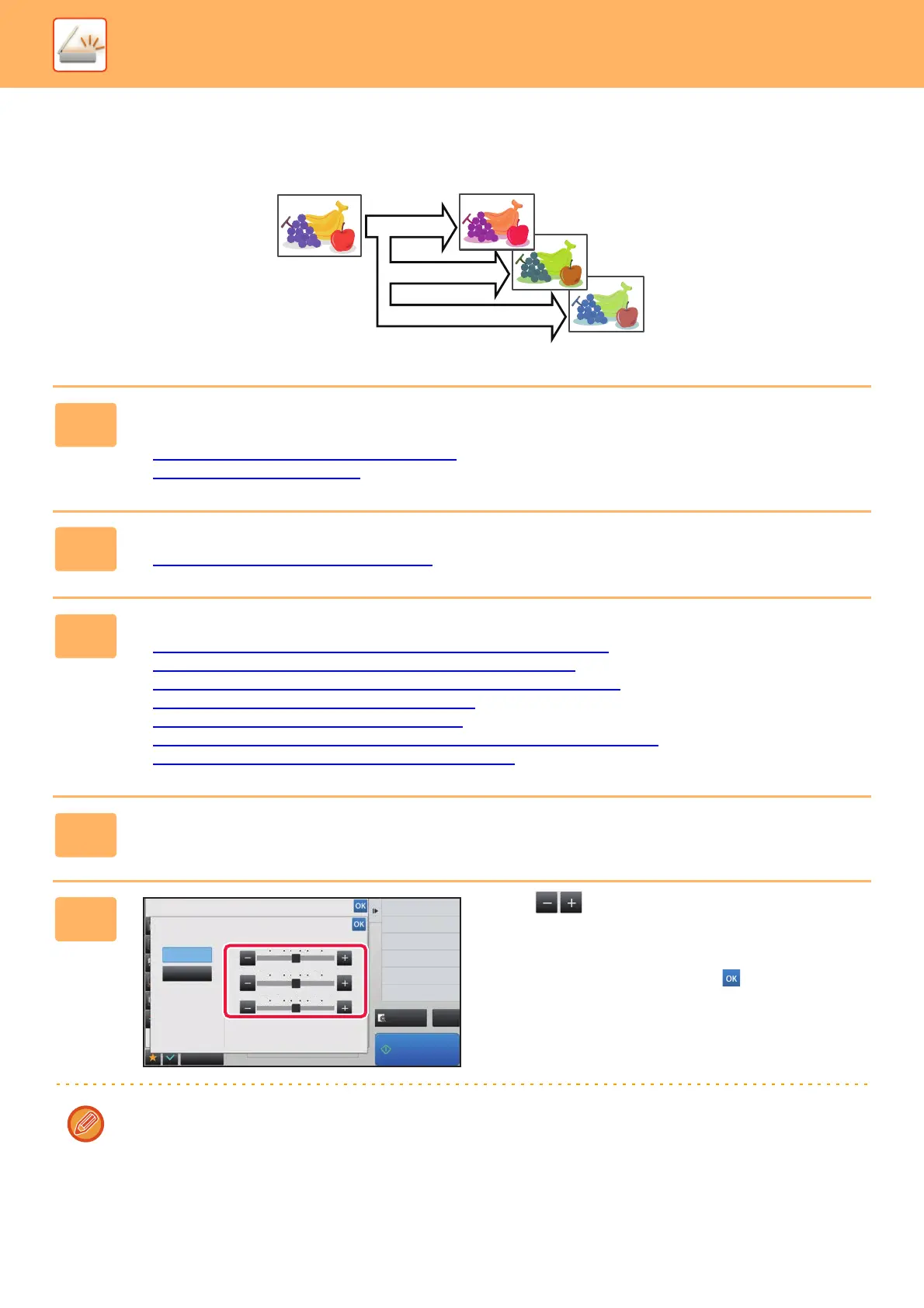5-99
SCANNER/INTERNET FAX►OTHER FUNCTIONS
ADJUSTING RED/GREEN/BLUE (RGB Adjust)
This function heightens or lightens any one of the three color components R (red), G (green), and B (blue).
1
Place the original.
Place the original in the document feeder tray of the automatic document feeder, or on the document glass.
► AUTOMATIC DOCUMENT FEEDER (page 1-75)
► DOCUMENT GLASS (page 1-77)
2
Tap the mode display to switch to the initial screen of each mode.
► Changing mode from each mode (page 5-10)
3
Specify the destination.
► RETRIEVING A DESTINATION FROM AN ADDRESS BOOK (page 5-15)
► VIEWING A LIST OF THE SELECTED DESTINATIONS (page 5-18)
► USING A SEARCH NUMBER TO RETRIEVE A DESTINATION (page 5-19)
► ENTERING AN ADDRESS MANUALLY (page 5-20)
► SPECIFYING A NETWORK FOLDER (page 5-21)
► RETRIEVING A DESTINATION FROM A GLOBAL ADDRESS BOOK (page 5-22)
► USING A TRANSMISSION LOG TO RESEND (page 5-24)
4
Tap the [Others] key, and tap the [RGB Adjust] key.
5
Tap of the color you want to
adjust or slide the slider to adjust the
coloring.
After the settings are completed, tap and [Back] keys in
sequence.
To cancel the RGB Adjust setting:
Tap the [Off] key.
R (Red)+
G (Green)+
B (Blue)+
Preview
Start
Back
Others
CA
Color Mode
RGB Adjust
This setting is only applied to color jobs.
Off
On
Specify density of image to send.
Exposure
-2
-1 0 21
-2
-1 0 21
-2
-1 0 21
R
G
B
Touch [+] to darken and [-] to lighten selected
color tone.
