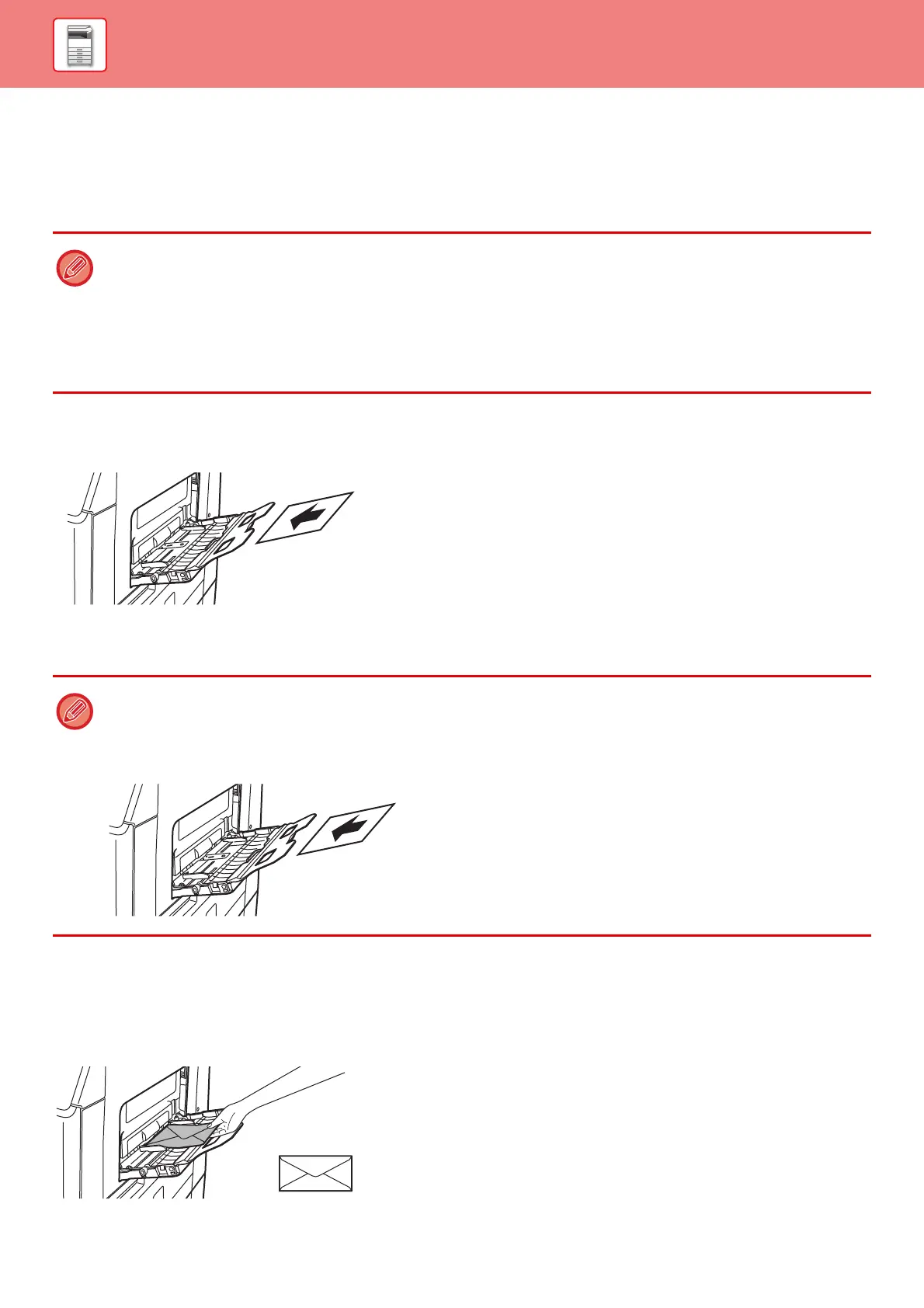1-69
BEFORE USING THE MACHINE►LOADING PAPER
LOADING PAPER INTO THE BYPASS TRAY
Use the bypass tray for printing on plain paper, envelopes, label sheets, and other special media.
Up to 50 sheets of paper can be loaded (Heavy paper weighing between 28 lbs. bond and 80 lbs. cover: 20 sheets,
envelope: 10 sheets) for continuous printing, just like operation using other trays.
How to place the original
Load paper in landscape orientation.
Inserting transparency film
Loading envelopes
When inserting envelopes in the bypass tray, place them aligned to the left side in the orientation shown below.
Only the front side of envelopes can be printed or copied on. Place the front side facing down.
Fold the flap and make a sharp crease at the fold.
• When using plain paper other than Sharp standard paper or special media other than SHARP-recommended transparency
film, glossy paper, or when printing on the reverse side of paper that has been printed on one side, load paper one sheet
at a time. Loading more than one sheet at a time will cause misfeeds.
• Before loading paper, straighten any curling in the paper.
• When adding paper, remove any paper remaining in the bypass tray, combine it with the paper to be added, and reload as
a single stack. If paper is added without removing the remaining paper, a misfeed may result. Loading more sheets than
the specified number of sheets or the limit may cause paper misfeeds.
• After loading paper in the bypass tray, always check the paper type and size.
• Use SHARP-recommended transparency film.
• When loading multiple sheets of transparency film into the bypass tray, fan the sheets several times before loading.
• When printing on transparency film, remove each sheet as it is printed and output from the machine. Allowing sheets to
stack in the output tray may result in curling.
