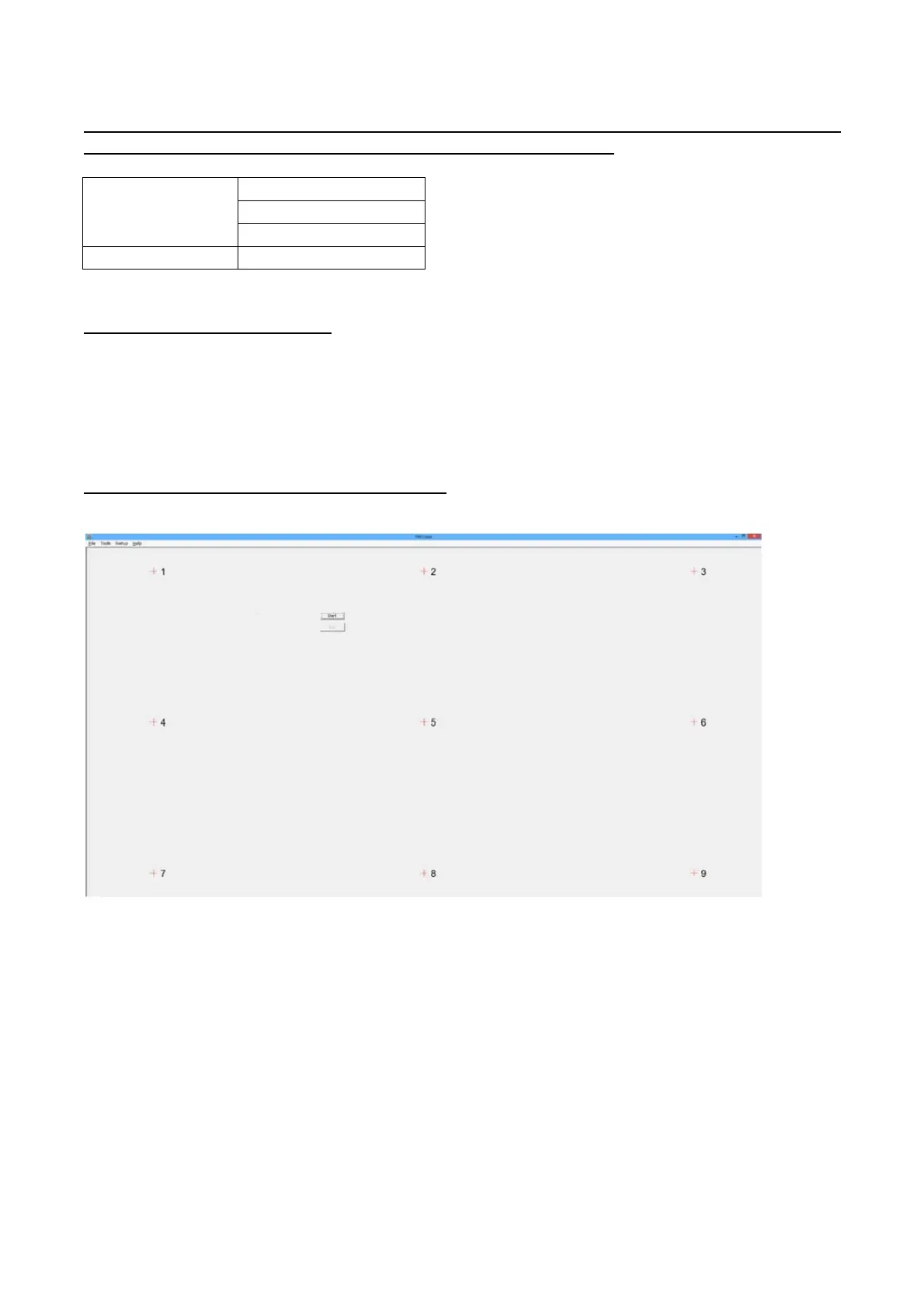PN-L803C/80TC3 SERVICE MENU/VARIOUS SETTING TOOL OPERATING PROCEDURES 4- 42
20. TOUCH PANEL CALIBRATION TOOL
20-1. OPERATING CONDITIONS OF TOUCH PANEL CALIBRATION TOOL
The operating conditions of the touch panel calibration tool of the information display are as follows.
OS (32bit/64bit)
- Windows 8/8.1
- Windows 7
- Windows Vista
Communication port - USB
* This tool can be used only with PN-L803C/80TBC
20-2. PC AND MONITOR SETTING
When the touch panel calibration is performed, perform the following settings for PC and the monitor.
- Set the resolution of the PC to “1920x1080”.
- Set the size of the monitor to “DotByDot”.
- When the touch panel setting tool is installed, set the Touch Operation Mode to“Multi-Touch Mode”.
- When the touch pen driver is installed, set the Input mode to “Standard” or “Pen”.
When the Input mode is set to “Pen”, perform the calibration with “Pen” mode.
20-3. START TOUCH PANEL CALIBRATION TOOL
When the touch panel calibration is performed, operate the tool as follows.
1) Click “Touch Panel Calibration” button on the Service Tool. The following screen is displayed.