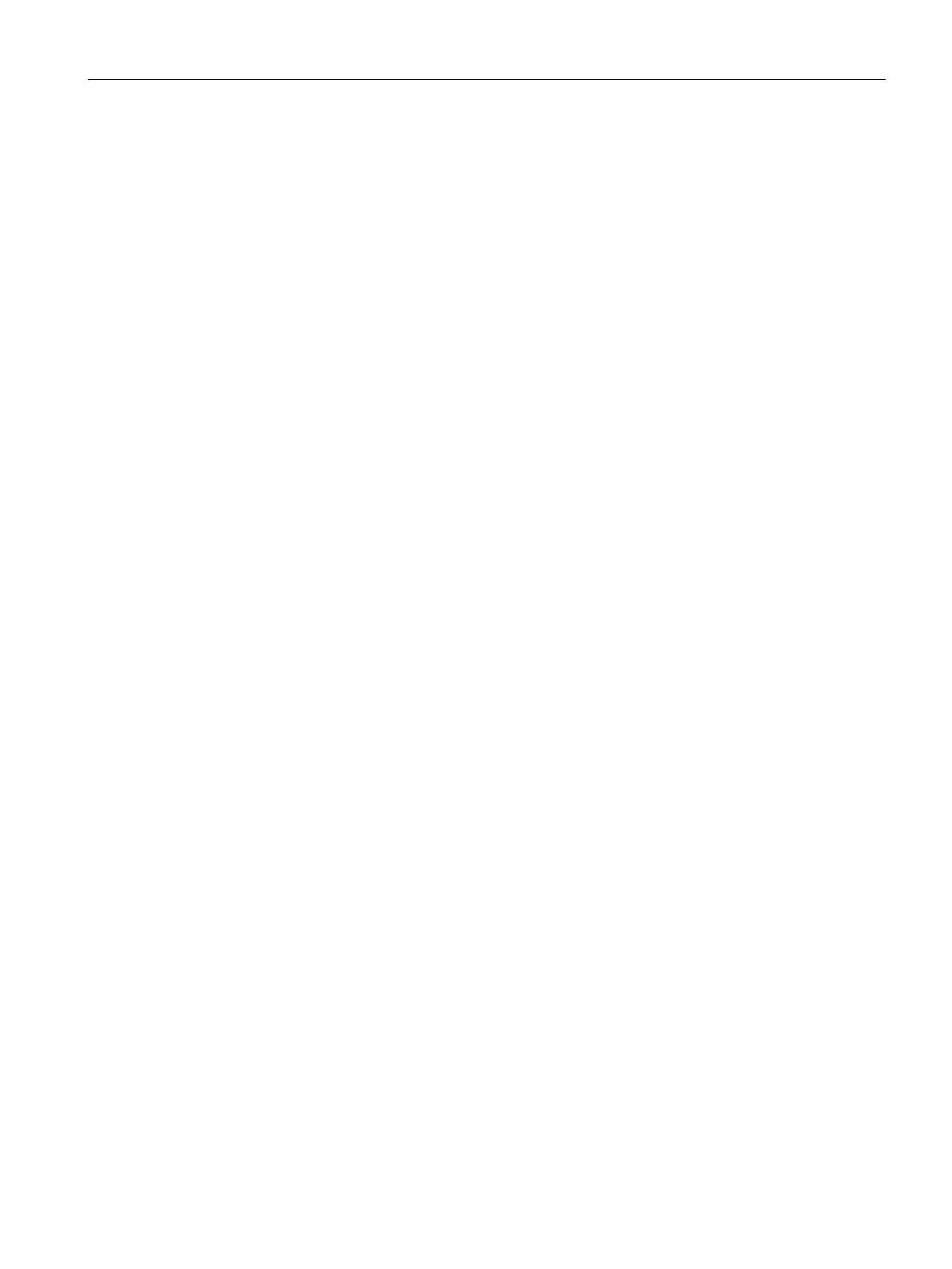Configuration (WBM)
5.13 Monitoring
LOGO! CMR2020, LOGO! CMR2040
Operating Instructions, 10/2016, C79000-G8976-C356-03
121
Event
● From the drop-down list, select the entry of the event you have created.
The entry is displayed with the symbolic name you assigned.
The grayed out boxes "Signal name", "Signal" and "Event" show you which event with the
information shown will be used as the "If condition":
– Signal name
You have already made the setting in the Signals (Page 113) tab:
Display of the symbolic name you assigned for a signal.
– Signal definition
You have already made the setting in the Signals (Page 113) tab:
Display of the signal (signal source, signal type) that you are using under the symbolic
name you selected.
– Event definition
You have already made the setting in the Events (Page 116) tab:
Display of the event that you configured. The name originates from the "Event
configuration" column.
Action
● From the drop-down list, select the entry of the action you have created.
The entry is displayed with the symbolic name you assigned.
The grayed out "Action configuration" allows you to check the configured action. The
content corresponds to the corresponding column in the "Actions" tab.
Example of a monitoring configuration
The following simple example is intended to illustrate the steps for a monitoring configuration
as explained above.
● A container's fill level is monitored. If the maximum fill level is exceeded, and alarm
message will be sent to the maintenance staff in the form of an SMS message.
● The maintenance staff consists of two employees, "User-1" and "User-2".
● The fill level sensor is connected to input no. 1 of the LOGO! BM:
If the limit value is exceeded, the fill level sensor sets digital input no. 1 to "1".
