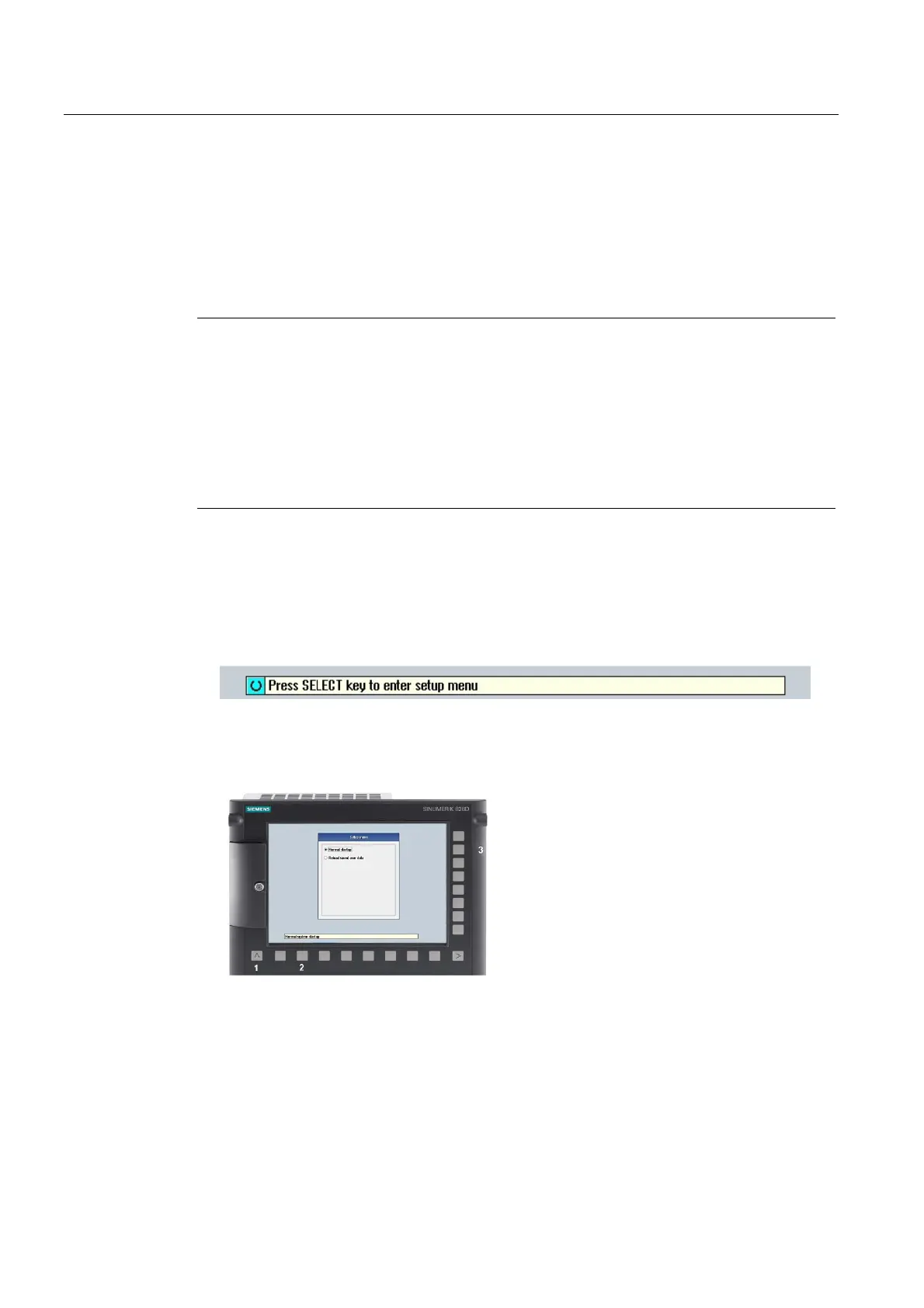Service cases - software
3.3 Software backup
Hardware and Software
40 Service Manual, 03/2011, 6FC5397-5DP40-0BA0
3.3.2 This is how you install a software backup
Overview
A backup previously generated is loaded into the control using the function "Install software
update/backup". All system and user data are overwritten with the software backup image.
Note
Licenses
The backup does not contain a license key; a valid license key must be available on the
control.
As an alternative, the license key for an already licensed card can be obtained through the
Internet: See also This is how you display the actual license key (Page 61)
When replacing a defective system CompactFlash Card, the license key must be requested
again: See also Licensing after replacing the system CompactFlash Card (Page 55)
Installing the software backup
Procedure:
1. Switch-on the control again, as the backup can only be generated when the control boots.
After the control has been switched-on, the following is displayed:
2. Press the <SELECT> key, "Normal startup" is the default setting.
3. Now press the following keys in succession:
Menu reset key, HSK2 (horizontal SK2), VSK2 (vertical SK2)
