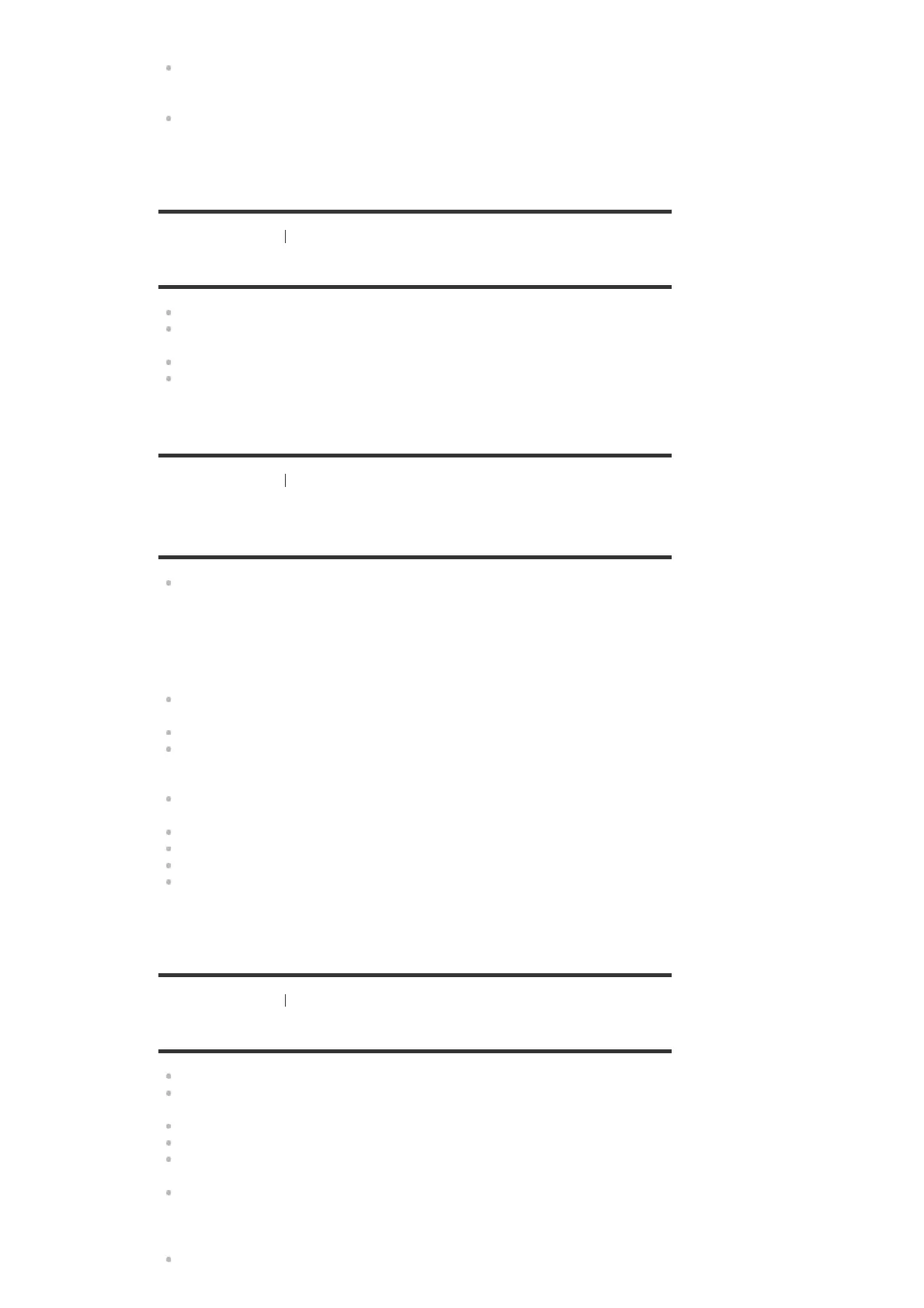If you set the speaker pattern to a setting that does not have surround speakers, no sound
is output from the surround speakers when [DSD Native] is set to [On] and a DSD multi-
channel source is played back.
No sound is output from the Zone 2/3 speakers if [DSD Native] is set to [On] and a DSD file
is played back in Zone 2/3.
[238] Troubleshooting
Sound
There is severe humming or noise.
Check that the speakers and device are connected securely.
Check that the connecting cables are not near a transformer or motor, and are at least 3
meters (10 feet) away from a TV set or fluorescent light.
Move your audio device away from the TV.
The plugs and jacks are dirty. Wipe them with a cloth slightly moistened with alcohol.
[239] Troubleshooting
Sound
No sound or only a very low level of sound is heard
from specific speakers.
Connect a pair of headphones to the PHONES jack to verify that sound is output from the
headphones. If only one channel is output from the headphones, the device may not be
connected to the receiver correctly. Check that all of the cables are fully inserted into the
jacks on both the receiver and the device.
If both channels are output from the headphones, the front speaker may not be connected
to the receiver correctly. Check the connection of the front speaker that is not outputting
any sound.
Make sure you have connected to both the L and R jacks of an analog device, as analog
devices require both L and R jack connections. Use an audio cable (not supplied).
Adjust the speaker level.
Check that the speaker settings are appropriate for the setup using [Auto Calibration] or
[Speaker Pattern] in the [Speaker Settings] menu. Then check that sound is output from
each speaker correctly using [Test Tone] in the [Speaker Settings] menu.
Some discs have no Dolby Digital Surround EX information. In this case, sound may not be
output from some speakers.
Check that the subwoofer is connected correctly and securely.
Make sure you have turned on your subwoofer.
Depending on the selected sound field, sound may not be available from the subwoofer.
Depending on the source, there may be no sound from the subwoofer when all speakers
are set to [Large] and [Neo:6 Cinema] or [Neo:6 Music] is selected.
[240] Troubleshooting
Sound
There is no sound from a specific device.
Check that the device is correctly connected to the corresponding audio input jacks.
Check that the cable(s) used for the connection is (are) fully inserted into the jacks on both
the receiver and the device.
Check the Input Mode setting in the [Input Settings] menu.
Check that the device is correctly connected to the corresponding HDMI jack.
The HDMI settings of some playback devices need to be configured. Refer to the operating
instructions supplied with each device.
Be sure to use a High Speed HDMI Cable with Ethernet when you view images or listen to
sound, especially for 1080p, Deep Color (Deep Colour), 4K or 3D transmission. Premium
High Speed HDMI Cable with Ethernet that supports 18 Gbps is required for 4K/60p 4:4:4,
4:2:2 and 4K/60p 4:2:0 10 bit etc.