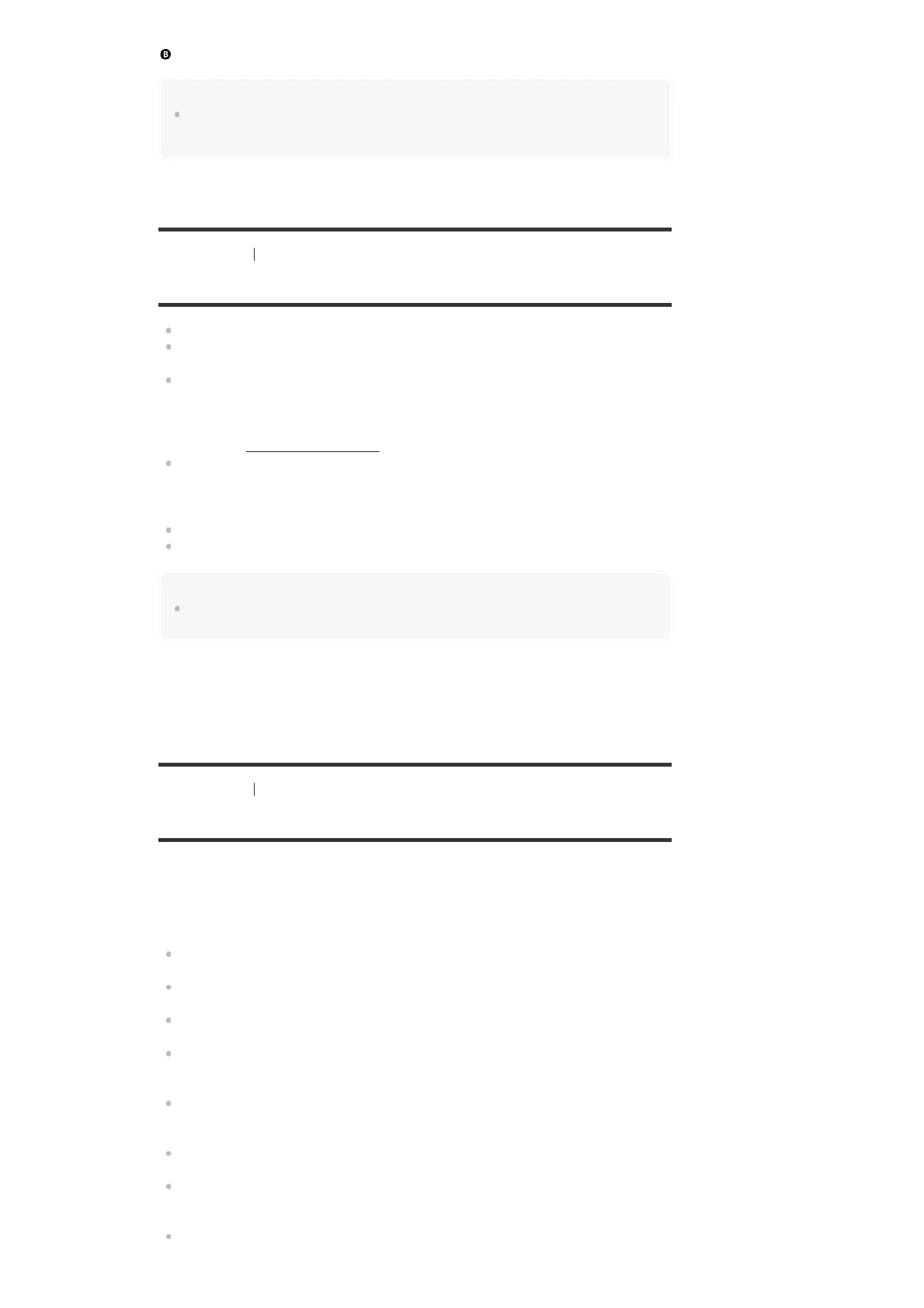HDMI cable (not supplied)
Note
Sony recommends that you use an HDMI-authorized cable or HDMI cable made by Sony. Be sure to
use a High Speed HDMI Cable with Ethernet. Premium High Speed HDMI Cable with Ethernet that
supports 18 Gbps is required for 4K/60p 4:4:4, 4:2:2, and 4K/60p 4:2:0 10 bit, etc.
[26] Preparation 3. Connecting a TV
Notes on connecting cables
Before connecting cables, be sure to disconnect the AC power cord (mains lead).
It is not necessary to connect all of the cables. Connect cables according to the availability
of jacks on the connected device.
Sony recommends that you use an HDMI-authorized cable or HDMI cable made by Sony.
Be sure to use a High Speed HDMI Cable with Ethernet. Premium High Speed HDMI Cable
with Ethernet that supports 18 Gbps is required for 4K/60p 4:4:4, 4:2:2, and 4K/60p 4:2:0
10 bit, etc. For details about the high bandwidth video format, refer to “Supported video
formats” in “About HDMI connections
.”
We do not recommend using an HDMI-DVI conversion cable. If you connect an HDMI-DVI
conversion cable to a DVI-D device, the sound and/or image may be lost. Connect separate
audio cables or digital connecting cables, then reassign the input jacks if the sound is not
output correctly.
When connecting optical digital cables, insert the plugs straight until they click into place.
Do not bend or tie optical digital cables.
Hint
All of the digital audio jacks are compatible with 32 kHz, 44.1 kHz, 48 kHz and 96 kHz sampling
frequencies.
If you want to connect several digital devices, but cannot find an unused input
In this case, reassign the input jacks.
[27] Preparation
3. Connecting a TV
About HDMI connections
High-Definition Multimedia Interface (HDMI) is an interface that transmits video and audio
signals in digital format. Connecting Sony “BRAVIA” Sync-compatible devices using HDMI
cables simplifies operations.
HDMI features
Digital audio signals transmitted by HDMI can be output from the speakers connected to the
receiver. This signal supports Dolby Digital, DTS, DSD, and Linear PCM.
The receiver can receive Multi Channel Linear PCM (up to 8 channels) with a sampling
frequency of 192 kHz or less via an HDMI connection.
This receiver supports High Bitrate Audio (DTS-HD Master Audio, Dolby TrueHD), Deep
Color (Deep Colour), and 4K or 3D transmission.
To enjoy 3D content, connect a 3D-compatible TV and video device (Blu-ray Disc player,
Blu-ray Disc recorder, PlayStation 4, etc.) to the receiver using High Speed HDMI Cables
with Ethernet, put on 3D glasses, and then play 3D-compatible content.
To enjoy 4K content, connect a 4K-compatible TV or video device (Blu-ray Disc player, etc.)
to the receiver using High Speed HDMI Cables with Ethernet, and then play 4K-compatible
content.
Premium High Speed HDMI Cable with Ethernet that supports 18 Gbps is required for
4K/60p 4:4:4, 4:2:2, and 4K/60p 4:2:0 10 bit, etc.
All HDMI jacks on the receiver support High-bandwidth Digital Content Protection System
Revision 2.2 (HDCP 2.2). Connect these HDMI jacks to jacks that support HDCP 2.2 on the
TV and AV device. Refer to the operating instructions of the connected device for details.
The HDMI OUT and HDMI IN jacks (except the HDMI IN VIDEO 1 jack) support bandwidth
up to 18 Gbps. The HDMI IN VIDEO 1 jack supports bandwidth up to 9 Gbps.