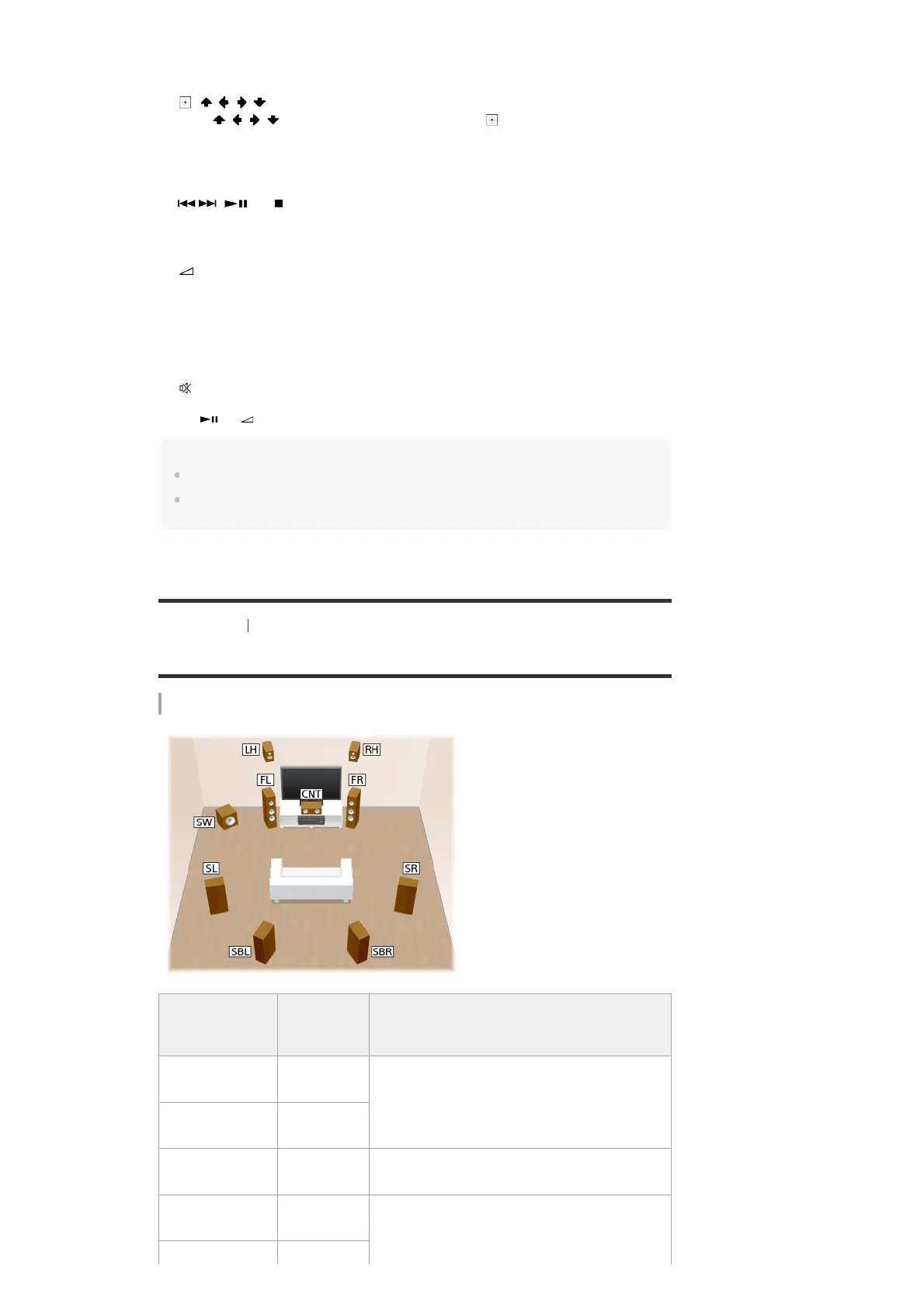Note
The above explanations are intended to serve as examples.
Depending on the model of your connected device, some functions explained in this section may not
work with the supplied remote control.
[8] Preparation 1. Installing speakers
Names and functions of speakers
Location of each speaker
AMP MENU
Displays the menu on the display panel to operate the receiver.
1.
, / / /
Press / / / to select the menu items. Then press to enter the selection.
2.
OPTIONS
Display and select items from the options menus.
3.
HOME
Displays the home menu on the TV screen.
4.
/ , (*),
Skip, play, pause, stop operation.
PRESET+/–
Select preset stations or channels. Press and hold to scan stations automatically.
5.
+(*)/–
Adjust the volume level of all speakers at the same time.
6.
DISPLAY
Press to view information on the TV screen.
7.
BACK
Returns to the previous menu or exits a menu or on-screen guide that is displayed on the
TV screen.
8.
Turns off the sound temporarily. Press the button again to restore the sound.
9.
The and + buttons have tactile dots. Use the tactile dots as a reference when operating the receiver.
*
Abbreviations
used in
illustrations
Speaker
name
Functions
FL
Front left
speaker
Produces stereo sounds from front left/right channels.
FR
Front right
speaker
CNT
Center
speaker
Produces vocal sounds from center channel.
SL
Surround left
speaker
Produces sounds from surround left/right channels.