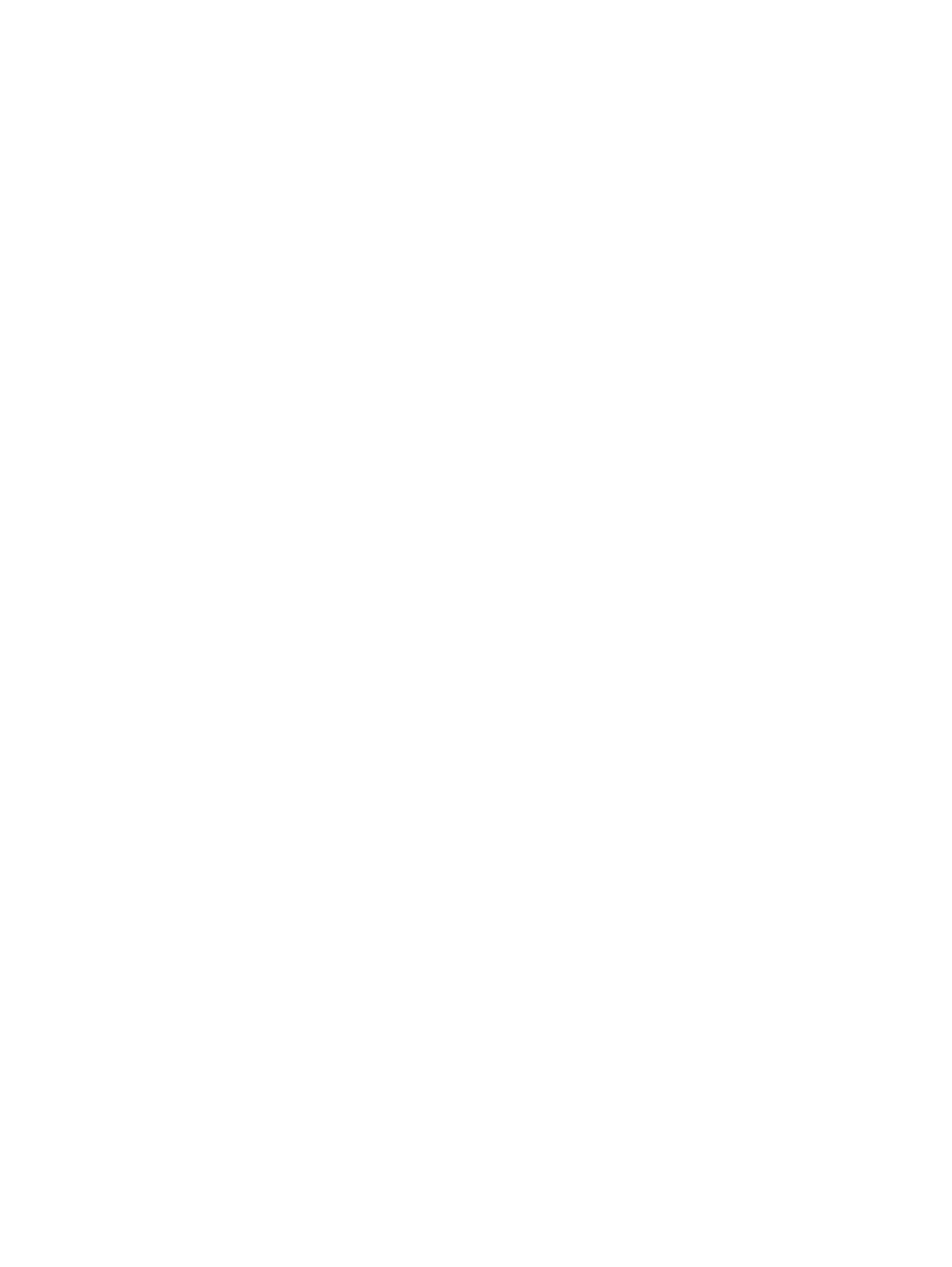TB9300 Installation and Operation Manual Working with Base Stations from Your PC 103
© Tait International Limited April 2024
5.4.4 Disabling the Front Panel Keypad
You can disable the front panel keypad to prevent access to the base station
via the front panel menus. Select Configure > Base Station > Miscellaneous
and in the Front Panel area clear the Keypad enabled check box.
Notice If you disable the front panel keypad, you cannot use it to find
out the base station’s IP address. Make sure that you store the IP address
securely and do not lose it.
5.4.5 Updating Firmware
The base station supports two methods of updating base station firmware.
The WebUI page Tools > Firmware > Upload/Download allows you to
upload base station firmware directly from your PC to the base station, or
download firmware files to the base station from a web server.
Uploading firmware is covered in 5.4.6 Firmware Upload
Downloading firmware is covered in 5.4.7 Downloading Firmware from a
Package Server
Before Uploading
or Downloading
■ Back up your data off the base station. If the activate process fails, there
could be a risk of the configuration database being corrupted. Give the
backup file a user-friendly name (incorporating, for example, the site
ID, date and time) so it can readily be identified.
■ If the base station has two firmware packages displayed on the Tools >
Firmware > Activate page, the update will replace the inactive package
Reciter Hardware Beginning with firmware release 3.10, there are two different reciter series,
which have different executable files. You can find out the reciter series, 1
or 2, on the WebUI Monitor > Modules > Module details page. Firmware
files for Series 1 & 2 hardware have different file extensions. The
differences are summarized in the tables below.
File Locations The Windows installer by default places firmware files in the following
location:
C:\Program Files (x86)\Tait Applications
For Linux computers, firmware is supplied in Zip files with the structure
described here. Install in a directory of your choice.
