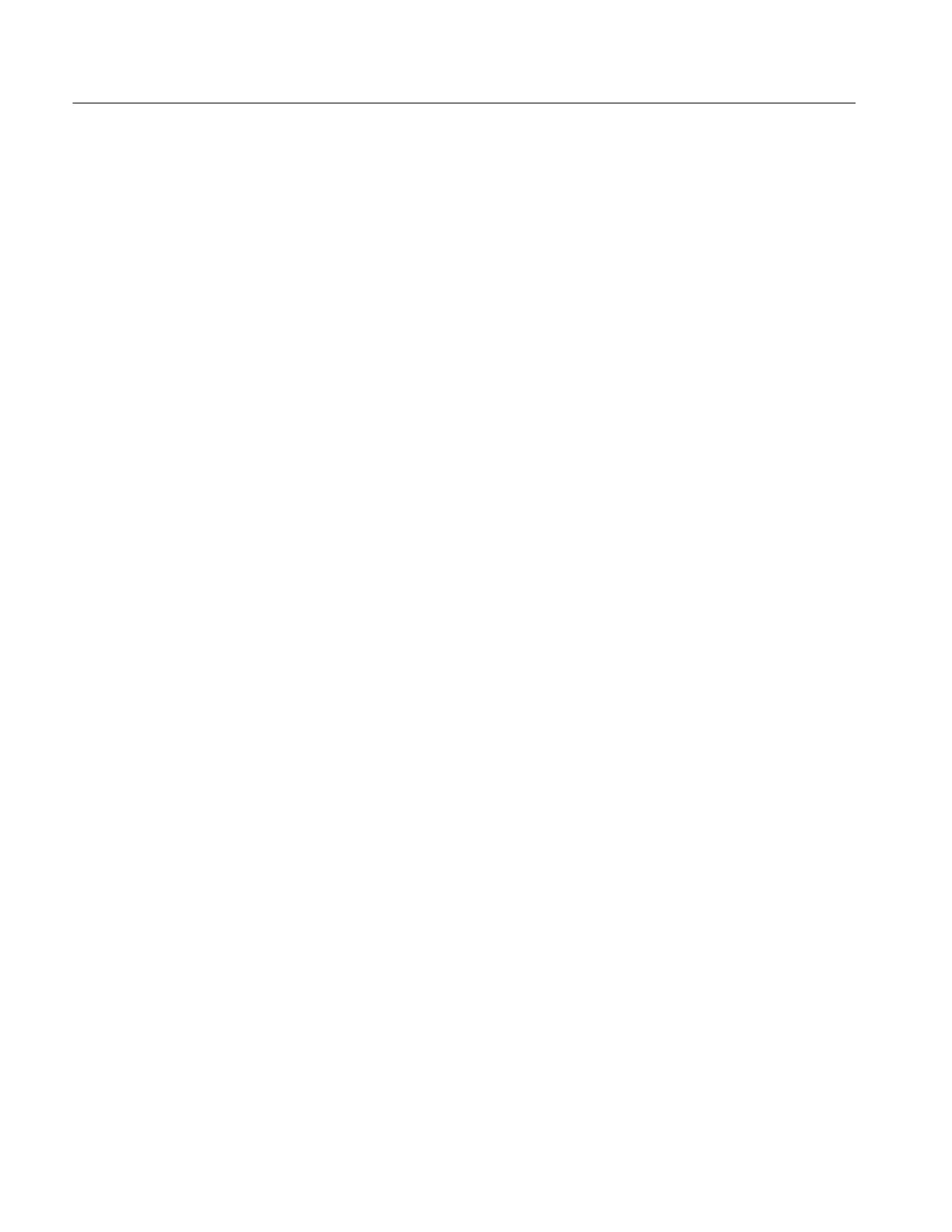Performance Verification
4-6
TLA5000 Series Service Manual
After selecting the type of test that you want to run, a new dialog box appears.
The dialog box contains the following information:
H Name and serial number of the instrument to be tested
H Probe selection box
H A list of procedures organized by groups
The individual procedures are organized by groups that require the same test
equipment setups. Depending on the type of probe selected, the related proce-
dures are indicated by a checkmark adjacent to the procedure. You can disable
any procedures by clearing the check box. All selected procedures will be tested
beginning with the top-most procedure in the dialog box. In most cases, you will
want to run all of the selected tests.
The software determines which GPIB instruments are required to perform the
selected procedures and sets up the individual instruments. If any equipment
problems are found, an appropriate error message will be displayed.
After completing the various procedures, you have the option of s aving the test
results to a text file on the hard disk. You can assign a name to the file from a
dialog box. You can then edit the file as necessary using any of the Windows
tools or p rint the file.
If any tests fail, use the following steps to troubleshoot the problems:
1. Check that all test equipment is powered on and has the proper warm-up
time.
2. Check all test equipment for improper or loose connections.
3. Verify that the probes are properly connected to the logic analyzer.
4. Verify that all probes are properly connected to the test fixture and to the
correct locations on the test fixture.
5. Rerun the instrument diagnostics.
6. Run the self calibration from the TLA application.
7. Run the adjustment procedures.
8. Run the tests a second time to verify the failure.
9. If all else fails, contact your local Tektronix service center for additional
information.
Software Overview
Obtaining Test Results
Troubleshooting
