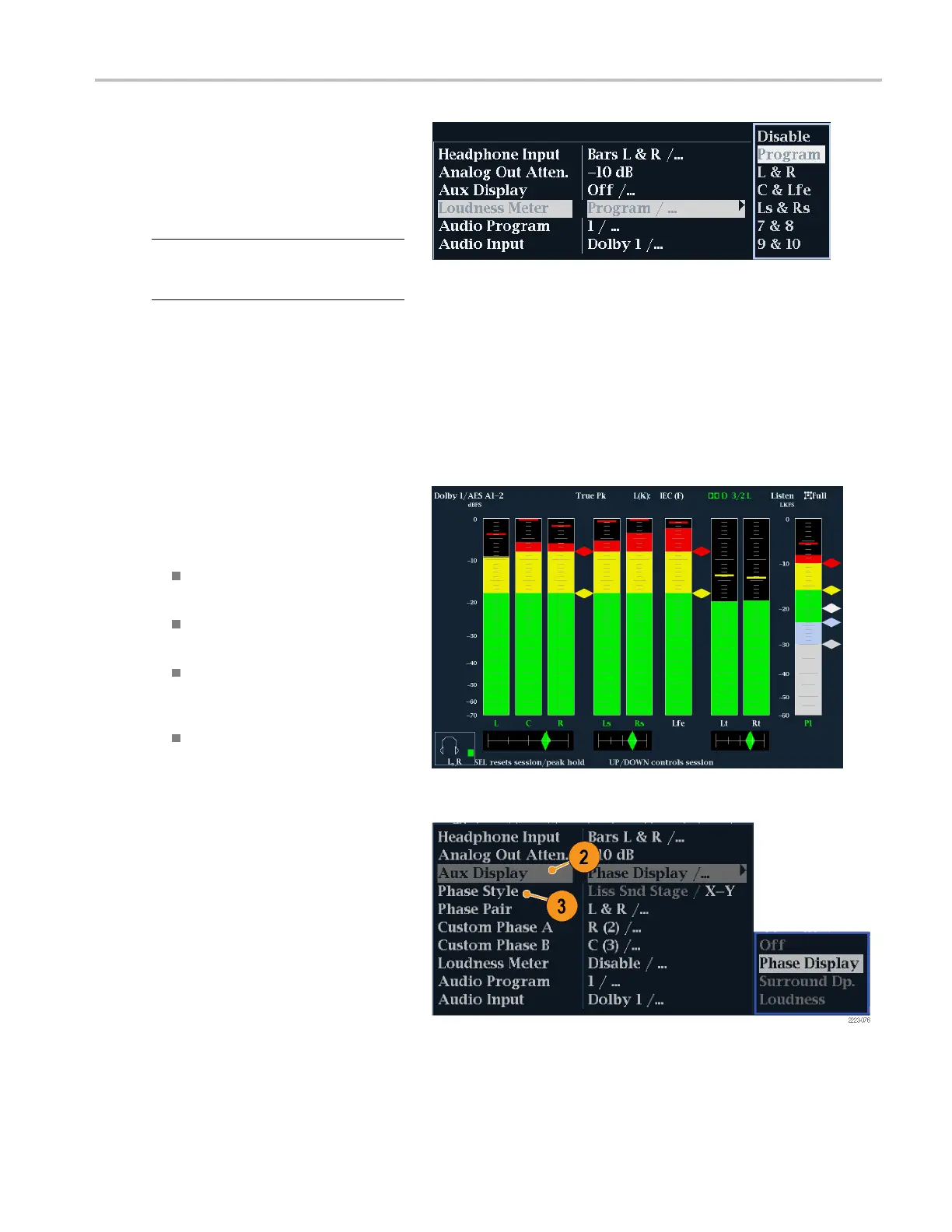Monitoring Audi
o
To Set Up the Loudness Meter
1. O pen the audio display in one tile and
select an input. (See page 89.)
2. With the Audio menu still displayed,
select Loudness Meter.
NOTE. You can also monitor Loudness in
an Audio tile by setting the Aux Display to
Loudness.
3. Select Program to display the Program
loudness.
The program contains the audio channels
as defined in Config > Loudness Settings
> Channel Weighting. Additionally, you
can configure the Loudness meter to
display the loudness of selected channel
pairs.
4. Check the loudness meter bar for current
level, which is displayed according to the
selected meter ballistics. The Loudness
bar displays four colors:
Gray – Indicates the loudness level is
below the Program Quiet level
Blue – Indicates the loudness level is
below the Target Loudness Low level
Green – Indicates the loudness level
is between the Target Loudness Low
and High levels
Red – Indicates the loudness level is
above the Program Loud level
To Check Phase
1. O pen the audio display in one tile. (See
page 89.) Use the Arrow keys and SEL
button to make selections in the steps
that follow.
2. Select Aux Display and then select
Phase Display to turn it on.
3. Select the Phase Style. Choose
either a Lissajous Soundstage or X-Y
orientation for the Lissajous signal. (See
page 98, Usage Notes.)
Waveform Monitors Quick Start User Manual 91