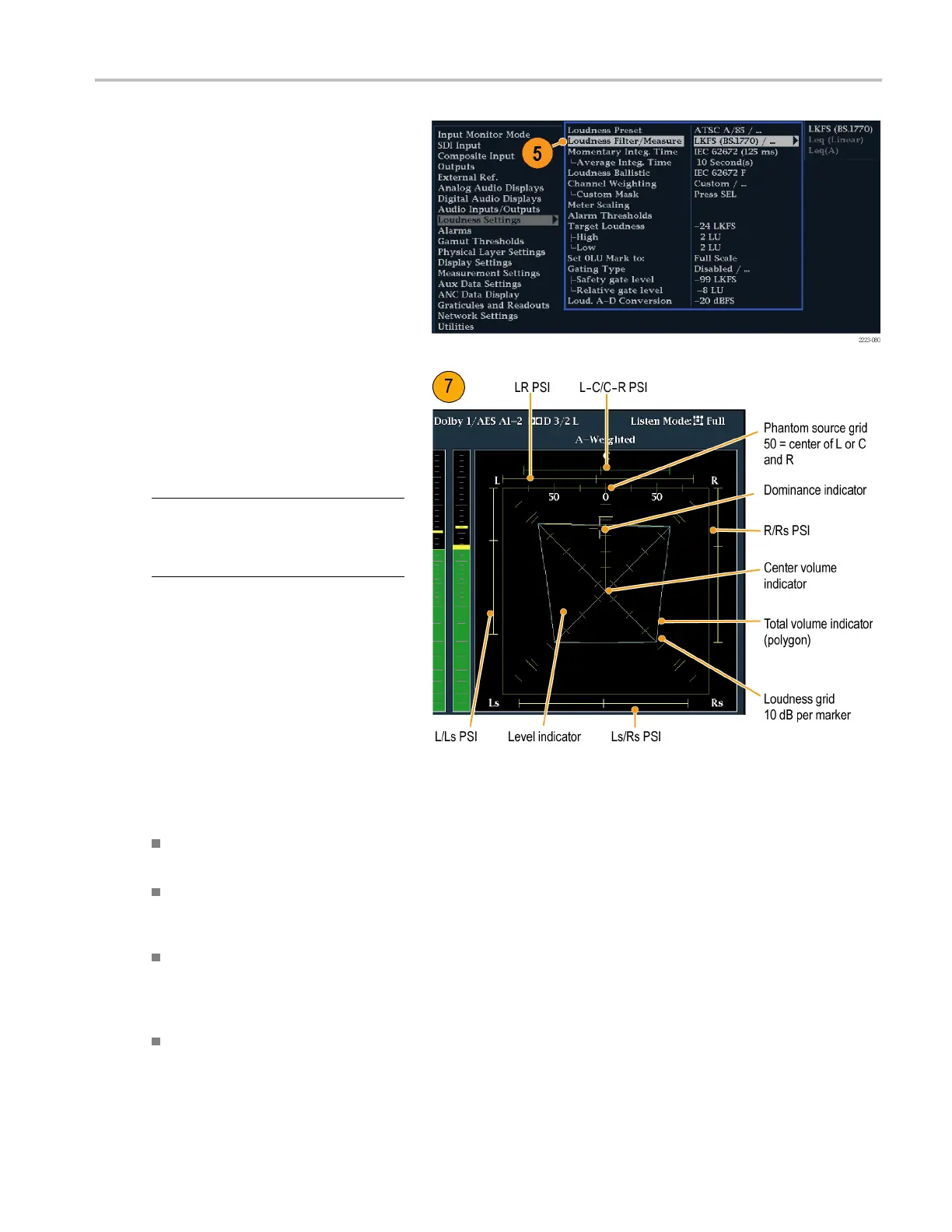Monitoring Audi
o
5. Press Config to display the Configure
menu. Select Loudness Settings and
then set the Lo
udness Filter/Measure
selection to the type preferred. Leq(A )
biases the response towards that of
human hearin
g.
6. Use the level
bar display to monitor level
control. (See page 91, To Set Up the
Loudness M eter.)
7. Use the surround display to monitor
relative l
oudness of the individual
elements rendered in a surround-sound
listening environment. Check the
surround s
ound display for performance
parameters and the indicators shown at
right. (See page 98, Us age Notes .)
NOTE. The
Audio Surround Sound
display is courtesy of Radio-Technische
Werkstaetten GmbH & Co. KG (RT W ) of
Cologne
, Germany.
Surro
und Display Elements
The Level Indicators – indicates the audio level balance among the left (L), right (R), left-surround (Ls), and right-surround
(Rs) channels as c yan lines on the Loudness Grid.
The Loudness Grid – the ruled scale, radiating from the center, on which the level indicators register their audio level and
balance. The scale has tic marks at 10 dB intervals. An additional tic m ark indicates the -18 dB level. The -18 dB and
-20 dB levels a re typically u sed for aligning audio levels.
Total Volume Indicator – the cyan polygon formed by connecting the level indicator end points, showing the total sound
volume of the L, R, Ls, and Rs channels. Each connecting line will bend away from the center if the two signals have
a positive correlation, will bend towards the center if the signals have a negative correlation, and will not bend if the
signals are uncorrelated.
The Center Volume indicator – displays the sound volume of the center channel as a vertical yellow bar between the L
and R channels, and connects the ends of the L, C, and R audio level indicators with straight lines.
Waveform Monitors Quick Start User Manual 97