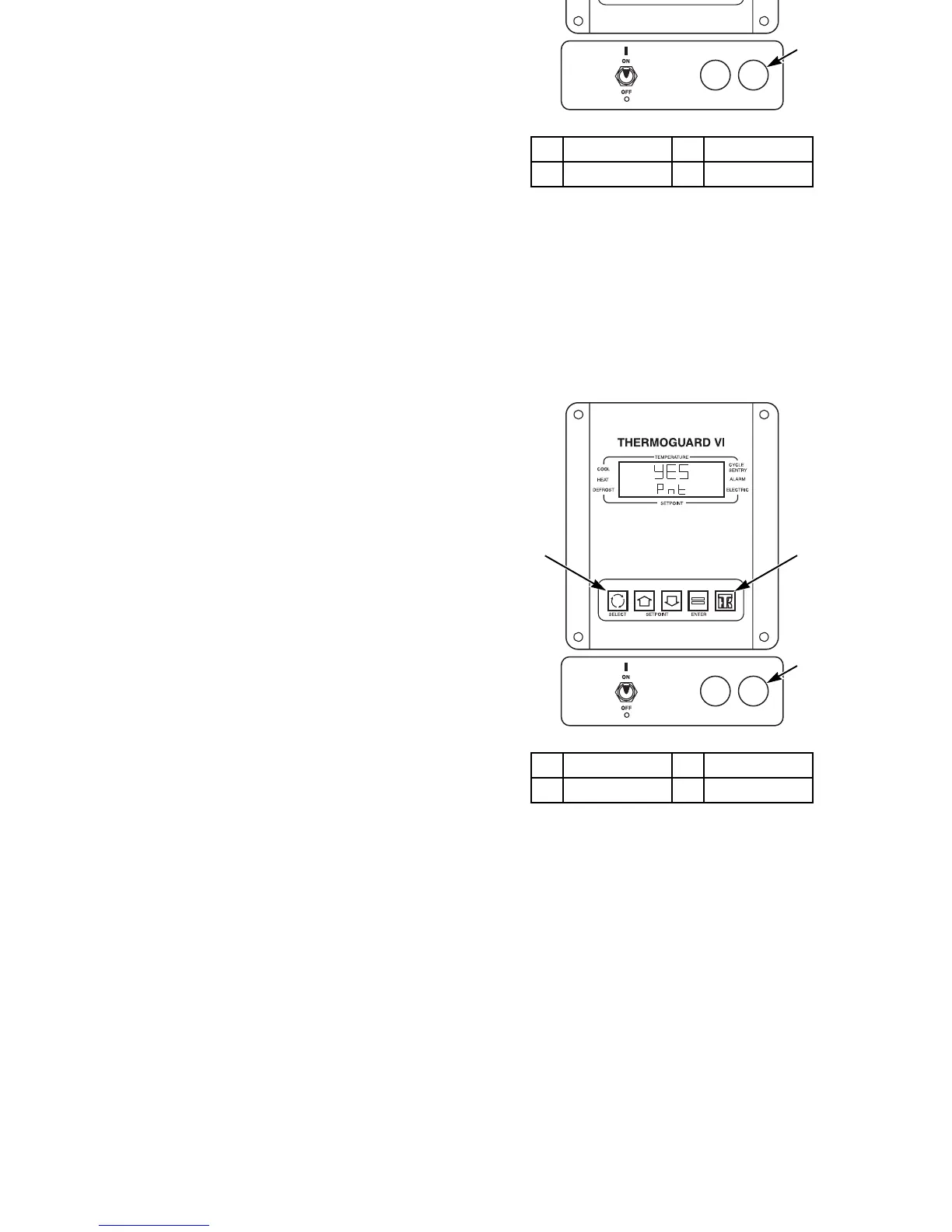Unit Operation with TG-VI Controller
58
Printing a Trip Report
This procedure is only available on units equipped with an
optional DAS datalogger. It prints the current DAS record
directly to an handheld printer. Only data from the directly
connected DAS sensors can be printed. Graphs are not
available with a handheld printer.
1. Connect the printer to the Printer Port on the front of
control panel.
2. Place the On/Off switch in the On position. The standard
display should appear on the screen. Wait for 15 seconds
before pressing any keys to allow the microprocessor to
confirm the presence of the DAS.
NOTE: If the Print Shortcut is enabled, pressing the
S
ELECT key at the standard display will take you directly
to the print screen.
3. Press and hold the TK L
OGO key for at least three seconds.
The Unit Self Check [USC] prompt screen will appear.
4. Press the S
ELECT key (cycling arrows) until Pnt (print)
appears in the lower part of the display.
1. Select Key 2. TK Logo Key
3. Printer Port
Figure 27: Printing a Trip Report
COMPUTER PRINTER
ARA915
1
2
3
Unit Operation with TG-VI Controller
58
Printing a Trip Report
This procedure is only available on units equipped with an
optional DAS datalogger. It prints the current DAS record
directly to an handheld printer. Only data from the directly
connected DAS sensors can be printed. Graphs are not
available with a handheld printer.
1. Connect the printer to the Printer Port on the front of
control panel.
2. Place the On/Off switch in the On position. The standard
display should appear on the screen. Wait for 15 seconds
before pressing any keys to allow the microprocessor to
confirm the presence of the DAS.
NOTE: If the Print Shortcut is enabled, pressing the
S
ELECT key at the standard display will take you directly
to the print screen.
3. Press and hold the TK L
OGO key for at least three seconds.
The Unit Self Check [USC] prompt screen will appear.
4. Press the S
ELECT key (cycling arrows) until Pnt (print)
appears in the lower part of the display.
1. Select Key 2. TK Logo Key
3. Printer Port
Figure 27: Printing a Trip Report
COMPUTER PRINTER
ARA915
1
2
3
