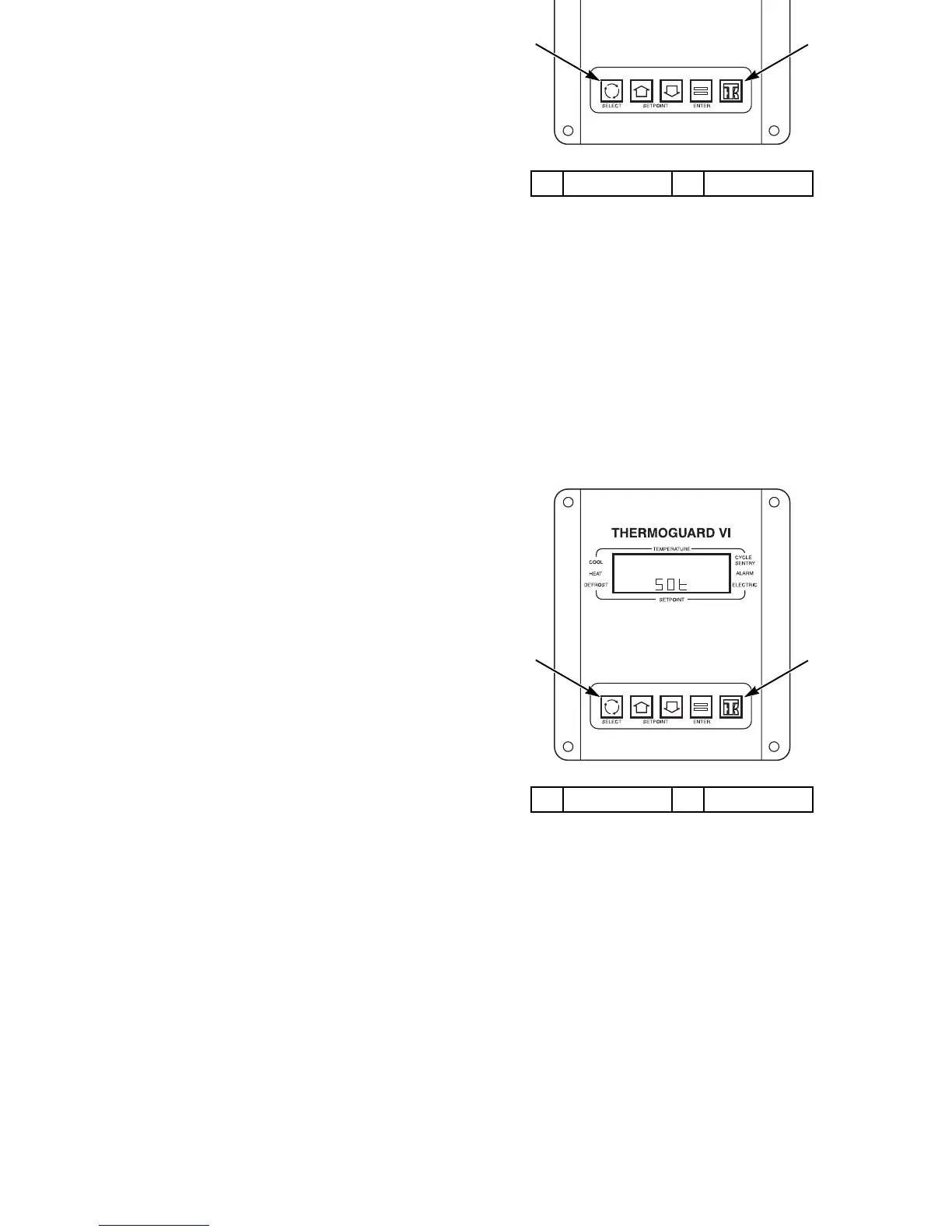Unit Operation with TG-VI Controller
60
Initiating a Start of Trip
This procedure is only available on units equipped with an
optional DAS datalogger. A “Start Of Trip” places a marker in
the datalogger memory. It is typically initiated when the cargo
is being loaded. The Start Of Trip marker then shows when the
trip started in the data that is downloaded or printed from the
DAS datalogger. A Start Of Trip can be initiated through the
use of WinTrac datalogging software, or manually in the field.
The following procedure covers manual initiation. For more
information on datalogging, see the WinTrac User Manual
included with the WinTrac software. The WinTrac User
Manual is also available on the Internet at
HTTP://WWW.BLUETREE.IE.
7. Place the On/Off switch in the On position. The standard
display should appear on the screen. Wait for 15 seconds
before pressing any keys to allow the microprocessor to
confirm the presence of the DAS.
8. Press and hold the TK L
OGO key for at least three seconds.
The Unit Self Check [USC] prompt screen will appear.
9. Press the S
ELECT key (cycling arrows) until Pnt (print)
appears in the lower part of the display.
10. Press the E
NTER key. The display will briefly show Lod
(load). A Start Of Trip Marker has been inserted.
If no keys are pressed for 30 seconds, the standard display will
automatically reappear on the display.
1. Select Key 2. TK Logo Key
Figure 28: Initiating a Start of Trip
ARA916
1
2
Unit Operation with TG-VI Controller
60
Initiating a Start of Trip
This procedure is only available on units equipped with an
optional DAS datalogger. A “Start Of Trip” places a marker in
the datalogger memory. It is typically initiated when the cargo
is being loaded. The Start Of Trip marker then shows when the
trip started in the data that is downloaded or printed from the
DAS datalogger. A Start Of Trip can be initiated through the
use of WinTrac datalogging software, or manually in the field.
The following procedure covers manual initiation. For more
information on datalogging, see the WinTrac User Manual
included with the WinTrac software. The WinTrac User
Manual is also available on the Internet at
HTTP://WWW.BLUETREE.IE.
7. Place the On/Off switch in the On position. The standard
display should appear on the screen. Wait for 15 seconds
before pressing any keys to allow the microprocessor to
confirm the presence of the DAS.
8. Press and hold the TK L
OGO key for at least three seconds.
The Unit Self Check [USC] prompt screen will appear.
9. Press the S
ELECT key (cycling arrows) until Pnt (print)
appears in the lower part of the display.
10. Press the E
NTER key. The display will briefly show Lod
(load). A Start Of Trip Marker has been inserted.
If no keys are pressed for 30 seconds, the standard display will
automatically reappear on the display.
1. Select Key 2. TK Logo Key
Figure 28: Initiating a Start of Trip
ARA916
1
2
