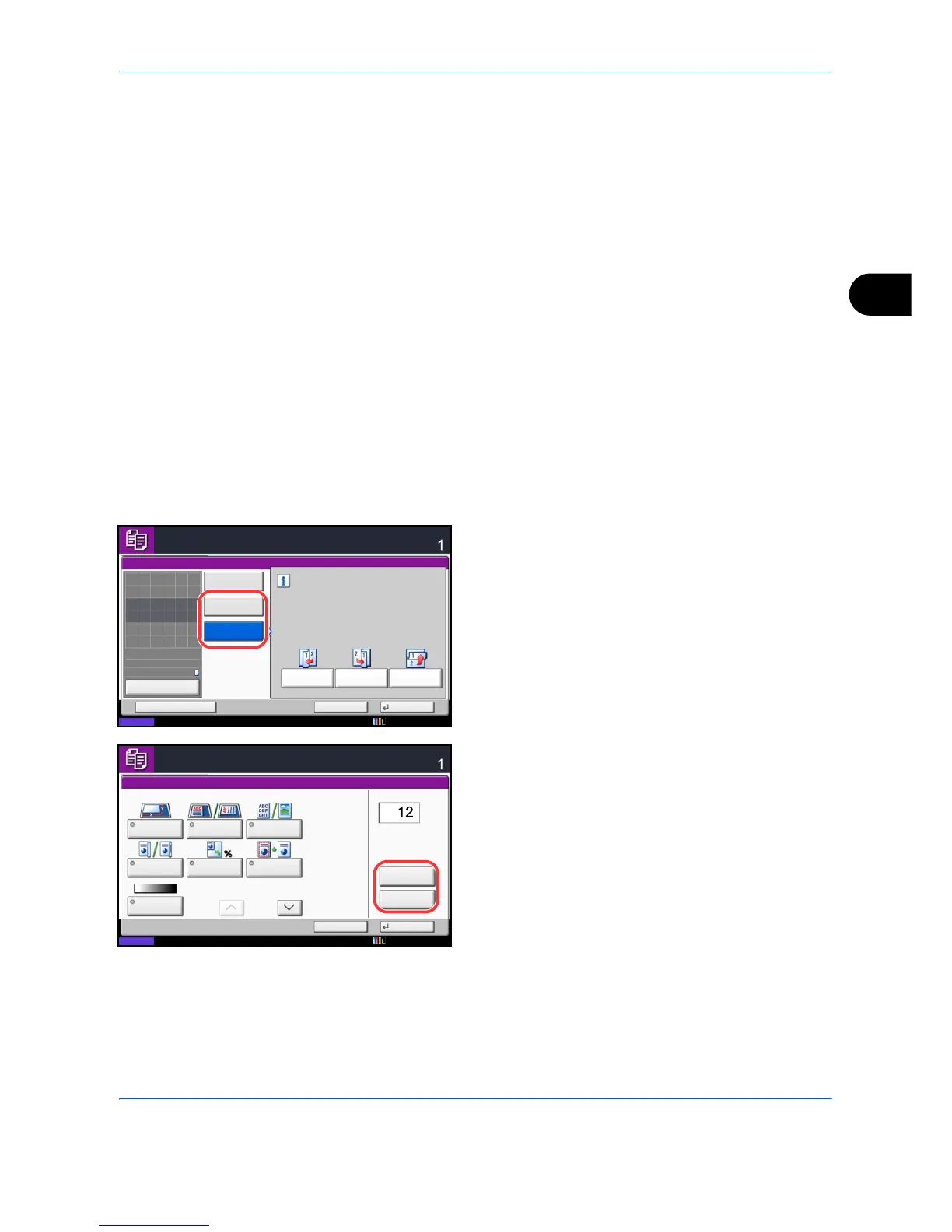Copying Functions
4-43
4
Continuous Scan
When a large number of originals cannot be placed in the document processor at one time, the originals can be
scanned in separate batches and then copied as one job. With this function, originals are scanned until you
press [Finish Scan].
Any of the following settings can be changed during scanning.
If you use Job Build, you can insert a blank paper during scanning or a blank page during duplex copying.
The procedure for making copies using Continuous Scan is explained below.
1 Press the Copy key.
2 Press [Advanced Setup] and then [Continuous
Scan].
3 If Continuous Scan is selected, press [On].
If Job Build is selected, press [Job Build] and select
the desired binding orientation.
4 Press [OK].
5 Place the originals in the document processor or on
the platen and press the Start key.
If [Job Build] is selected, the next page can be
changed. Press [Sheet Insertion] to insert a blank
paper. Press [Next Copy: On Back] in duplex
copying to print the next page on back page.
6 Place the next original and press the Start key.
Repeat these steps to scan the remaining originals.
After scanning all originals, press [Finish Scan] to
start copying.
•Original size •Zoom
• Original orientation • Border erase
• Original Image • Density
• Duplex • Color Selection
• Background Density Adj. • Prevent Bleed-thru
• Paper Selection
