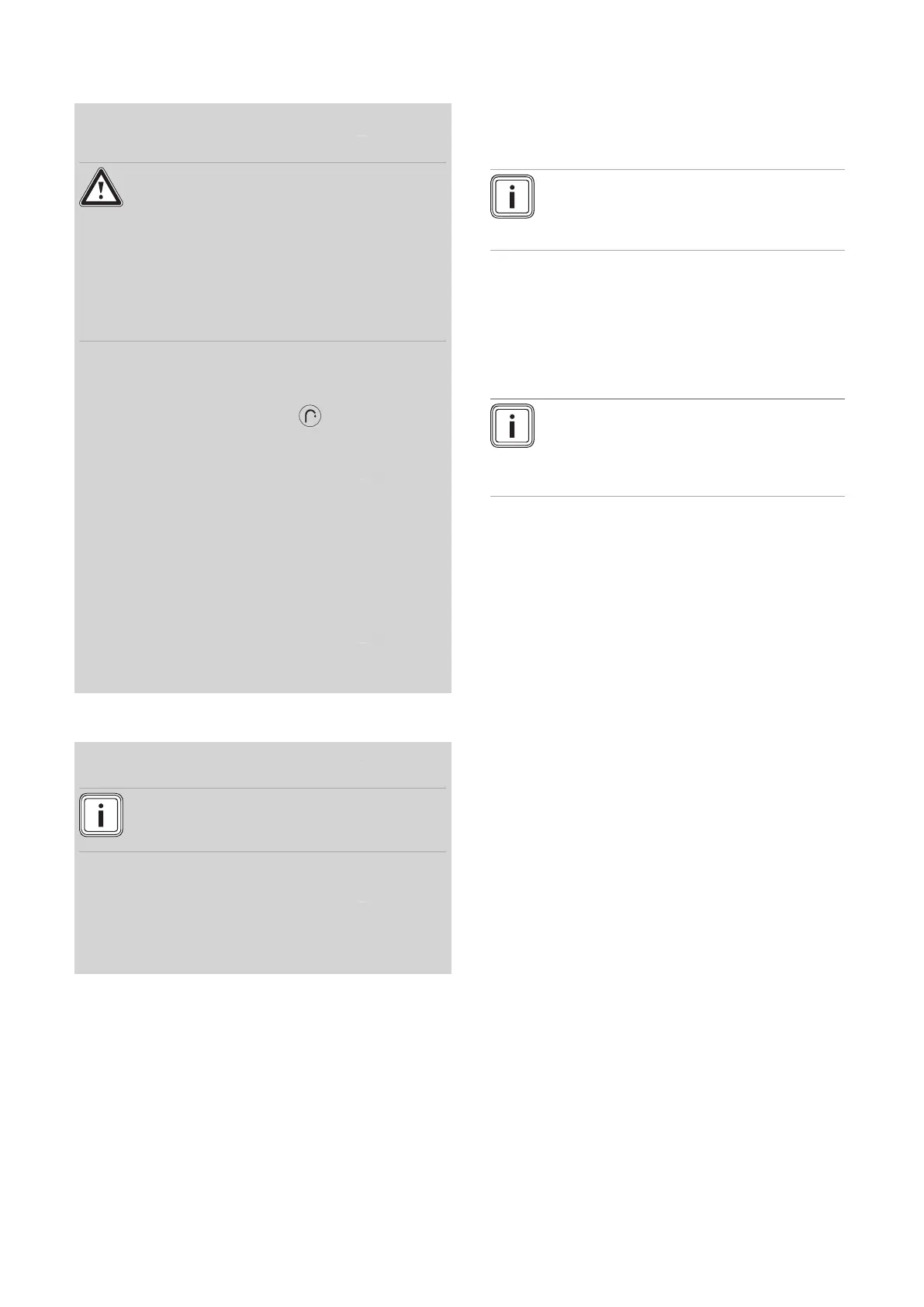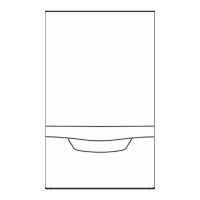0020308118_05 Installation and maintenance instructions 53
10.4 Adapting the domestic hot water settings
10.4.1 Setting the domestic hot water temperature
Validity: Product with integrated hot water generation OR Product with
connected domestic hot water cylinder
Danger!
Risk of death from legionella.
Legionella multiply at temperatures below
60 °C.
▶ Ensure that the end user is familiar with
all of the Anti-legionella measures in or-
der to comply with the applicable regula-
tions regarding legionella prevention.
1. Observe the applicable regulations regarding legion-
ella prevention.
2. From the basic display, press .
3. Set the required domestic hot water temperature.
Validity: Product with system control
▶ First, set the target domestic hot water temperature
on the heat generator's control panel to the max-
imum value before you connect the system control
(eBUS).
▶ Set the required domestic hot water temperat-
ure on the system control (→ Operating instruc-
tions/installation instructions for the system control).
Condition: System control connected
▶ Check the domestic hot water generation.
(→ Section 9.16)
10.4.2 Setting solar thermal post-heating
Validity: Product with integrated hot water generation
Note
Ensure that the heat generator remains switched
on over the summer months.
Condition: Solar connection set installed, inlet temperature sensor avail-
able
▶ Set diagnostics code D.058. (→ Section 8.3)
▶ Ensure that the temperature at the product's cold water
connection does not exceed 70 °C.
10.5 Displaying the product information
You can call up current product status information by scan-
ning a QR code using the myVAILLANT pro app.
▶ Download the free myVAILLANT pro app onto your mo-
bile device from Google Play® or the App Store®.
Note
Please note that, to avoid additional costs, the
Internet connection tariff should not have any
time or data limits.
▶ Install the free myVAILLANT pro app on your mobile
device.
▶ Start the myVAILLANT pro app on your mobile device
and log in.
▶ On the heat generator's display, navigate to MENU →
SETTINGS → Installer level → QR service code.
Note
The QR code with encrypted product status in-
formation is displayed for 60 seconds, and is
updated and refreshed with the latest informa-
tion every 60 seconds.
▶ Scan the QR code using the app.
◁ The following product status information is shown in
the app.
– Status history of the fault codes, maintenance
codes and status codes
– Product status with operating mode and active
actuators
– System information
11 Handing over to the end user
▶ At the time of commissioning complete all relevant sec-
tions of the Benchmark commissioning checklist, located
at the rear of this document.
▶ For IE: Complete a “Declaration of Conformity” to indicate
compliance to I.S. 813. An example of this is given in the
current edition of I.S. 813.
▶ When you have finished the installation, affix the en-
closed sticker (which requests that the user reads the
instructions) to the front of the product in the end user's
language.
▶ Draw attention, to the current issue of the Gas Safety
(Installation and Use) Regulations, Section 35, which
imposes a duty of care on all persons who let out any
property containing a gas appliance in the UK.
▶ Explain to the end user how the safety devices work and
where they are located.
▶ Inform the end user how to handle the product.
▶ In particular, draw attention to the safety warnings that
the end user must follow.
▶ Inform the end user that they must have the product
maintained in accordance with the specified intervals.
▶ Pass all of the instructions and documentation for the
product to the end user for safe-keeping.
▶ Inform the end user about measures taken to ensure
the supply of combustion air and flue gas guiding, and
instruct the operator that he must not make any changes.