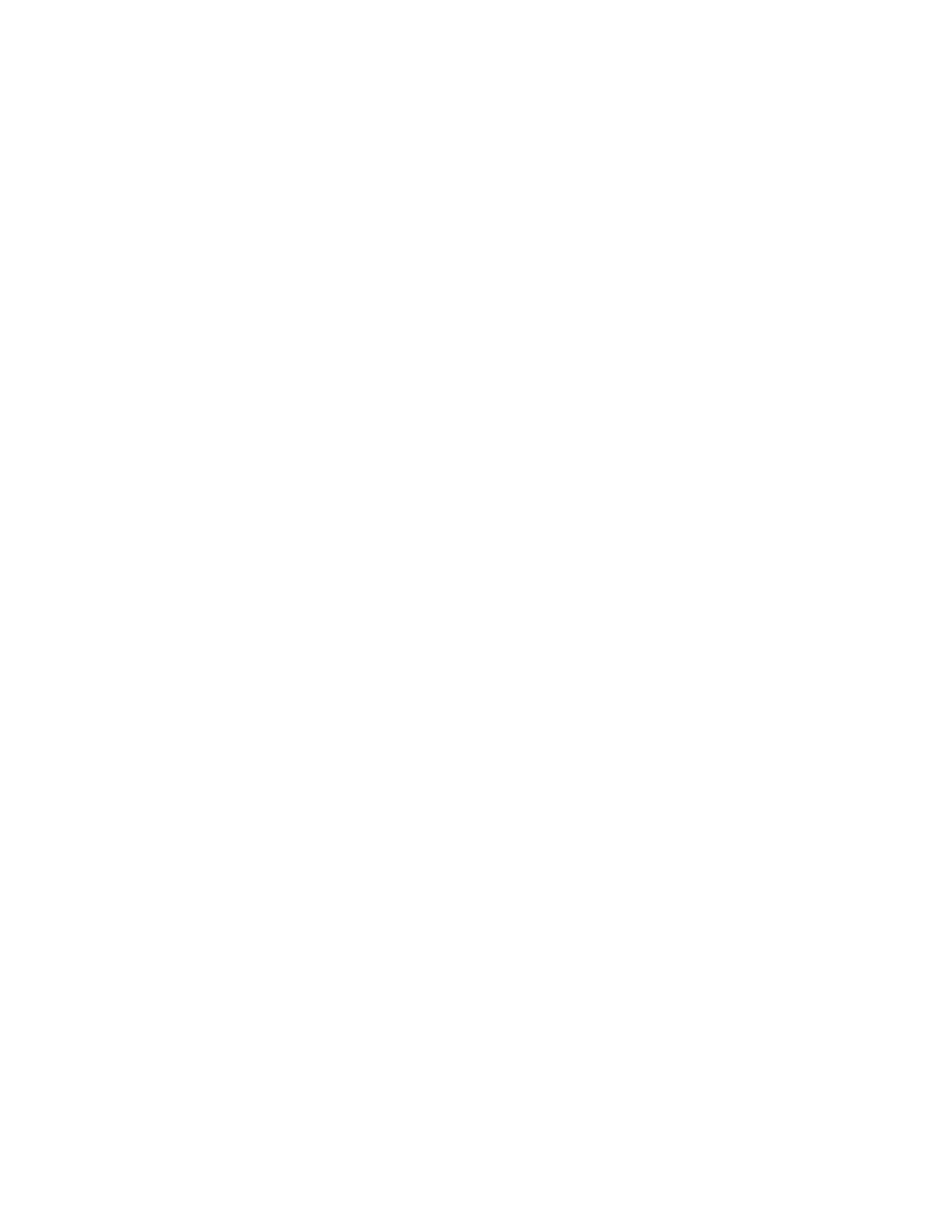Xerox
®
Apps
102 Xerox
®
AltaLink
®
C80XX Series Multifunction Printer
User Guide
7. Adjust the workflow scanning settings as needed.
− To save the scanned document as a specific file name, touch the attachment file name, enter a
new name, then touch OK.
− To save the scanned document as a specific file format, touch the attachment file format, then
select the required format.
− If you are using the document glass, to combine pages into a single scan file, enable Build Job.
− If you are scanning from 2-sided original documents, touch 2-Sided Scanning, then select an
option.
For details about available features, refer to Apps Features on page 359.
8. To start the scan, touch Scan.
9. If Build Job is enabled, when prompted, do these steps.
− To change settings, touch Program Next Segment.
− To scan another page, touch Scan Next Segment.
− To finish, touch Submit.
10. To return to the Home screen, press the Home button.
Notes:
• The printer must be connected to a network to retrieve a scan file remotely.
• For details, refer to the Help in the Embedded Web Server.
• Print, copy, and fax jobs can print while you are scanning original documents or downloading
files from the printer hard drive.
