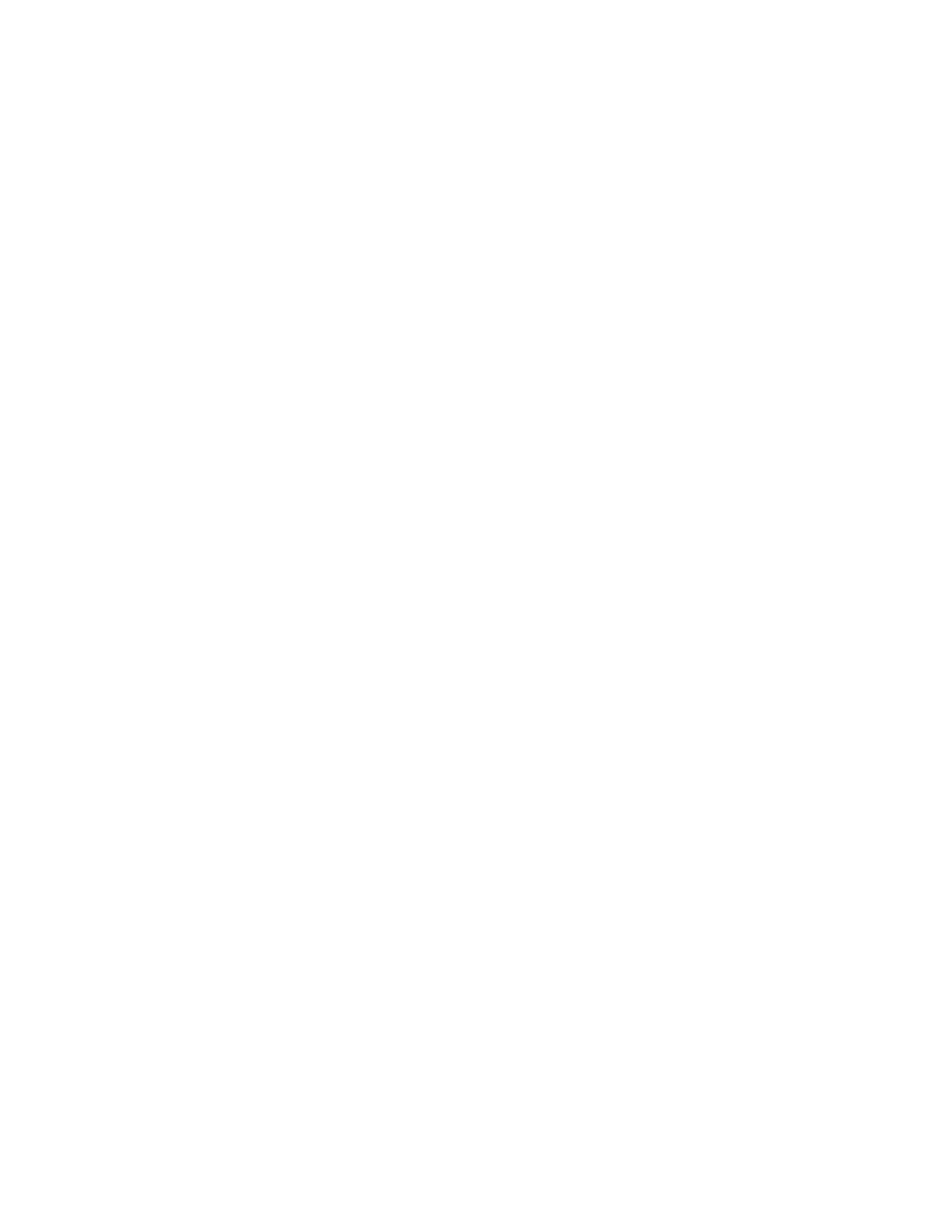Printing
166 Xerox
®
AltaLink
®
C80XX Series Multifunction Printer
User Guide
Printing from the Embedded Web Server
You can print .pdf, .ps, .pcl, and .xps files directly from the Embedded Web Server without need
of
another application or the print driver. The files can be stored on a local computer hard drive, mass
storage device, or network drive.
To print from the Embedded Web Server:
1. At your computer, open a Web browser, in the address field, type the IP address of the printer, then
press Enter or Return.
Note: If you do not know the IP address of your printer, see Finding the IP Address of Your Printer
on page 46.
2. In the Embedded Web Server, click the Print tab.
3. To select the file from a local network or remote location, for File Name, click Browse, select the file,
then click Open.
4. For Printing, select the desired options for the job.
− Normal Print prints a job immediately.
− Secure Print prints a job after you enter your passcode at the printer control panel.
− Sample Set, or Proof Print, prints one copy of a multiple-copy print job and holds the remaining
copies at the printer.
− Save Job for Reprint saves a print job in a folder on the print server for future printing. You can
specify a job name and folder.
− Delay Print prints a job at a specified time up to 24 hours from the original job submission.
5. If Accounting is enabled, enter your User ID and account information.
6. Click Submit Job.
Note: To ensure that the job was sent to the queue, wait for the job submission confirmation
message to appear before you close this page.
