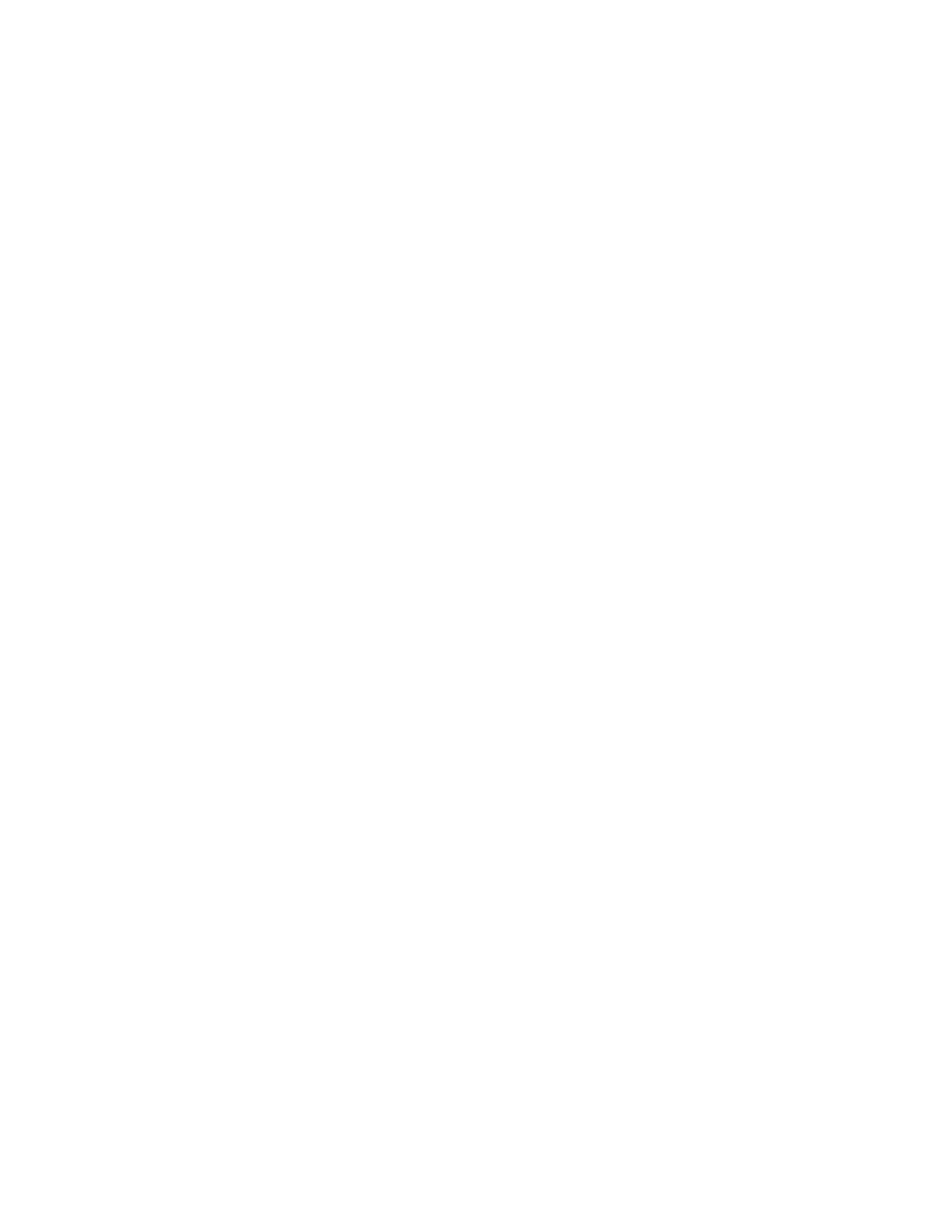Xerox
®
Apps
Xerox
®
AltaLink
®
C80XX Series Multifunction Printer 91
User Guide
7. To insert a Bates Stamp:
a. Touch Bates Stamp.
b. Touch On.
c. For Stored Prefixes, touch an option in the list.
• Touch an existing prefix.
• To create a prefix, touch an Available option. To enter text, use the touch keypad, then
touch OK.
• To edit or delete a prefix, use the buttons below the Stored Prefixes list.
d. Touch Starting Page Number. To enter the starting page number, use the alphanumeric
keypad. You can use leading zeros to indicate the number of digits required. Touch Enter.
e. Touch Apply To, then select an option.
f. To position the Bates Stamp in the header or footer, touch an arrow. The sample page shows
the location of the Bates Stamp.
g. Touch OK.
8. To change the text formatting, touch Format & Style, choose the required settings, then touch OK.
9. To remove all entered annotations, touch Delete All.
10. Touch OK.
Changing the Page Layout
You can use Page Layout to place a defined number of pages on one or both sides of the paper.
To change the page layout:
1. At the printer control panel, press the Home button.
2. Touch Copy.
3. Touch Page Layout.
4. Select one of the following options.
− Pages per Side: This option places a defined number of pages on one or both sides of the
paper. Select the required number of pages per side.
− Repeat Image: This option places a defined number of the same image on one or both sides of
the paper. Select the number of images required. Auto Repeat allows the printer to determine
the maximum number of images that can fit on the currently selected paper size.
5. To enter a specific number of rows and columns, touch Specify Rows & Columns. Touch the Rows
or Columns field. To enter the number of rows and columns, use the numeric keypad, or touch the
arrows. To rotate the paper, select the check box for Rotate Background.
6. To change the original orientation, touch Original Orientation. Select Portrait or Landscape.
7. Touch OK.
