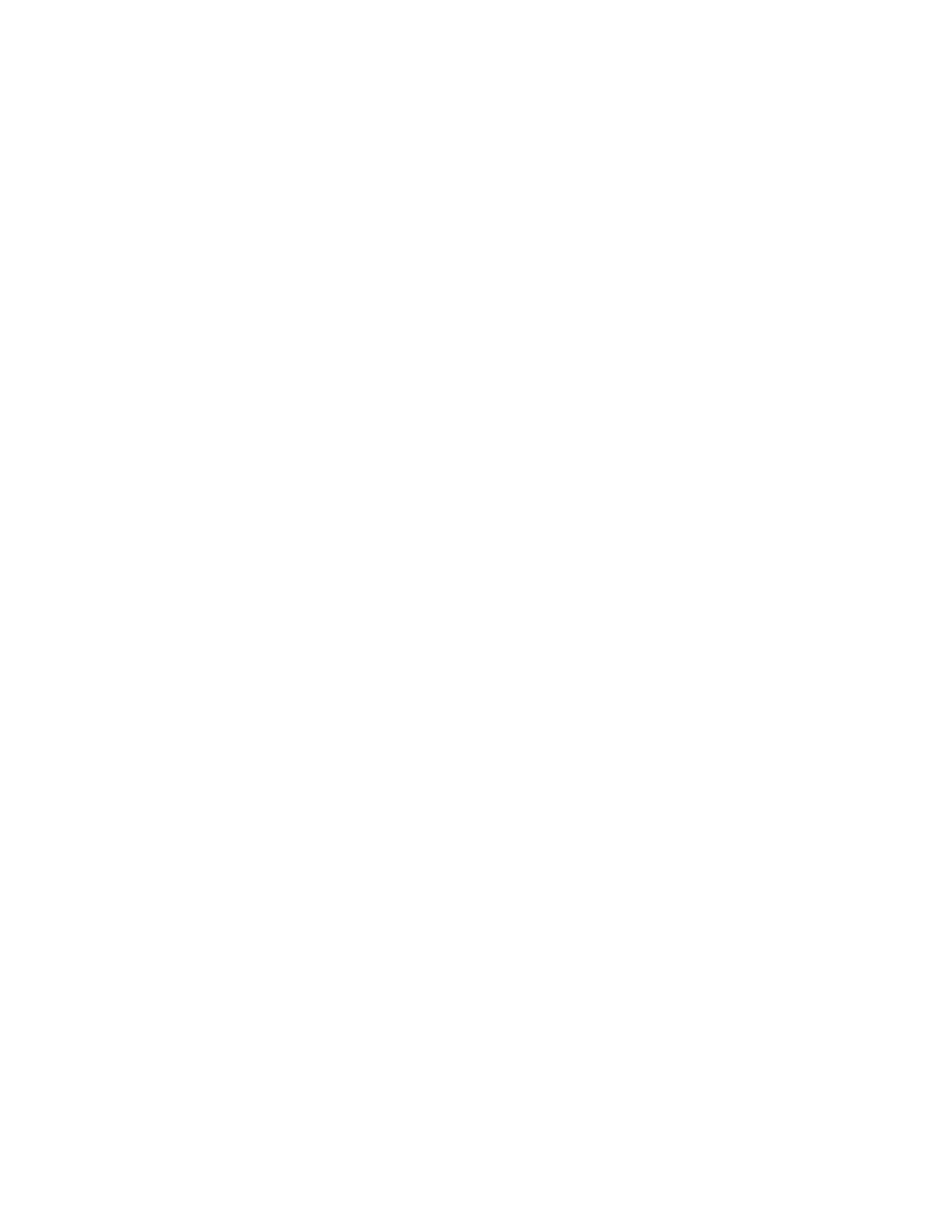Printing
140 Xerox
®
AltaLink
®
C80XX Series Multifunction Printer
User Guide
Selecting Printing Defaults in Windows for a Shared Network Printer
1. Navigate to the list of printers on your computer:
− For Windows Server 2008 and later, click Start > Settings > Printers.
− For Windows 7, click Start > Devices and Printers.
− For Windows 8, click Start > Control Panel > Devices and Printers.
− For Windows 10, click the Windows Start icon > Settings > Devices > Printers & Scanners.
Scroll down in the window, then under Related settings, click Devices and printers.
Note: If the Control Panel icon does not appear on the desktop, right-click the desktop, then select
Personalize > Control Panel Home > Devices and Printers.
2. In the list of printers, right-click the icon for your printer, then select Printer properties.
3. In the printer Properties dialog box, click the Advanced tab.
4. On the Advanced tab, click Printing Defaults.
5. Make your selections on the print driver tabs as needed, then click Apply.
6. To save the settings, click OK.
Saving a Set of Commonly Used Printing Options for Windows
You can define and save a set of options, so that you can apply them to future print jobs.
To save a set of printing options:
1. With the document open in your application, click File > Print.
2. Select the printer, then click Properties. Click the tabs in the Properties window, then select the
desired settings.
3. To save the settings, click the arrow to the right of the Saved Settings field at the bottom of the
window, then click Save As.
4. Type a name for the set of printing options, then to save the set of options in the Saved Settings
list, click OK.
5. To print using these options, select the name from the list.
Macintosh Printing Options
Selecting Printing Options for Macintosh
To use specific printing options, change the settings before sending the job to the printer.
1. With the document open in your application, click File > Print.
2. Select your printer.
3. In the Print window, in the print options list, click Xerox Features.
Note: To see all printing options, click Show Details.
4. Select any other required printing options from the lists.
5. Click Print to send the job to the printer.
