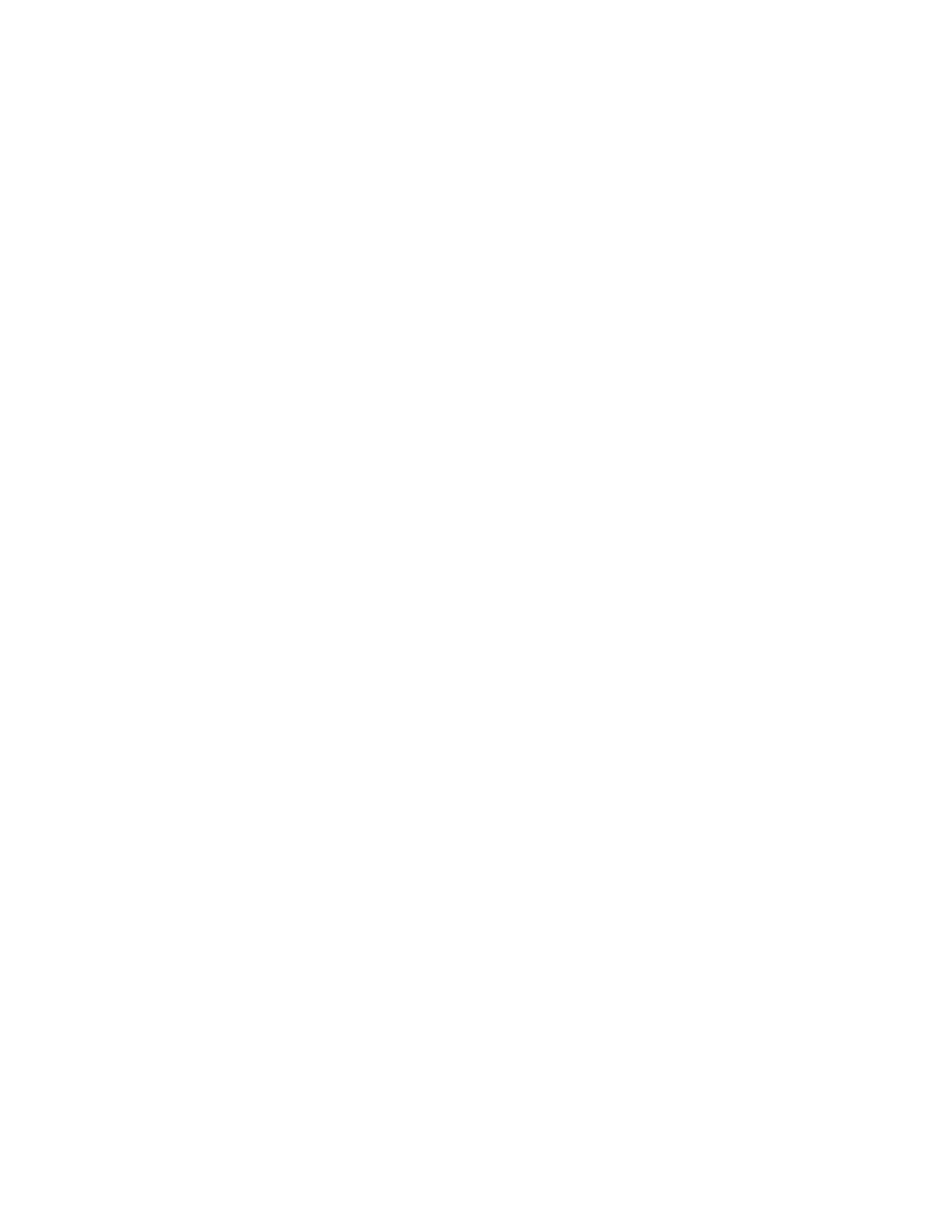Xerox
®
Apps
134 Xerox
®
AltaLink
®
C80XX Series Multifunction Printer
User Guide
Printing from Saved Jobs
To print from saved jobs:
1. At the control panel, press the Home button, then touch Print From.
2. Touch Saved Jobs, then touch the name of the folder that contains the saved job.
3. Touch the name of the saved job that you want to print.
Note: To print a private saved job, touch the name of the job, then enter the passcode.
4. Select the options for paper supply, quantity, 2-sided printing, output color, and finishing.
5. Touch Print.
6. After the job prints, to return to the list of saved jobs, touch Change File.
7. To return to the Home screen, press the Home button.
Printing from Mailbox
Print from mailbox allows you to print a file that is stored in a folder on the printer hard drive.
To print from a mailbox:
1. At the control panel, press the Home button, then touch Print From.
2. Select Mailboxes, then touch the name of the folder containing the document.
Note: If Mailboxes does not appear, enable the feature or contact the system administrator.
For details, refer to the System Administrator Guide at www.xerox.com/office/ALC80XXdocs.
3. Touch the name of the document that you want to print.
4. Select the options for paper supply, quantity, 2-sided printing, output color, and finishing.
5. Touch Print.
6. After the job prints, to return to the mailbox folder, touch Change File.
7. To return to the Home screen, press the Home button.
