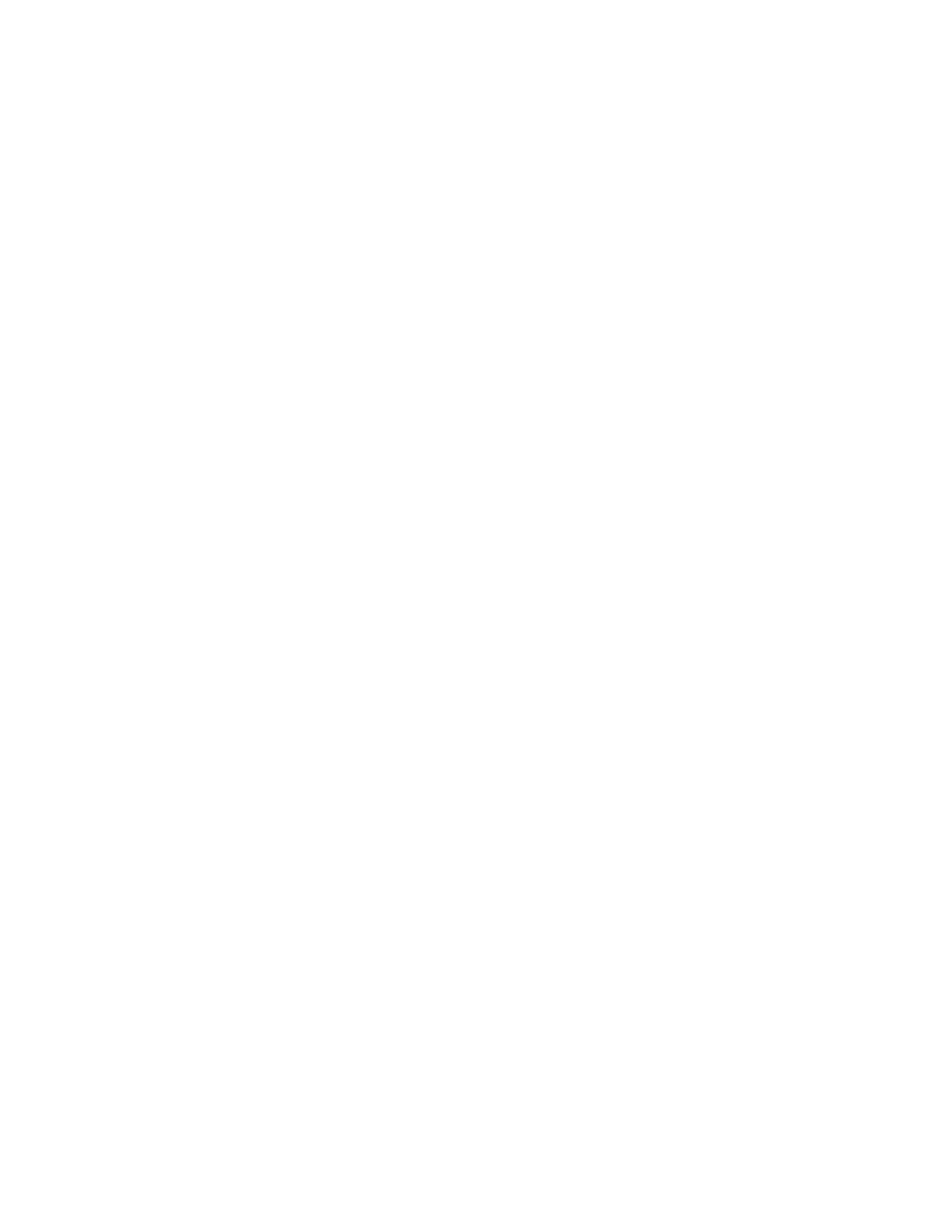Xerox
®
Apps
Xerox
®
AltaLink
®
C80XX Series Multifunction Printer 93
User Guide
Printing a Sample Copy
Sample Copy allows you to print a test copy of a job to inspect before printing multiple copies.
This feature is useful for complex or high-volume jobs. After you print and inspect the test copy, you can
choose to print or cancel the remaining copies.
To print a sample copy of your job:
1. At the printer control panel, press the Home button.
2. Touch Copy.
3. Adjust the copy settings as needed.
4. Enter the number of copies needed.
5. Touch the Sample Copy toggle button.
6. Touch the Start button. The sample copy prints.
7. Inspect the sample copy, then select one of the following options.
− If the copy is unsatisfactory, touch Delete. Touch Delete to confirm. The job is canceled and no
more copies are printed.
− If the copy is satisfactory, touch Release. The remaining copies are printed.
8. To return to the home screen, press the Home button.
Saving Current Copy Settings
To use a particular combination of copy settings for future copy jobs, you can save the settings with a
name and retrieve them for later use.
To save the current copy settings:
1. At the printer control panel, press the Home button.
2. Touch Copy.
3. Change the settings required.
4. Touch Save Current Settings.
5. To create a new saved setting, touch any option labeled <Available>.
6. Enter a name for the saved setting using the touch screen keyboard, then touch OK.
