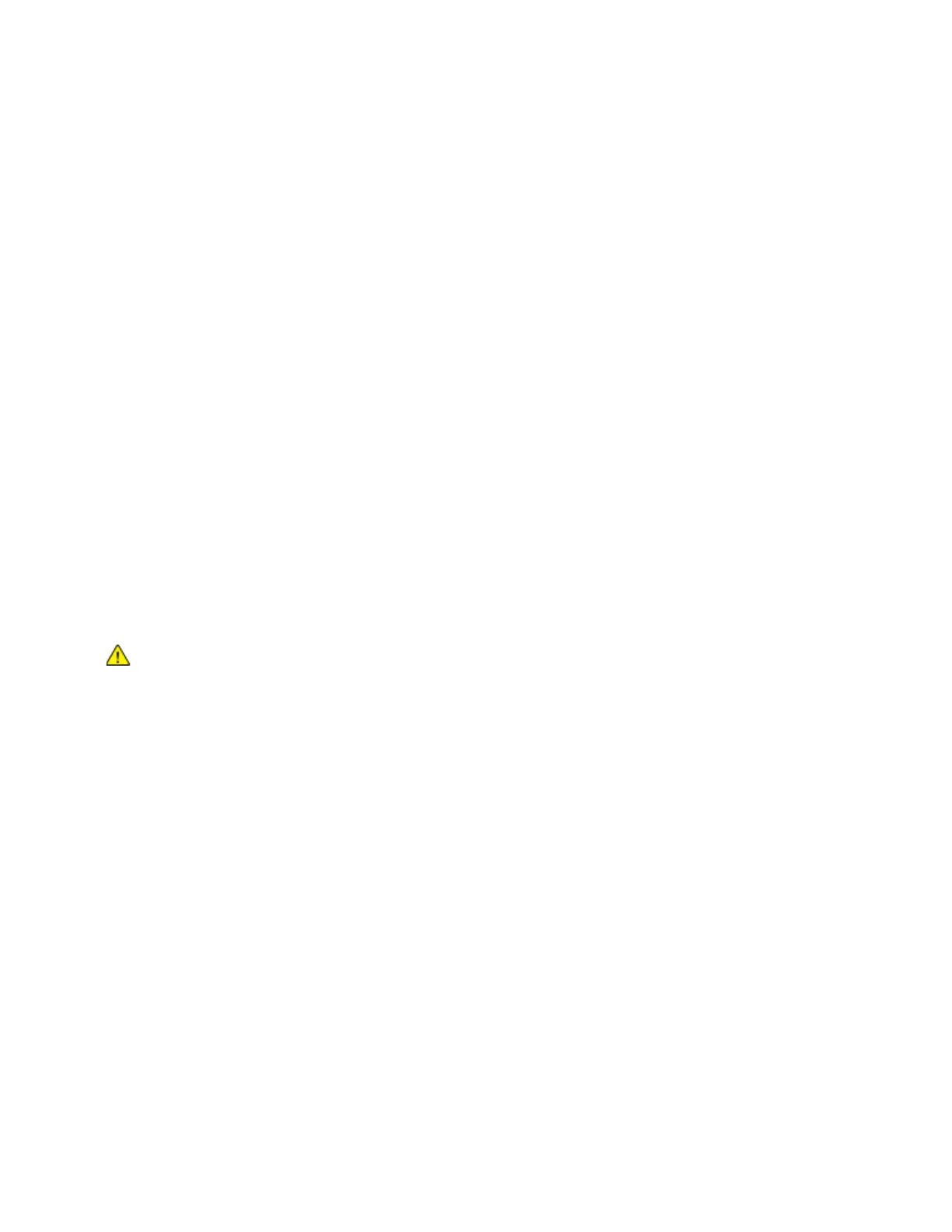Troubleshooting
252 Xerox
®
AltaLink
®
C80XX Series Multifunction Printer
User Guide
Clearing Paper Jams
This section includes:
• Clearing Jams in the Document Feeder ................................................................................................................ 252
• C
learing Jams at Trays 1–4 ........................................................................................................................................ 255
• C
learing Jams at Tray 5 (Bypass Tray) .................................................................................................................. 256
• C
learing Jams at Door A ............................................................................................................................................. 257
• C
learing Jams at Door B .............................................................................................................................................. 261
• C
learing Jams at Door C .............................................................................................................................................. 261
• Clearing Jams at Door D ............................................................................................................................................. 262
To clear jams, watch the video and follow the instructions on the control panel. To resolve the error that
appears on the control panel, remove all paper from the areas shown. If the error does not clear, check
the jam areas again to ensure that all paper has been removed. Ensure that all levers, covers, and doors
have been closed correctly.
To avoid damage, always remove jammed paper carefully without tearing it. Try to remove the paper in
the same direction it normally moves through the printer. Even a small piece of paper left in the printer
can cause a jam. Do not reload paper that has jammed.
Note: Do not touch the printed side of the paper when removing it. The printed side of jammed
pages could smudge, and the toner could stick to your hands. Avoid spilling any toner inside the
printer.
WA
RNING: If you accidentally get toner on your clothes, lightly dust them off as best as you
can. If some toner remains on your clothes, use cool water, not hot, to rinse off the toner.
If toner gets on your skin, wash it off with cool water and a mild soap. If you get toner in your
eyes, wash it out immediately with cool water and consult a doctor.
