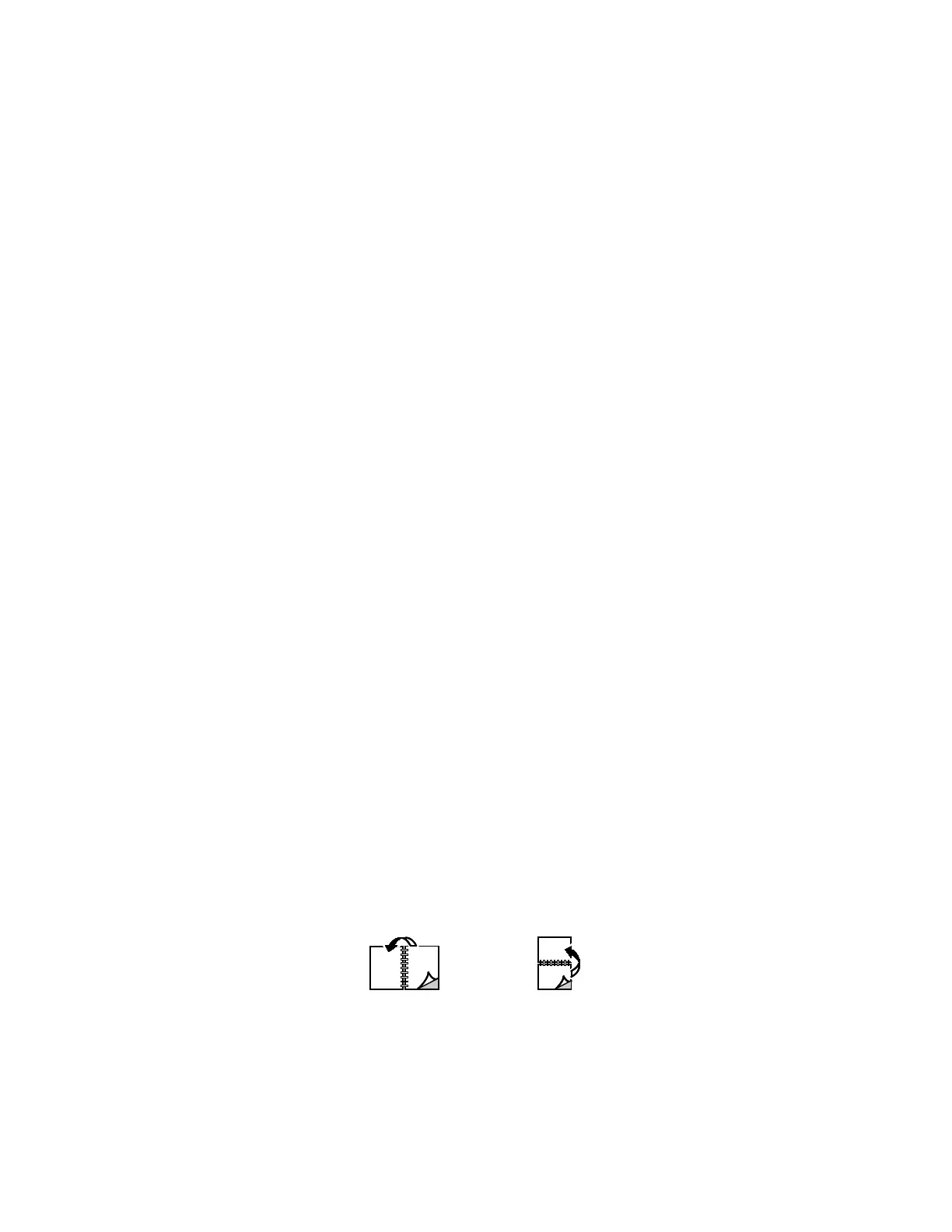Printing
150 Xerox
®
AltaLink
®
C80XX Series Multifunction Printer
User Guide
Scaling
Scaling reduces or enlarges the original document to match the selected output paper size.
• To locate scale options in Windows, on the Printing Options tab, for Paper, click the arrow, selec
t
Other Size, then click Advanced Paper Size.
• To locate scale options on Macintosh, in the Print window, click Show Details.
The following scaling options are available:
• Automatically Scale scales the document to fit the selected Output Paper Size. The scaling amoun
t
a
ppears in the percentage box below the sample image.
• No Scaling does not change the size of the page image printed on the output paper, and 100%
appears in the percentage box. If the original size is larger than the output size, the page image is
cropped. If the original size is smaller than the output size, extra space appears around the pag
e
i
mage.
• Manually Scale scales the document by the amount entered in the percentage box below th
e
p
review image.
Printing on Both Sides of the Paper
Printing a 2-Sided Document
If your printer supports Automatic 2-Sided Printing, the options are specified in the print driver. The print
driver uses the settings for portrait or landscape orientation from the application for printing the
document.
Note: Ensure that the paper size and weight are supported. For details, refer to Supported Paper Sizes
and Weights for Automatic 2-Sided Printing on page 173.
2-Sided Page Layout Options
You can specify the page layout for 2-sided printing, which determines how the printed pages turn.
These settings override the application page orientation settings.
• 1-Sided Print: This option prints on one side of the media. Use this option when printing on
envelopes, labels, or other media that cannot be printed on both sides.
• 2-Sided Print: This option prints the job on both sides of the paper to allow binding on the long
edge of the paper. The following illustrations show the result for documents with portrait and
landscape orientations, respectively:
