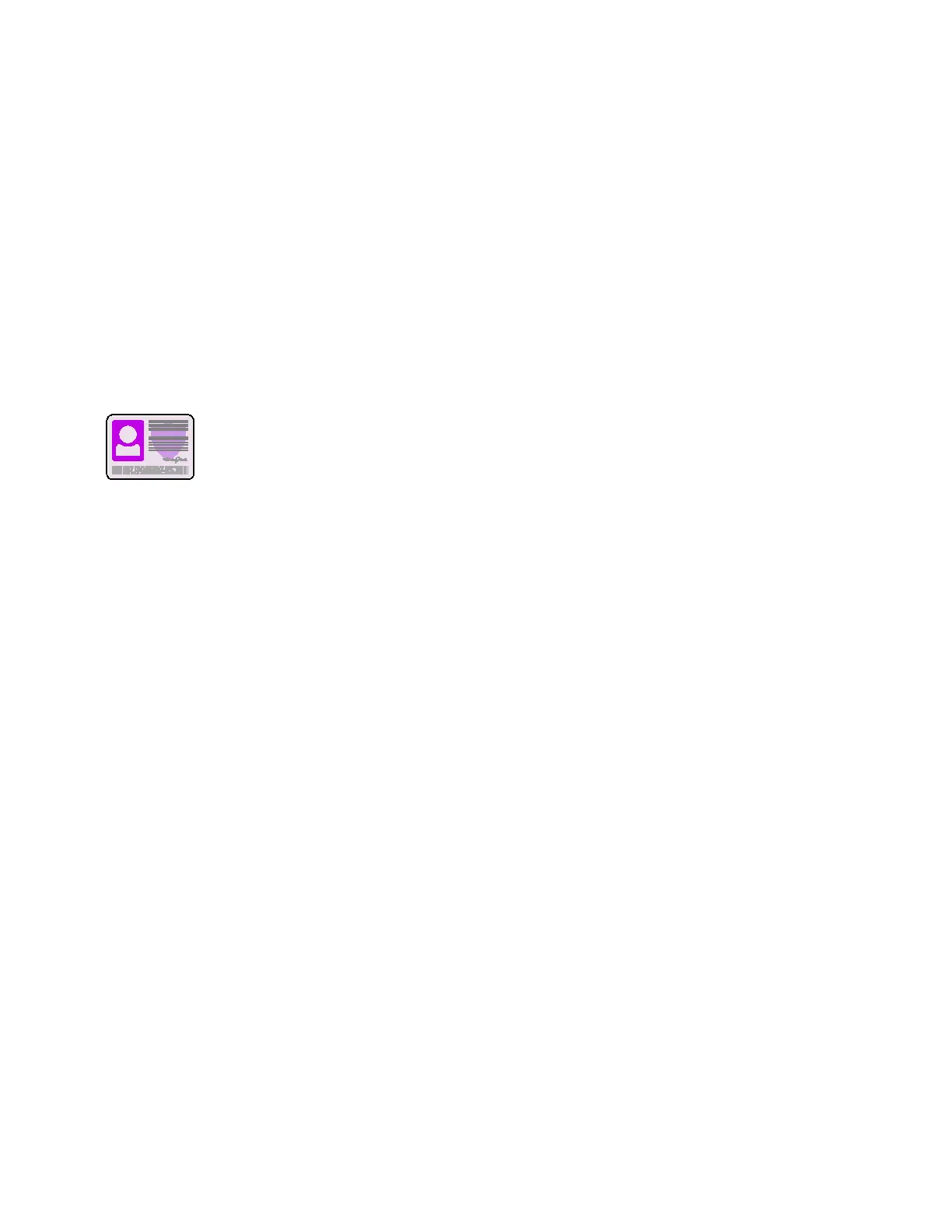Xerox
®
Apps
Xerox
®
AltaLink
®
C80XX Series Multifunction Printer 95
User Guide
ID Card Copy
This section includes:
• ID Card Copy Overview ..................................................................................................................................................95
• Copying an ID Card .........................................................................................................................................................95
ID Card Copy Overview
You can use the ID Card Copy App to copy both sides of an ID card or small
document onto one side of paper. To copy the card properly, place each side in the
upper-left corner of the document glass. The printer stores both sides of the
document, then prints them side by side on the paper.
The ID Card Copy App is hidden from view on initial device setup. For details about configuring and
customizing the Apps, refer to the System Administrator Guide at www.xerox.com/office/ALC80XXdocs.
For information about all the App features and available settings, refer to Apps Features on page 359.
Copying an ID Card
To copy an ID card:
1. Lift the document feeder, then place the original document in the upper-left corner of the document
glass.
2. At the printer control panel, press the Home button.
3. Touch ID Card Copy.
4. To clear previous App settings, touch Reset.
5. Adjust the settings as required.
6. Touch Scan Front.
7. When scanning is finished, lift the document feeder. Place the second side of the original document
in the upper-left corner of the document glass.
8. To scan the second side of the original document and print the copies, touch Scan Back.
9. To return to the home screen, press the Home button.
