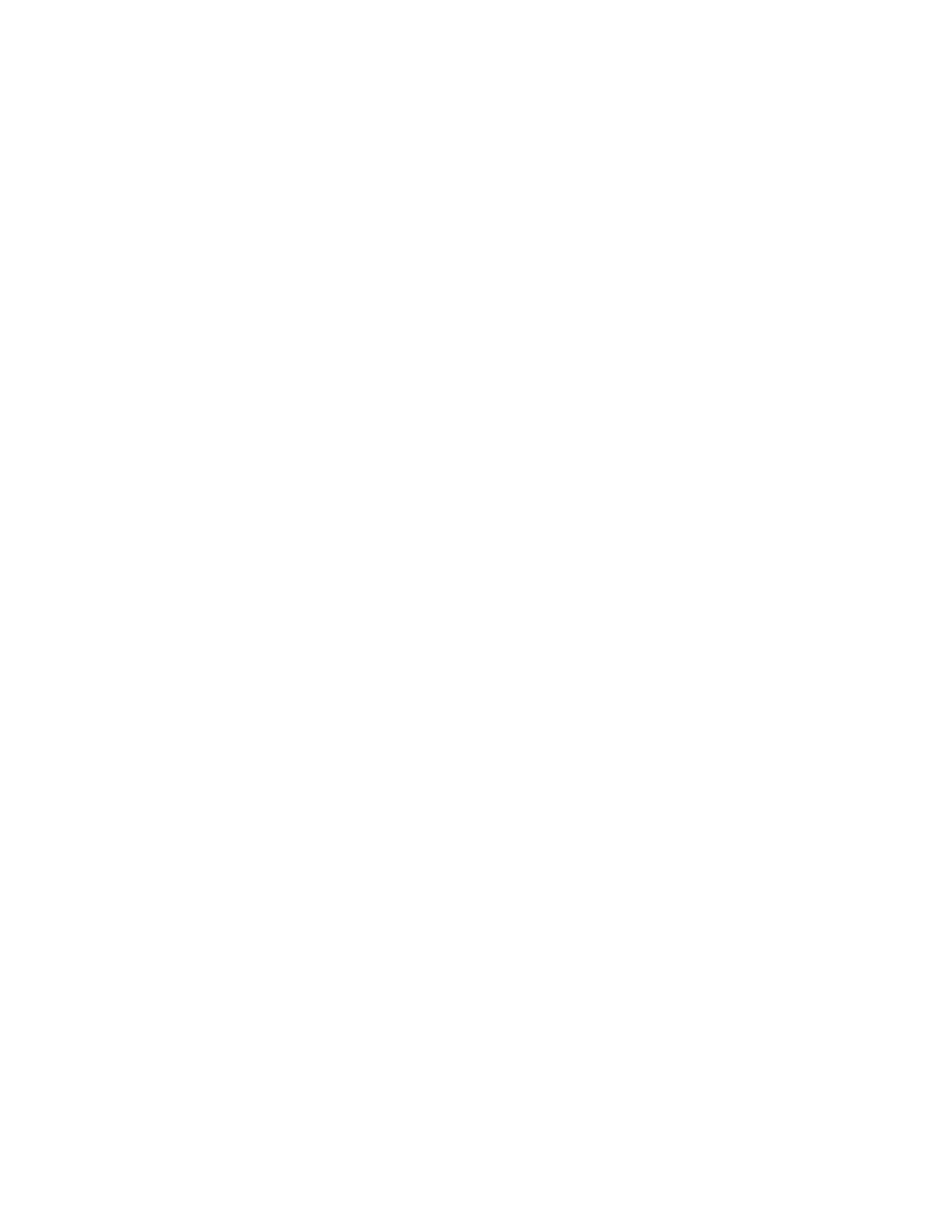Printing
164 Xerox
®
AltaLink
®
C80XX Series Multifunction Printer
User Guide
Print From
This section includes:
• Printing from a USB Flash Drive ............................................................................................................................... 164
• P
rinting from Saved Jobs ............................................................................................................................................ 164
• P
rinting from Mailbox .................................................................................................................................................. 165
• Printing from the Embedded Web Server ............................................................................................................. 165
Print From allows printing of documents stored on the printer, on a computer on a network, or on a USB
Flash drive.
Printing from a USB Flash Drive
You can print a file stored on a USB Flash drive. The USB port is on the front of the printer.
Note: Only USB Flash drives formatted to the typical FAT32 file system are supported.
To print from a USB Flash drive:
1. Insert the USB Flash drive into the USB port on the printer.
2. At the USB Drive Detected screen, touch Print from USB.
Note: If this feature does not appear, enable the feature or contact the system administrator.
For details, refer to the System Administrator Guide at www.xerox.com/office/ALC80XXdocs.
3. To print a specific file, browse to that file, then touch the file name or icon.
4. Select the options for paper supply, quantity, 2-sided printing, output color, and finishing.
5. Touch Print.
6. After the job prints, to print another file, touch Change File.
7. To return to the Home screen, press the Home button.
8. When you are finished, remove the USB Flash drive.
Printing from Saved Jobs
To print from saved jobs:
1. At the control panel, press the Home button, then touch Print From.
2. Touch Saved Jobs, then touch the name of the folder that contains the saved job.
3. Touch the name of the saved job that you want to print.
Note: To print a private saved job, touch the name of the job, then enter the passcode.
4. Select the options for paper supply, quantity, 2-sided printing, output color, and finishing.
5. Touch Print.
6. After the job prints, to return to the list of saved jobs, touch Change File.
7. To return to the Home screen, press the Home button.