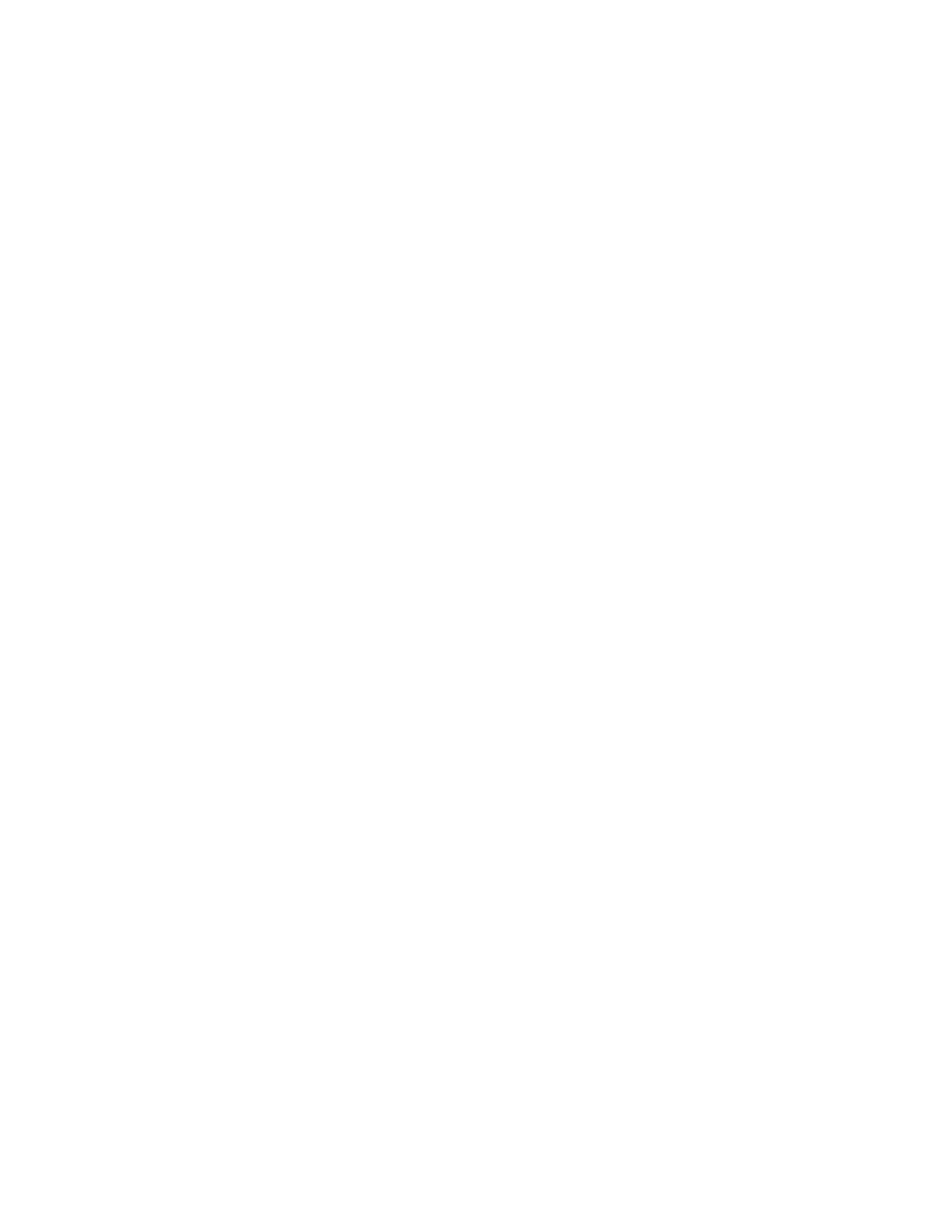Printing
Xerox
®
AltaLink
®
C80XX Series Multifunction Printer 163
User Guide
Defining a Custom Paper Size at the Control Panel
You can print custom-size paper from Tray 5. If Trays 1 and 2 are set to Fully Adjustable mode, you can
print custom-size paper from Trays 1 and 2. Custom-size paper settings are saved in the print driver and
are available for you to select in all your applications.
Note: To configure the tray settings for Fully Adjustable or Dedicated mode, refer to Configuring
Tray Settings on page 175.
1. Open the paper tray, then load the custom-size paper.
2. Close the tray.
3. At the control panel, to define the new paper size, touch Size, then touch Custom.
4. In the Custom Paper Size window, enter the height and width of the new paper size, then touch OK.
5. To confirm the settings, touch Confirm.
