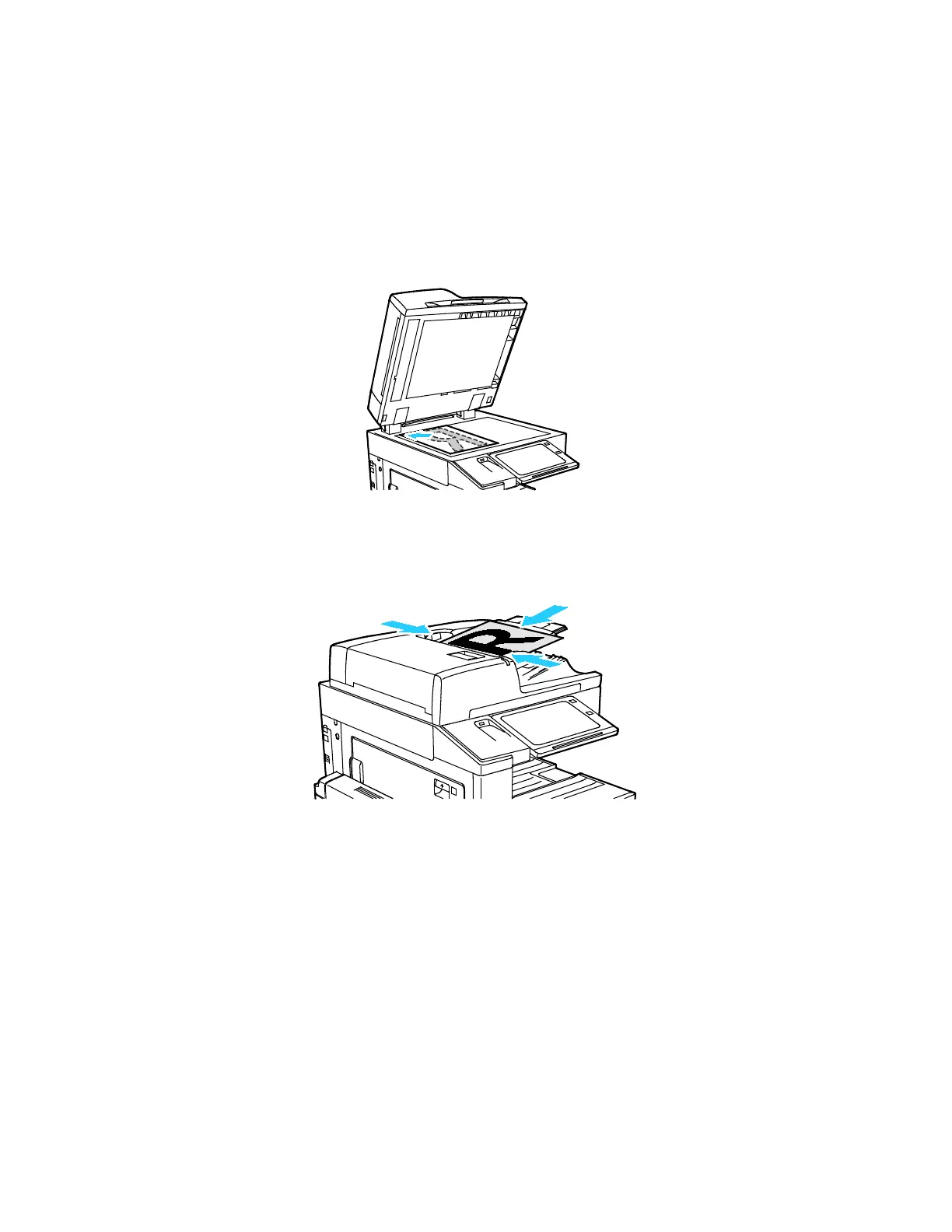Xerox
®
Apps
Xerox
®
AltaLink
®
C80XX Series Multifunction Printer 97
User Guide
Sending a Scanned Image in an Email
To send a scanned image in an email:
1. Load your original documents.
− For single pages or paper that cannot be fed using the duplex automatic document feeder, use
the document glass. Lift the duplex automatic document feeder, then place the original
document face down in the upper-left corner of the document glass.
− For multiple, single, or 2-sided pages, use the duplex automatic document feeder. Remove all
staples and paper clips from the pages. Insert the original documents face up in the duplex
automatic document feeder, with the top of the page entering the feeder first. Adjust the
paper guides so that they fit against the original documents.
2. At the printer control panel, press the Home button.
3. Touch Email.
4. To clear previous App settings, touch Reset.
5. Enter recipients.
− If the entry screen is displayed, to enter a recipient, touch an option or touch X.
− To select a contact or group from the Address Book, touch the Device Address Book option.
Touch Favorites or Contacts, then select a recipient. Touch OK.
− To select a contact from the Network Address Book, touch the Network Address Book option.
Enter a name and touch Search, then select a recipient. Touch OK.
