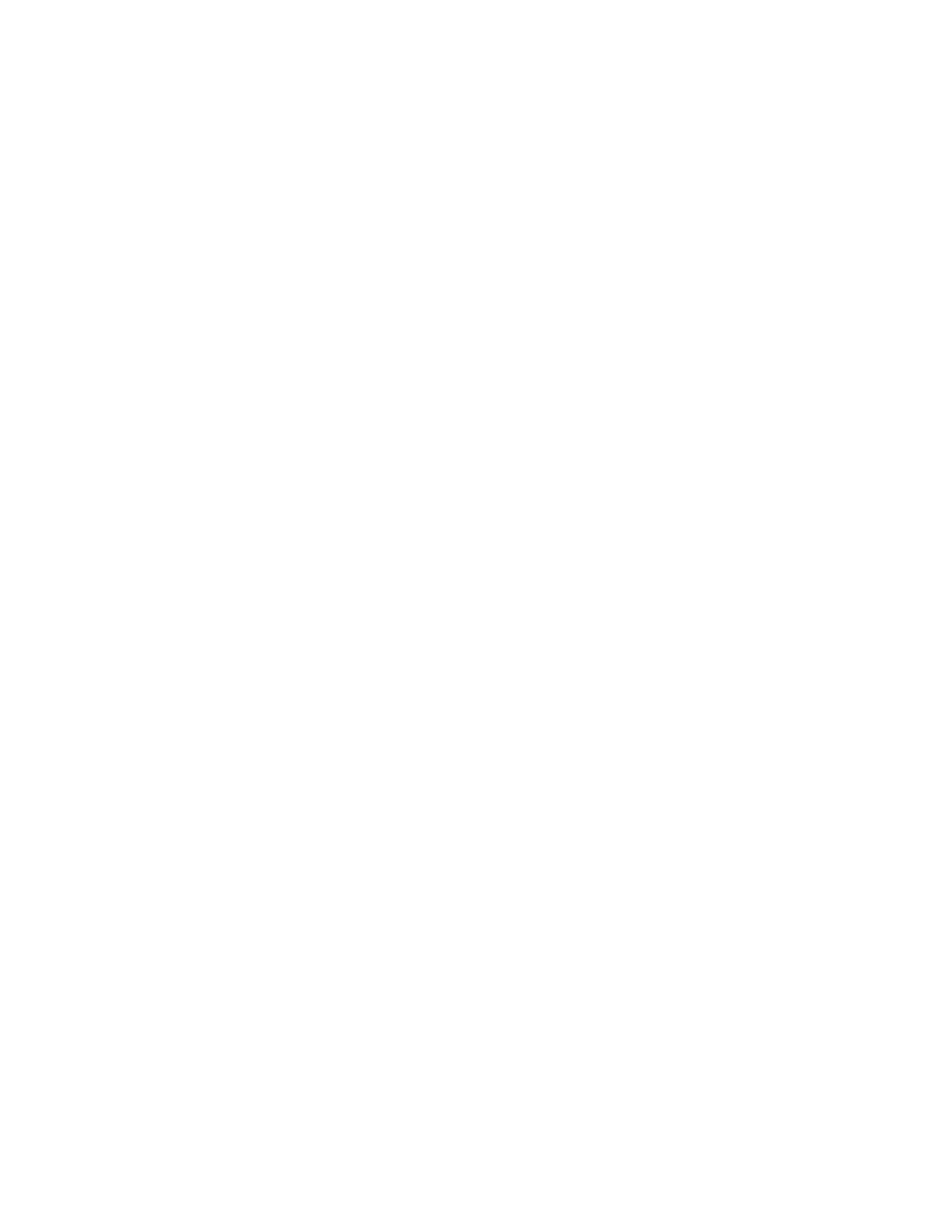Paper and Media
Xerox
®
AltaLink
®
C80XX Series Multifunction Printer 175
User Guide
Paper Tray Settings
This section includes:
• Configuring Tray Settings .......................................................................................................................................... 175
• Changing Paper Size, Type, and Color ................................................................................................................... 175
Configuring Tray Settings
The system administrator can set trays to Fully Adjustable or Dedicated mode. When a paper tray is set
to Fully Adjustable mode, you can change paper settings each time that you load the tray. When a paper
tray is set to Dedicated mode, the control panel prompts you to load a specific paper size, type and color.
To configure the tray settings:
1. At the printer control panel, touch Device.
2. Touch Tools, then touch Device Settings > Paper Management.
3. Touch Tray Settings, then select a tray.
− To set the mode, touch Fully Adjustable or Dedicated.
− To specify the paper settings for a dedicated tray, touch Edit, then set the paper size, type, and
color. Touch OK.
− To configure the printer to select the tray automatically, for Auto Selection, touch Enabled.
− To set the priority for each tray, touch the number field. To enter a number, use th
e
a
lphanumeric keypad, or touch the plus icon (+) or the minus
icon (-). The printer uses paper
from the Priority 1 tray first. If that tray is empty, the printer uses paper from the Priority 2
tray.
4. Touch OK.
5. To close Tray Settings, touch X.
6. To close Tools, touch X.
Note: To access the Paper Management menu, log in as the system administrator. For details, refer
to th
e System Administrator Guide at www.xerox.com/office/ALC80XXdocs.
