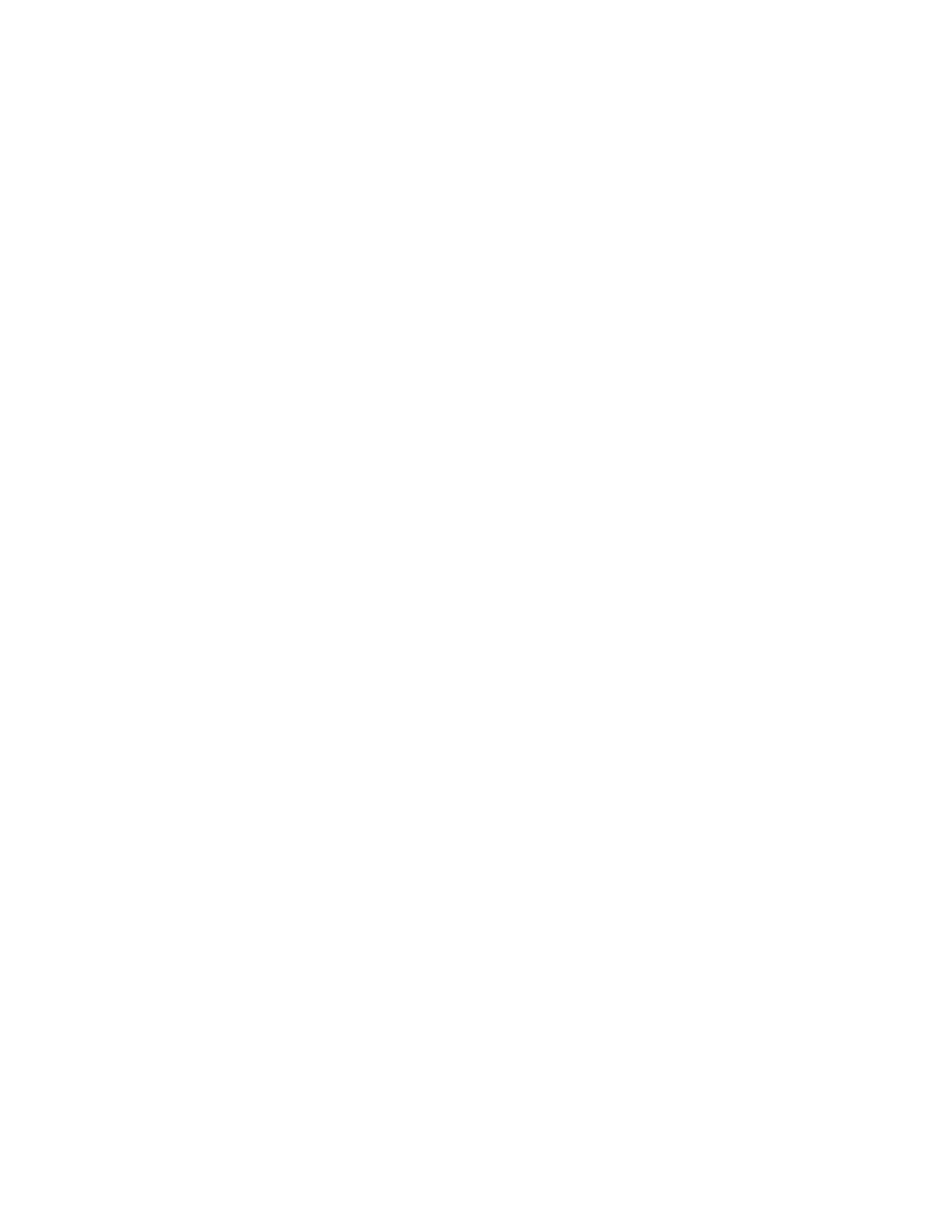Xerox
®
Apps
98 Xerox
®
AltaLink
®
C80XX Series Multifunction Printer
User Guide
− To enter the email address manually, touch Manual Entry. In the Enter Email address field,
enter the email address, then touch Add.
− To add your own email address to the recipient list, touch Add Me. If necessary, enter your
login details.
− To add more recipients, touch Add Recipient, then repeat the procedure.
Note: The choices available for adding recipients depends on system configuration.
6. To organize the recipients, touch one of the recipients on the list, then from the menu, select To:, Cc:
or Bcc:.
7. Adjust the email settings as needed.
− To change the subject, touch Subject, enter a new subject, then touch OK.
− To save the scanned document as a specific file name, touch the attachment file name, enter a
new name, then touch OK.
− To save the scanned document as a specific file format, touch the attachment file format, then
select the required format. To create a searchable file or to add password protection, from the
file format menu, select More.
− To change the email message, touch Message, enter a new message, then touch OK.
− To scan more documents using the document glass, or to change settings for different sections
of the job, touch Build Job.
− If scanning from 2-sided original documents, touch 2-Sided Scanning, then select an option.
For details about available features, refer to Apps Features on page 359.
8. To start the scan, touch Send.
9. If Build Job is enabled, touch Scan and when prompted, do these steps.
− To change settings, touch Program Next Segment.
− To scan another page, touch Scan Next Segment.
− To finish, touch Submit.
10. To return to the Home screen, press the Home button.
Adding or Editing Contacts in the Device Address Book from the Control
Panel
You can set up the Device Address Book using the Embedded Web Server. The Address Book can contain
up to 5000 contacts that you can access when you enter recipients or destinations using apps.
To add or edit contacts in the Device Address Book from the control panel:
Note: Before you can use this feature, the system administrator must enable Create/Edit Contact
from Touch Screen for All Users.
1. Load your original documents.
2. At the printer control panel, press the Home button.
3. Touch Email.
