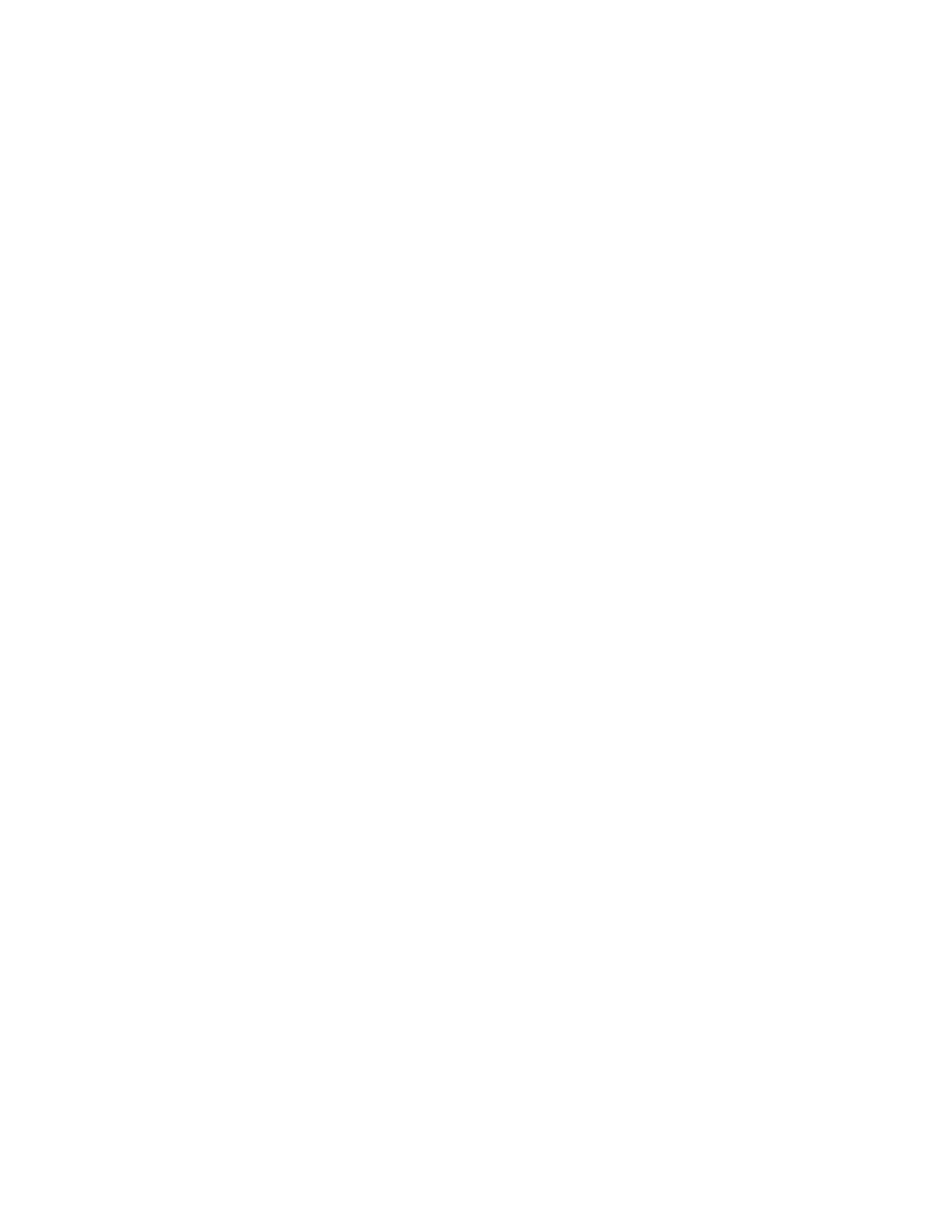Xerox
®
Apps
Xerox
®
AltaLink
®
C80XX Series Multifunction Printer 85
User Guide
4. Select an option.
− Auto Detect: This option allows the printer to determine the size of the original document.
− Preset Scan Area: This option specifies the area to scan when it matches a standard paper size.
In the scrolling list, touch the desired paper size.
− Custom Scan Area: You can specify the width and length of the area to scan. To specify the
original width or length, touch the appropriate field. To enter the size, use the numeric keypad,
or use the arrows.
− Mixed Size Originals: You can scan standard-size originals of varying sizes. To determine which
original sizes can be mixed in the same job, use the diagram on the screen.
5. Touch OK.
Shifting the Image
You can change the placement of an image on the copy page. This is useful if the image is smaller than
the page size. For image shift to work correctly, position original documents as follows.
• Document Feeder: Position original documents face up, long edge entering the feeder first.
• Document Glass: Position original documents face down, in the upper-left corner of the document
glass, long edge to the left.
To change the placement of the image:
1. At the printer control panel, press the Home button.
2. Touch Copy.
3. Touch Image Shift.
4. Select one of the following options.
− Off: This option is the default setting.
− Auto Center: This option centers the image on the page.
5. To enter a specific amount of image shift, touch More, then touch Margin Shift. Touch the required
Up / Down or Left / Right fields. To enter the amount of shift, use the numeric keypad, or touch the
arrows.
6. To mirror the same image shift applied to Side 1 on Side 2, touch the Mirror Side 1 check box.
7. To select a pre-defined amount of shift, use the Presets option.
8. Touch OK.