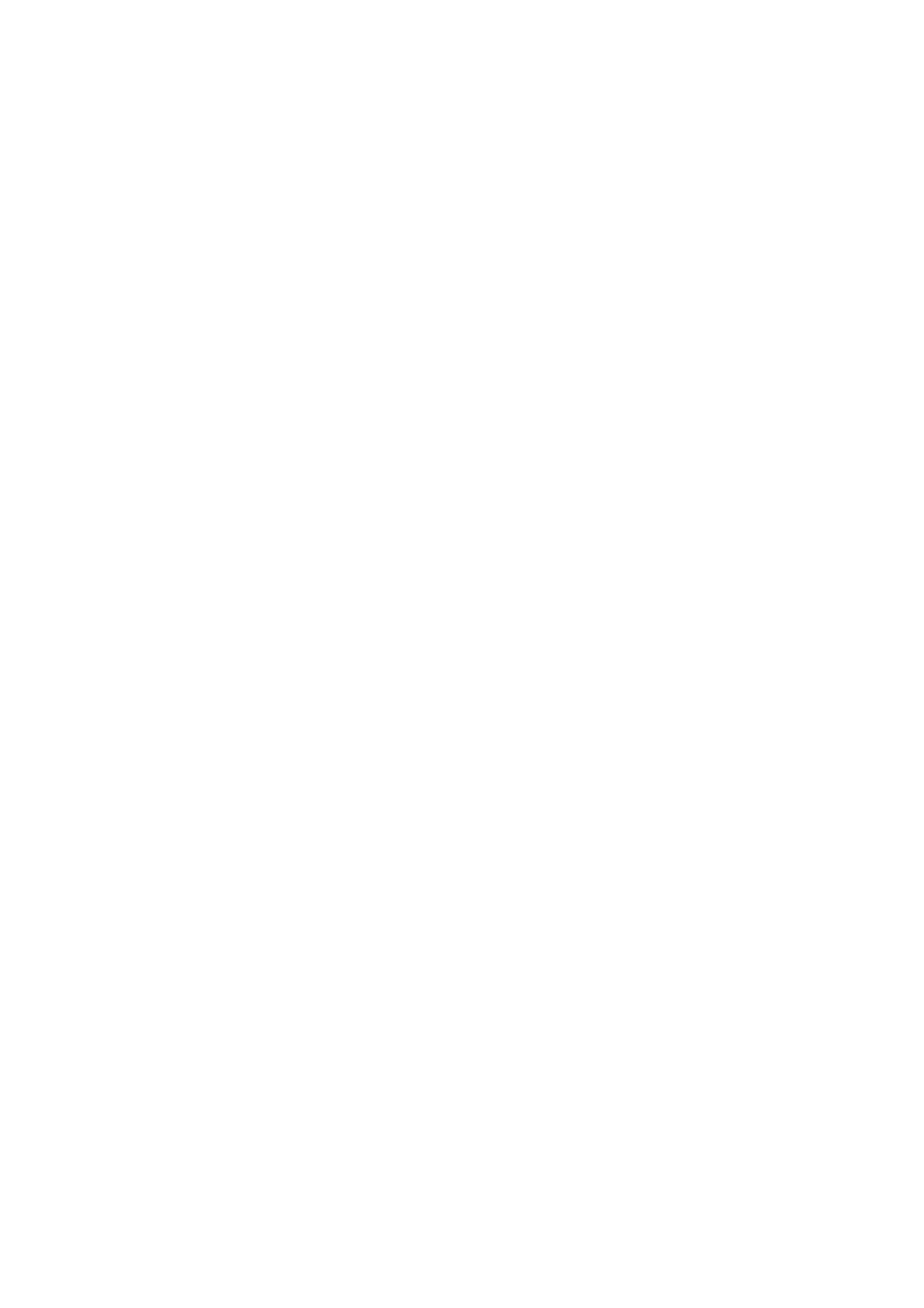Printing Confidential Document - Secure Print
5-36
Printing from the Printer Console
To print data stored in the printer by Secure Print:
Note: You can also delete, without printing, secure print data stored in the printer. See System Settings on
page 9-12.
1. On the printer console, press the Job Status button to display Print Menu.
2. Select Secure Print, and then press the OK button.
3. Select your user name, and then press the OK button.
4. Using the alphanumeric keypad, enter the numeric password, and then press the OK button.
5. Repeat Step 4 for each digit of the password, and then press the OK button.
6. If you submitted more than one secure print job, select the name of the job that you want to print, and
then press the OK button.
7. Select Print and Save, Delete after Print, or Delete, and then press the OK button to print the job.
8. Using the Up/Down arrow buttons, select the number of copies required.
The displayed user ID (up to 8 characters) is the User ID specified in the Secure Print dialog box of the
Paper/Output tab of the print driver.
For the password, enter the Secure Print Passcode set in the Secure Print dialog box of the
Paper/Output tab of the print driver. If Secure Print Passcode is not configured, there will be no setting
on the printer console.
The document name displayed (up to 12 characters) is the Document Name specified in the Secure Print
dialog box of the Paper/Output tab of the print driver.
